Browse by Solutions
Browse by Solutions
How do I Record Payments for Invoices Sent?
Updated on March 21, 2019 10:54PM by Admin
When you receive an invoice payment electronically, it automatically records the payment for you. But, this gives you a backup to perform manually as well. Navigate to the Invoices App, and view the invoice that you have been paid for. In the upper right corner, there is a button for “Record Payment”.
Steps to Record Payments for Invoices
- Login and access Invoice app from your universal navigation bar
- Click on “By Status”, and select “Sent" at the left navigation panel.
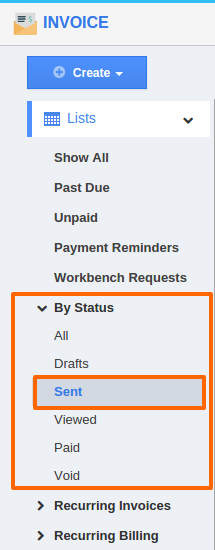
- Choose any of the invoices and click on "Record Payment" button next to Bulk action.

Provide the following: - Payment Type - Enter the mode of payment
- Reference Number - Enter the number for your reference
- Amount - The amount that has to be invoiced
- Payment Date - The last date to pay your invoice
- Notes - You can send notes along with the customer
- Toggle button - Enable Toggle "ON" for Invoices which need to be marked as paid
- # of unpaid invoices - Displays the number of unpaid invoices
- # of paid invoices - Displays the number of paid invoices
- Total unpaid invoices - Total amount of paid invoices
- Total Paid invoices -Total amount of unpaid invoices

- Click on "Save" Button to complete
Related Links
Flag Question
Please explain why you are flagging this content (spam, duplicate question, inappropriate language, etc):

