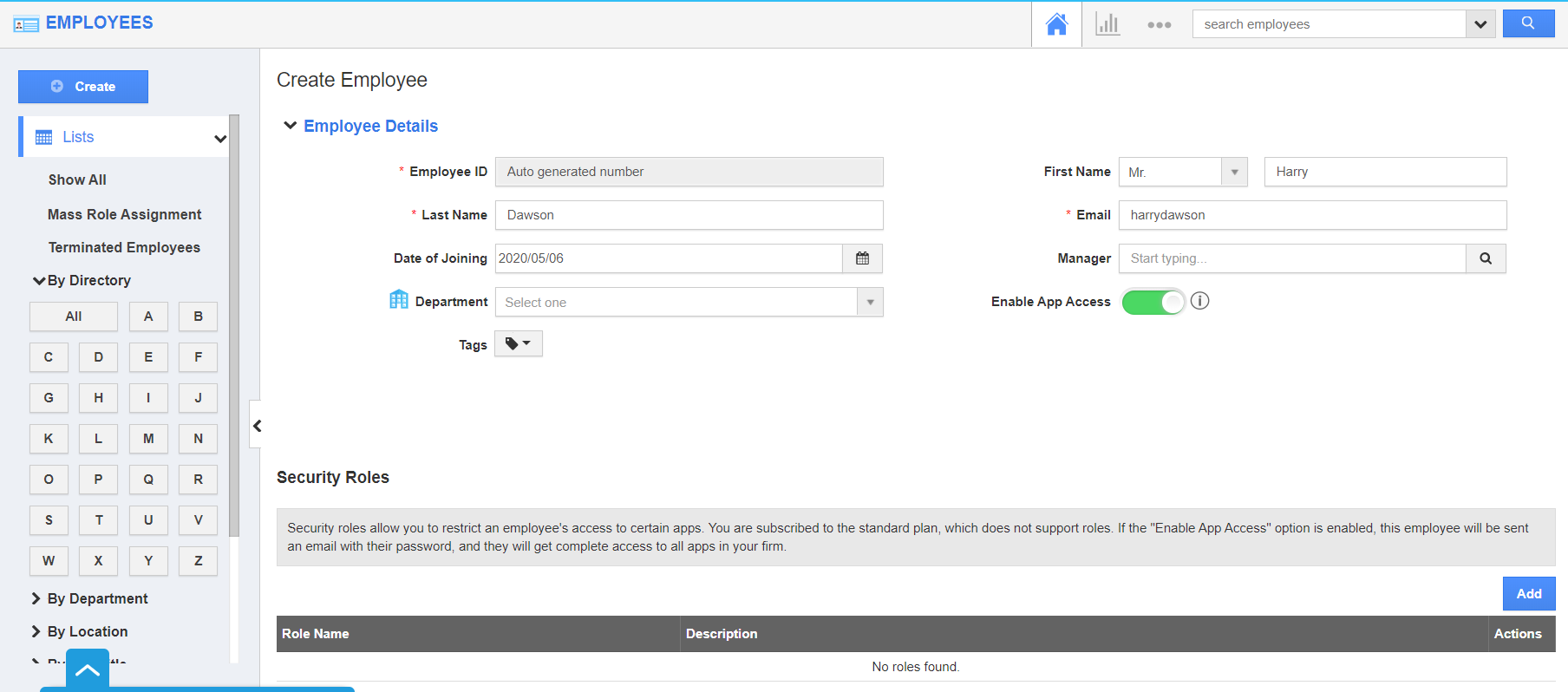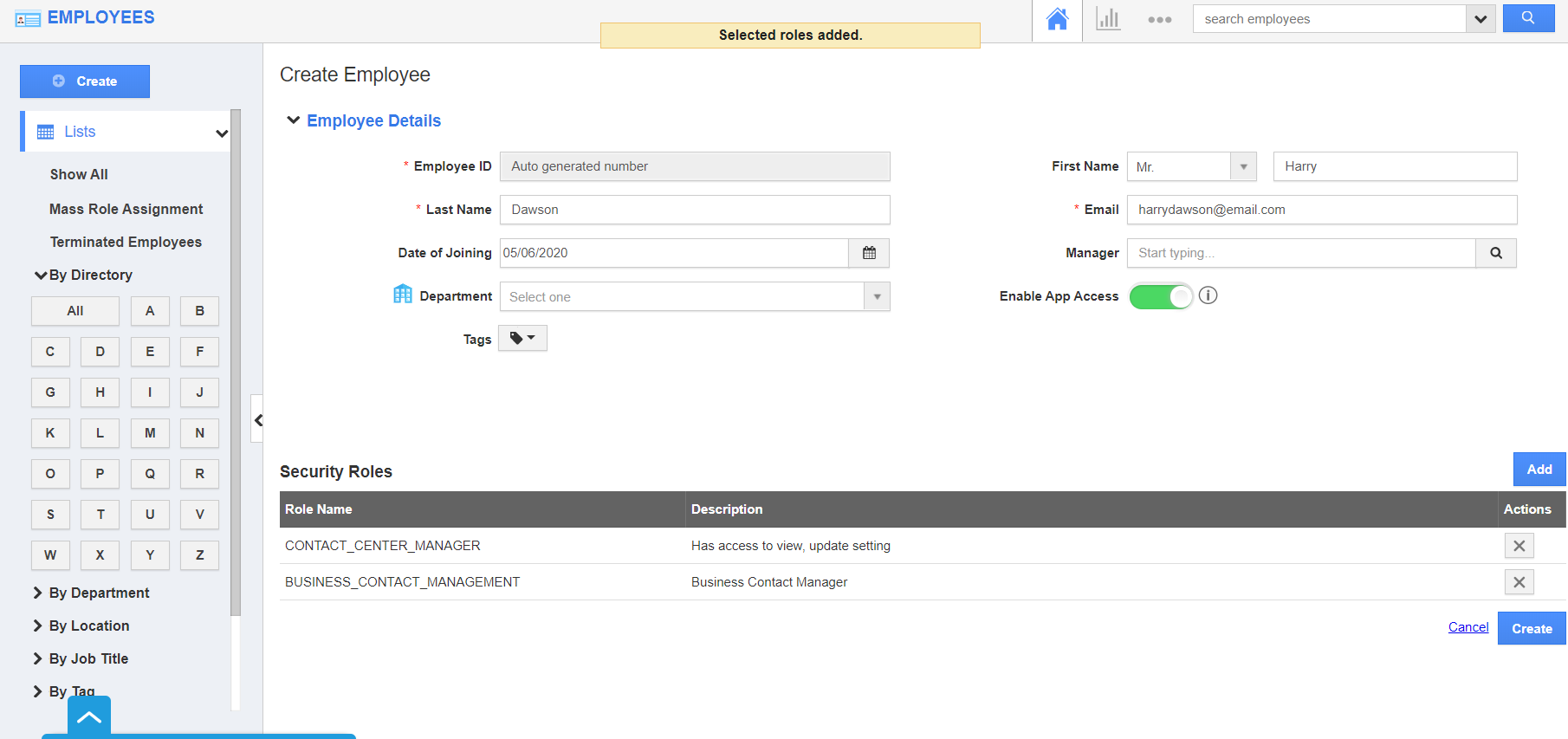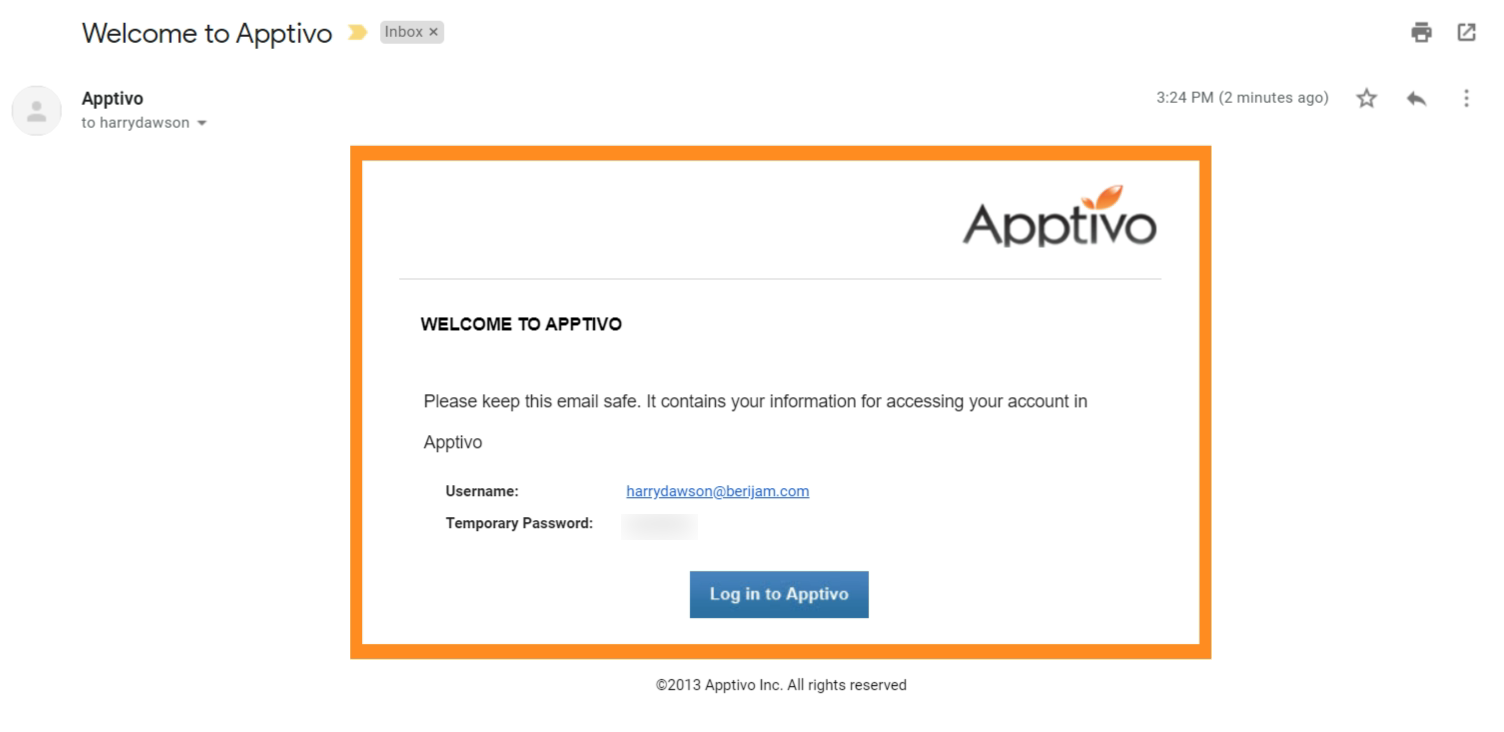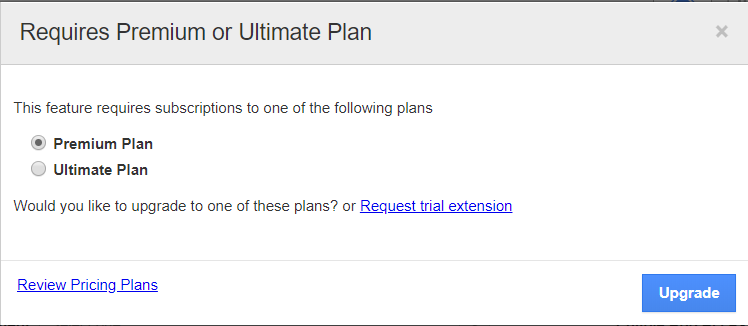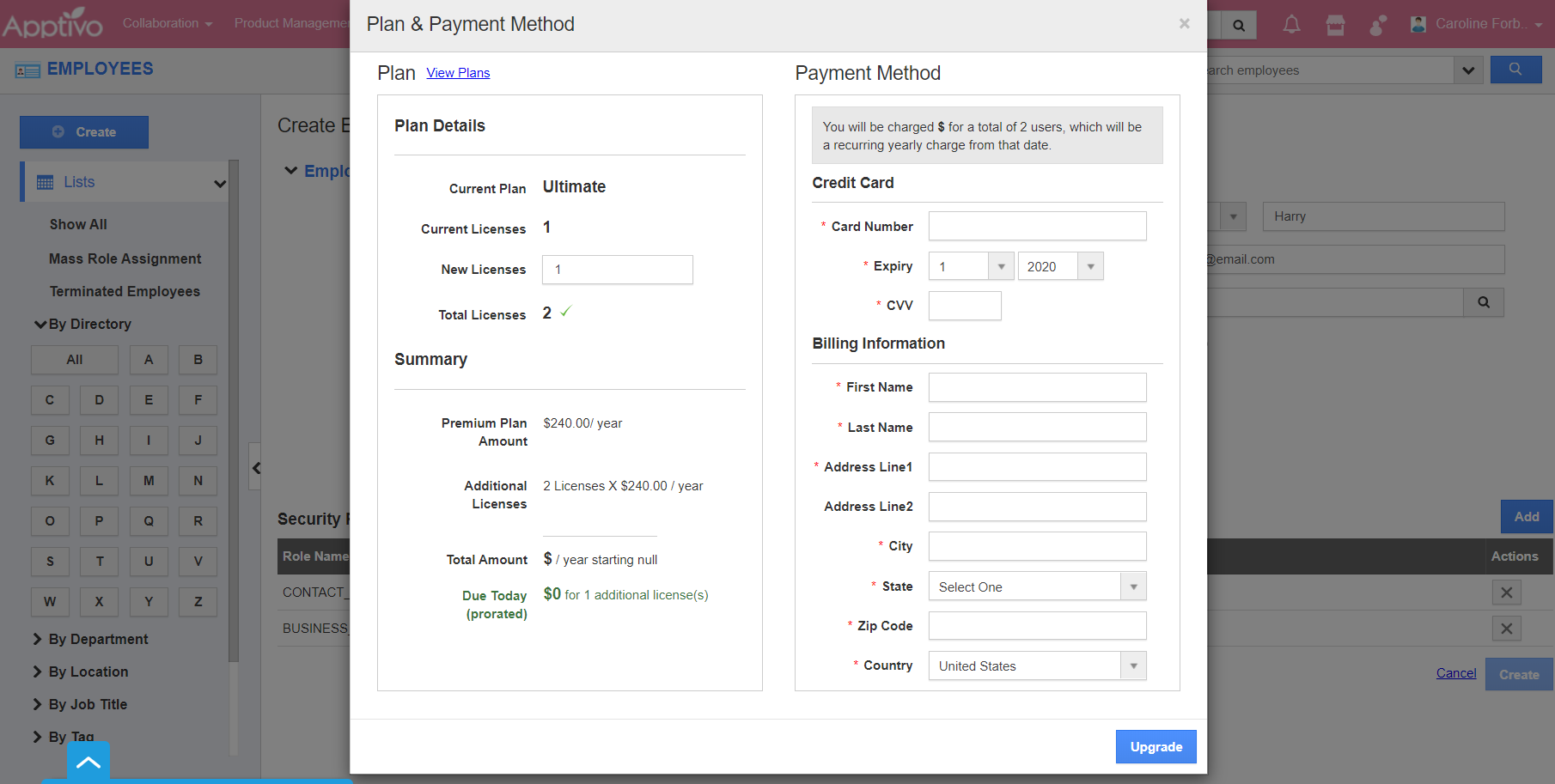If you're a G Suite user, please follow these instructions on adding a new employee.
Note: Only employees/users with access privilege of HRMS Manager, can add another employee/user to the business account. If you created the account then you already have this privilege. To provide this access see here.
- Log in and access Employees App from your universal navigation menu bar.
- Click the Create button to create a new employee.
- Add the information related to the employee. If you want the employee to have login access in Apptivo, enable the “Enable App Access” toggle.
- To assign Roles to the employee, select Add in Security Roles.
- Click on the Create button to complete creating a new employee.
- The employees who have login access will receive an automated email with user name and password as shown in the image below:
- User name - Email address of your employee.
- Password - Auto-generated unique password. Your employee can change the password once he/she attempts to log in for the first time.
What happens when I reach my license count?
- You can view the plan upgrade pop up if your account has exceeded the licenses as shown in the image below:
- Select the plan and click on the Upgrade button.
- In the Plan and Payment method, add the number of users for whom the access is needed. Also, add your card details.
- Moving forward, you can add employees according to the purchased licenses.