Browse by Solutions
Browse by Solutions
How do I Generate List of Orders by Customer?
Updated on July 20, 2017 12:35AM by Admin
Customers app has many default standard reports. You can view the detailed list of orders by the customers using a report option called "Orders by customer". Viewing your orders will give you an insight into total number of orders placed by each customer, the sales representatives handling the accounts, shipping methods and so on.
Steps to Generate Orders by Customer
- Log in and access Customers App from your universal navigation menu bar.
- Click on "Reports"
 icon located at the app header bar.
icon located at the app header bar.
- You can view "Sales Report" and "General Reports" in left navigation panel.
- Click on “Orders by Customer” in "Sales Report".
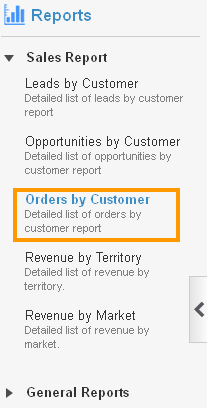
- Provide the following information:
- Customer - Name of the customer. Start typing in "Customer" field as it will auto populate the existing customer.
- Start Date - Start date.
- End date - End date.

- Click on "View Report" button to view report in dashboard.
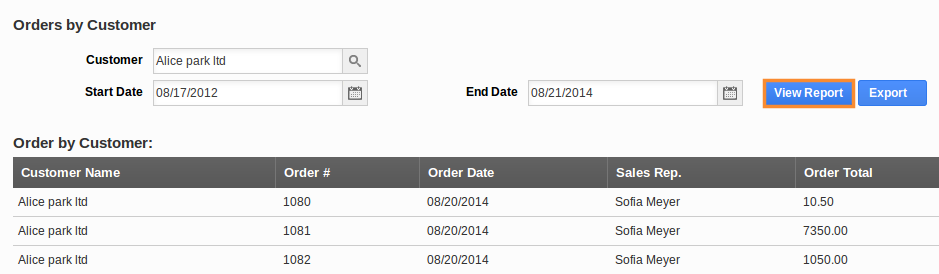
- Click on "Export" button to view report in spread sheet format.

Related Links
Read more on:
Flag Question
Please explain why you are flagging this content (spam, duplicate question, inappropriate language, etc):

