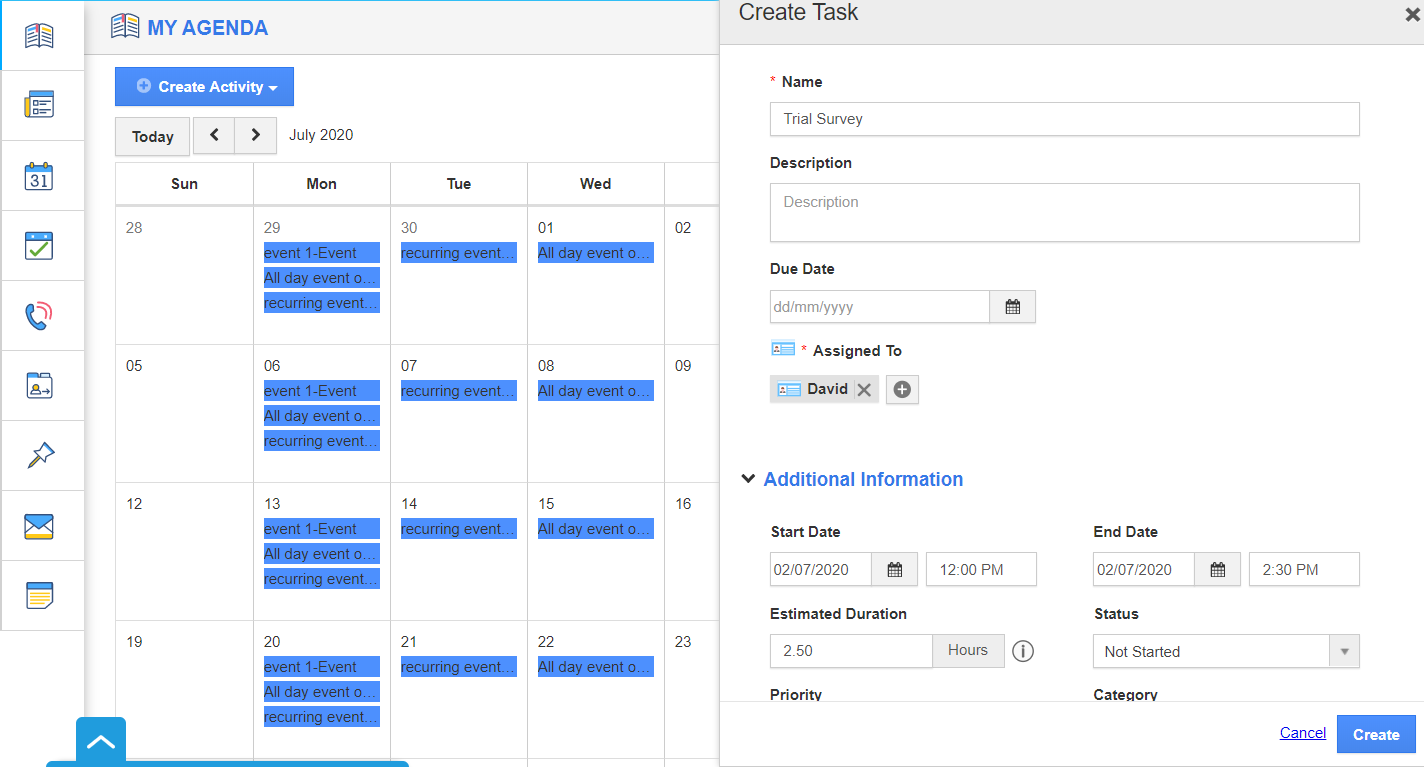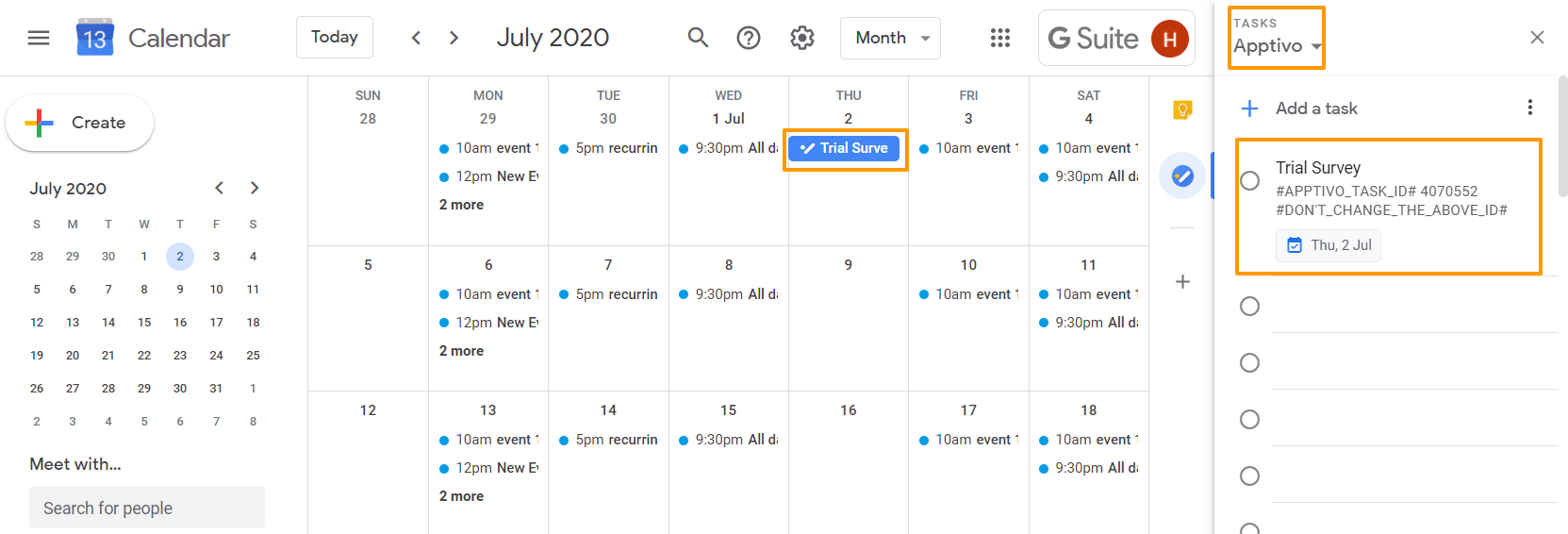Apptivo’s Task sync will allow you to synchronize all your tasks from Apptivo to Google and Google to Apptivo. There are several integrations between Apptivo activities, and G suite. In addition to the Google Tasks integration, which syncs the “Task” activity types, there is also Google Calendar integration, which will sync the call log and appointment activity types.
Below we will see how to start with Google Tasks syncing.
Prerequisites for Seamless Google Tasks Integration
How does Google Tasks integrate with Apptivo online project management?
All tasks created in projects app will sync to Google Tasks with the particular project folder name; the rest of the task will be synced into ‘Apptivo’ folder.
How to create a task from Apptivo and sync to Google Tasks?
You can follow the steps below to create a task from Apptivo and sync to Google.
- Log in to the Apptivo account. Select the User Menu from the top right and click on "Business Settings" as shown in the image below:
- Select G Suite Integration from the left navigation panel of the General section in the Business Settings page.
- Slide the "Toggle" button to "Green" color to enable the Task Sync in the G Suite Integration window.
- On the Homepage, create a new task.
- In the below image, you can see a task is created on July 2nd from 12 PM to 2:30 PM.
- Now, Log in to your Google account, and navigate to Tasks. A new folder named “Apptivo” will be created into Google with the Synced task.
Google to Apptivo
- Now, Create a task in Google.
- Your Google Task will be synced into Apptivo Task.
- That’s it! You have synchronized your Google Tasks with Apptivo Tasks.