Browse by Solutions
Browse by Solutions
How do I Customize the Ideas App?
Updated on April 15, 2016 07:05AM by Admin
The Ideas App has several groups of configuration settings that allow you to adjust the way the app functions. To configure your Ideas App, start off by:
- Log in and access Ideas App from your universal navigation menu bar.
- Click on “Settings”
 icon located at the app header bar.
icon located at the app header bar.
General
In General configuration, you can set the idea number generation. You can manually enter numbers when creating ideas else you can choose auto generate. Set "Prefix" and "Starting number" to enable auto-numbering.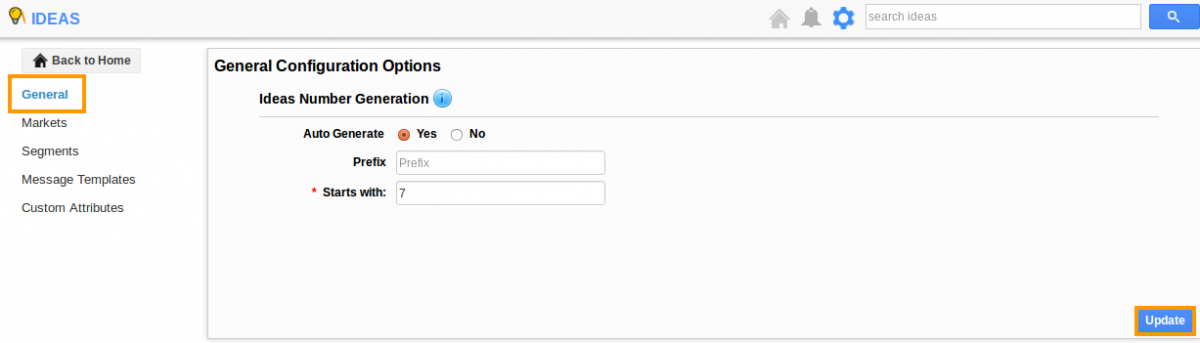
Markets
A market is used to define a specific group, who share common traits. Typically you will divide the ideas into markets which allow you to easily segment efforts and apply the same/similar tactics for the entire market. You can add additional markets by clicking on "Create" button in the upper right corner. Markets configuration is available in most of the CRM category apps like Contacts, Customers, Opportunities and leads.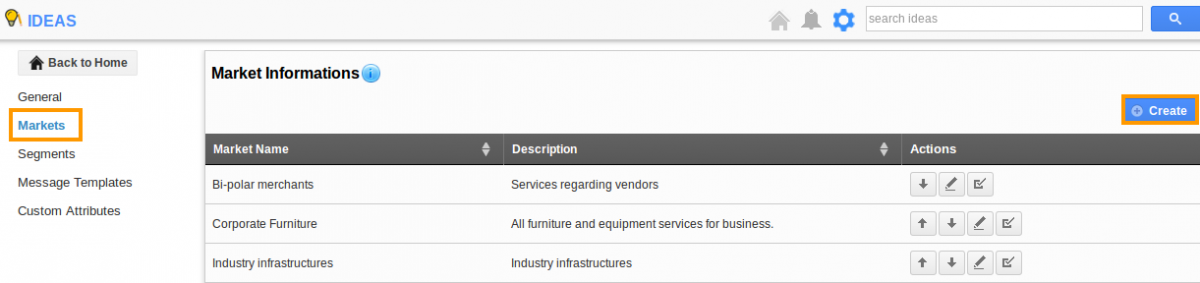
Segments
Segments used to define a specific group. Typically you will divide the ideas into segments which allow you to easily segment efforts and apply the same/similar tactics for the entire market.
Message Templates
Message templates will allow you to set up predefined messages. Message templates are customized email messages that you can send to your customers. Message templates can be used with any email sent from and they are also used for auto-reminders.
Custom Attributes
Customize your business, by creating and arranging custom fields like columns, drop downs, text, date etc. In Sections you can customize your custom attributes into one or two columns and attributes are those custom fields that you would like to add to each section like (Text, date, currency, and check box).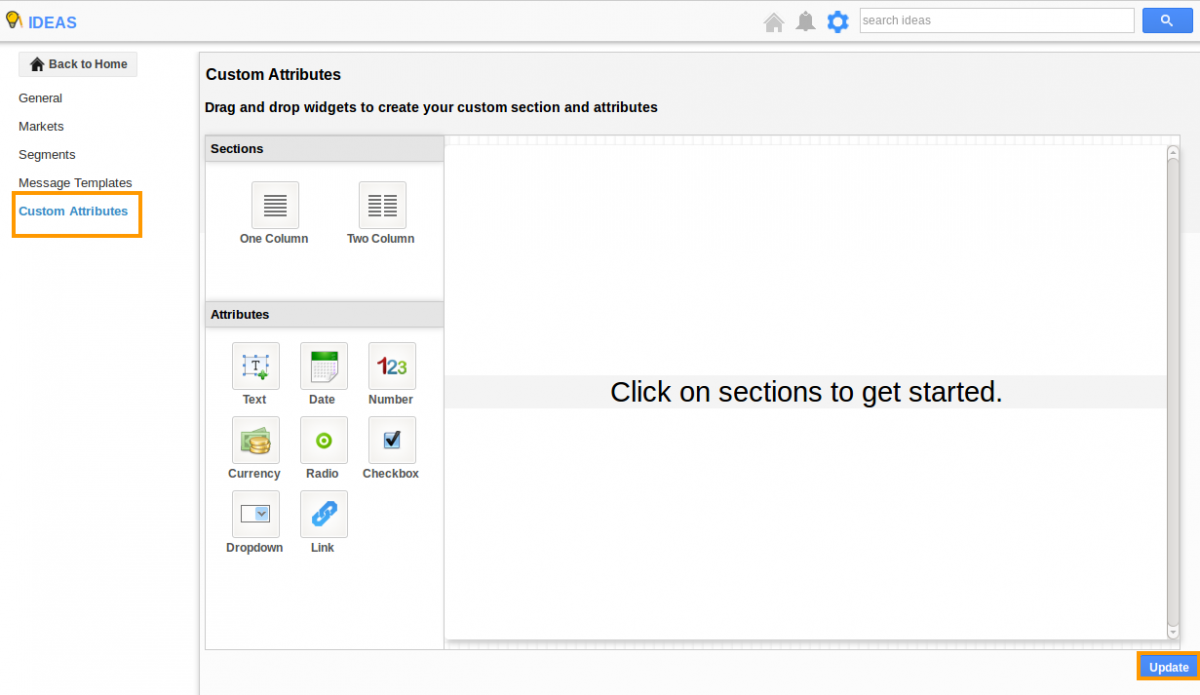
Related Links
Read more about:

