Browse by Solutions
Browse by Solutions
How do I Create a Lead in Mobile CRM App?
Updated on October 17, 2016 06:32AM by Admin
Follow these instructions to create a new lead from the mobile app.
Steps to create a new lead
- Log in to Mobile CRM.
- Click on “CRM”, it drops down a set of CRM apps such as Leads, Contacts, Customers and Opportunities.
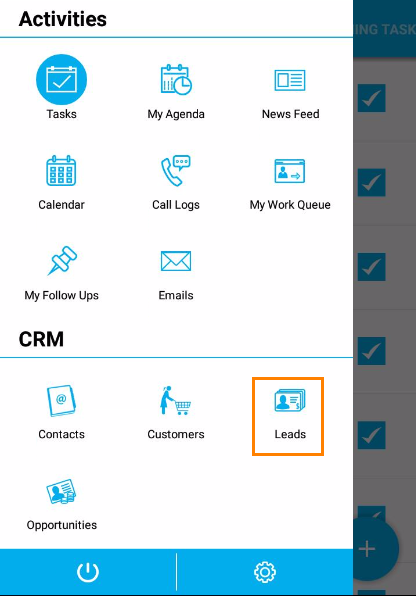
- Choose “Leads” from the list.
- You can view Leads App page.
- Click on the “Plus” button on the Leads App header bar.
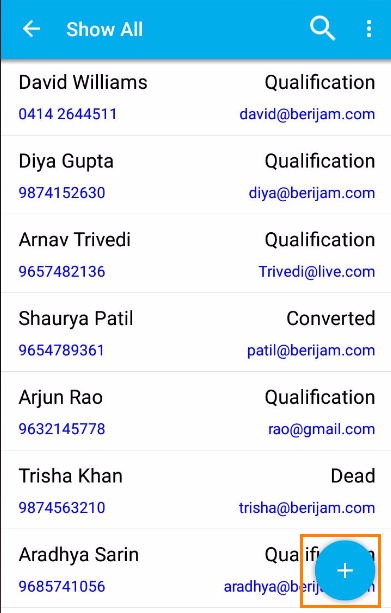
- Fill in the following details (Note: last name is required for all leads):
- First Name – First Name of the lead.
- Last Name – Last Name of the lead.
- Job Title – Job title of the lead.
- Best way to contact – Source of contacting the lead.
- Lead Status – Lead’s status.
- Referred by – Referral of the lead.
- Phone – Phone number of the lead.
- Mobile – Mobile number of the lead.
- Fax – Fax number of the lead.
- Email – Email address of the lead.
- Lead Source – Source of the lead.
- Assigned To – Name of an employee.
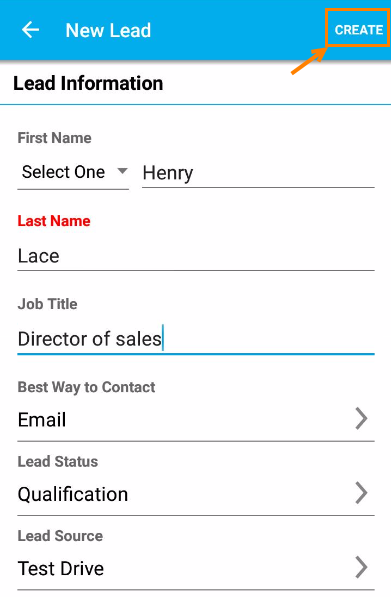
- Click on “Create” button to complete creating the lead.
Related Links
Flag Question
Please explain why you are flagging this content (spam, duplicate question, inappropriate language, etc):

