Browse by Solutions
Browse by Solutions
How do I Change Fiscal Year in My Business?
Updated on October 14, 2014 02:19AM by Admin
You can change fiscal year which is set to be the starting year for your account in Ledger App. You cannot create journal transaction with the closed period.
Steps to change fiscal year
- Log in and access Ledger App from your universal navigation menu bar.
- Click on “Settings” icon located in the app header bar.

- Click on “Accounting Calendars” from left navigation panel.
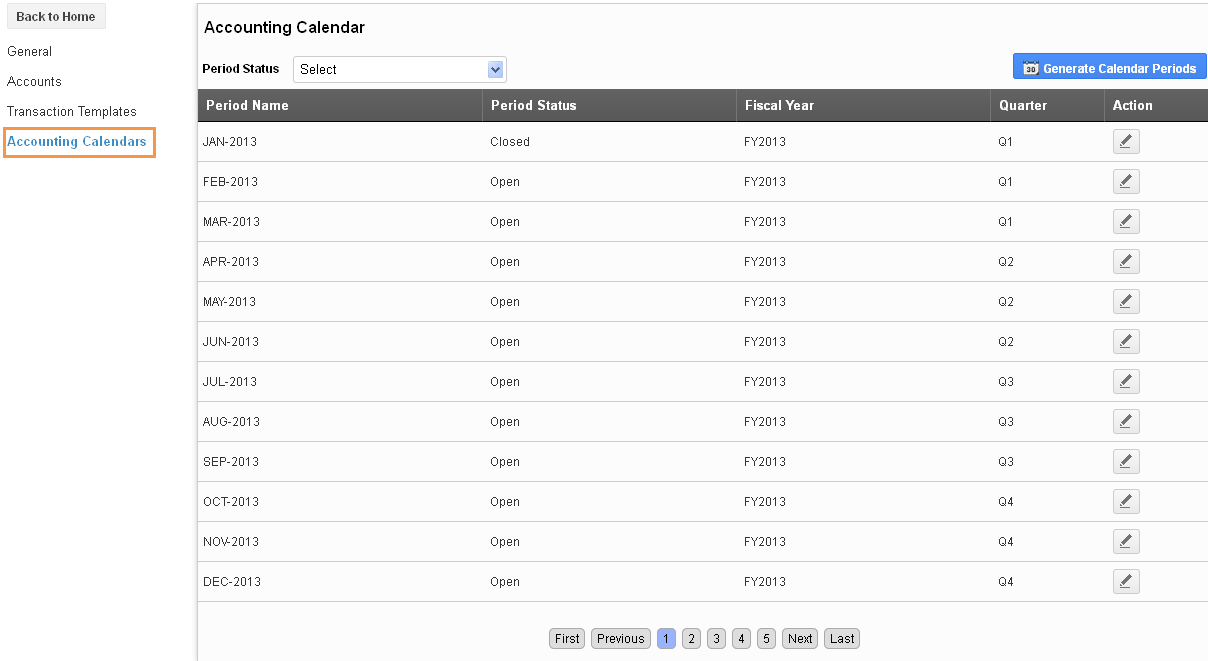
- You can view the following information:
- Period Name – Month name which is specified at the time of starting Ledger app.
- Period Status – Status of the month such as closed, open and re open.
- Fiscal Year – Current year.
- Quarter – Quarter value.
- For example: Here the business account needs to start from January.
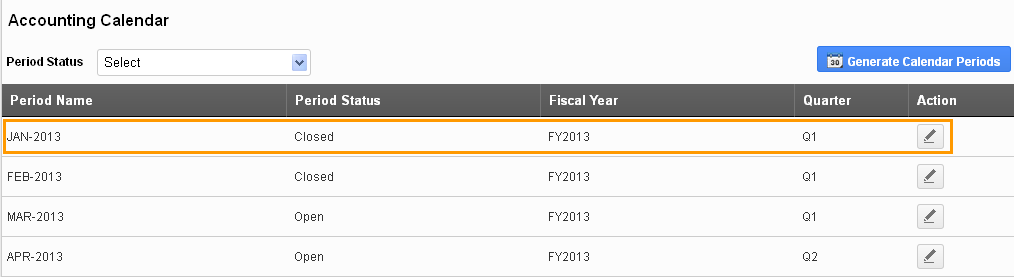
- Click on “Edit” icon against the fiscal year January that you would like to change.
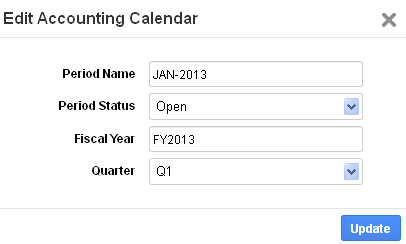
- Provide the following information:
- Period Name – Name of the period.
- Period Status – Status of the period from a predefined list. Here choose “Open” status to start the year from January.
- Fiscal Year – Current year.
- Quarter – Quarter value for the period.
- Click on “Update” button to update changes.
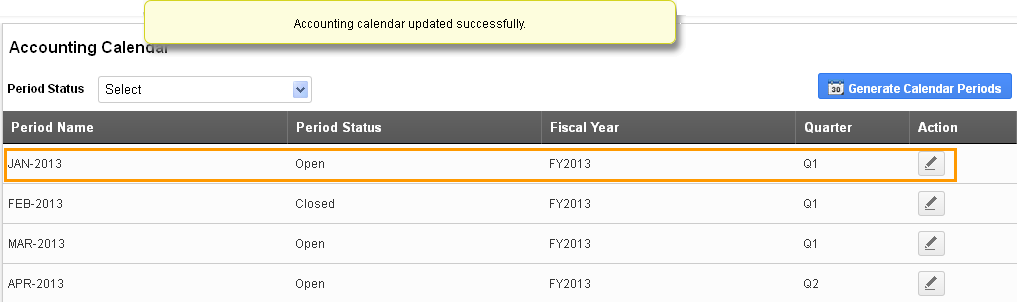
- Now create a new journal with the month "January".
- You can view the updated fiscal year in the image below:
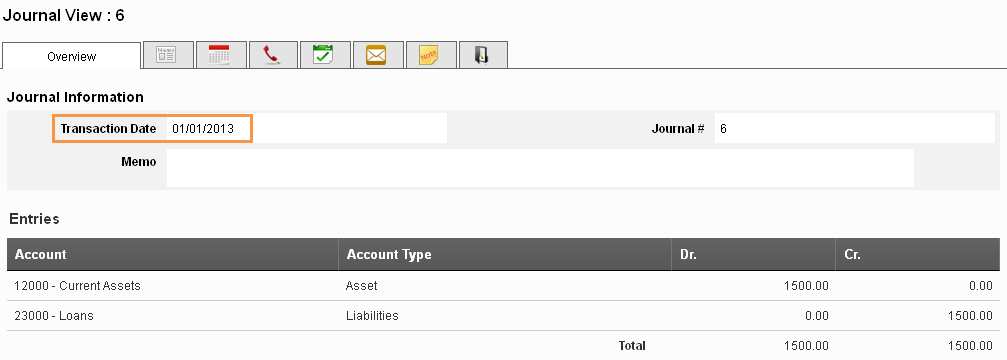
Related Links
Flag Question
Please explain why you are flagging this content (spam, duplicate question, inappropriate language, etc):

