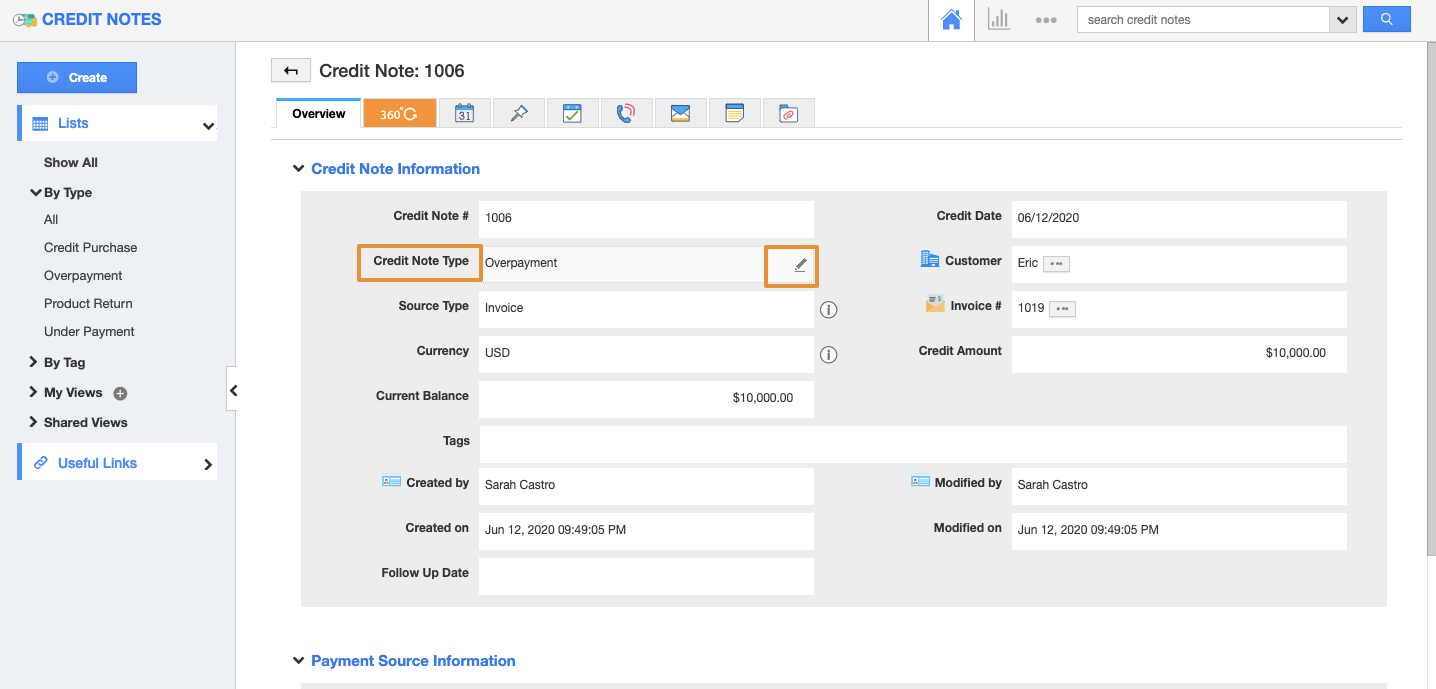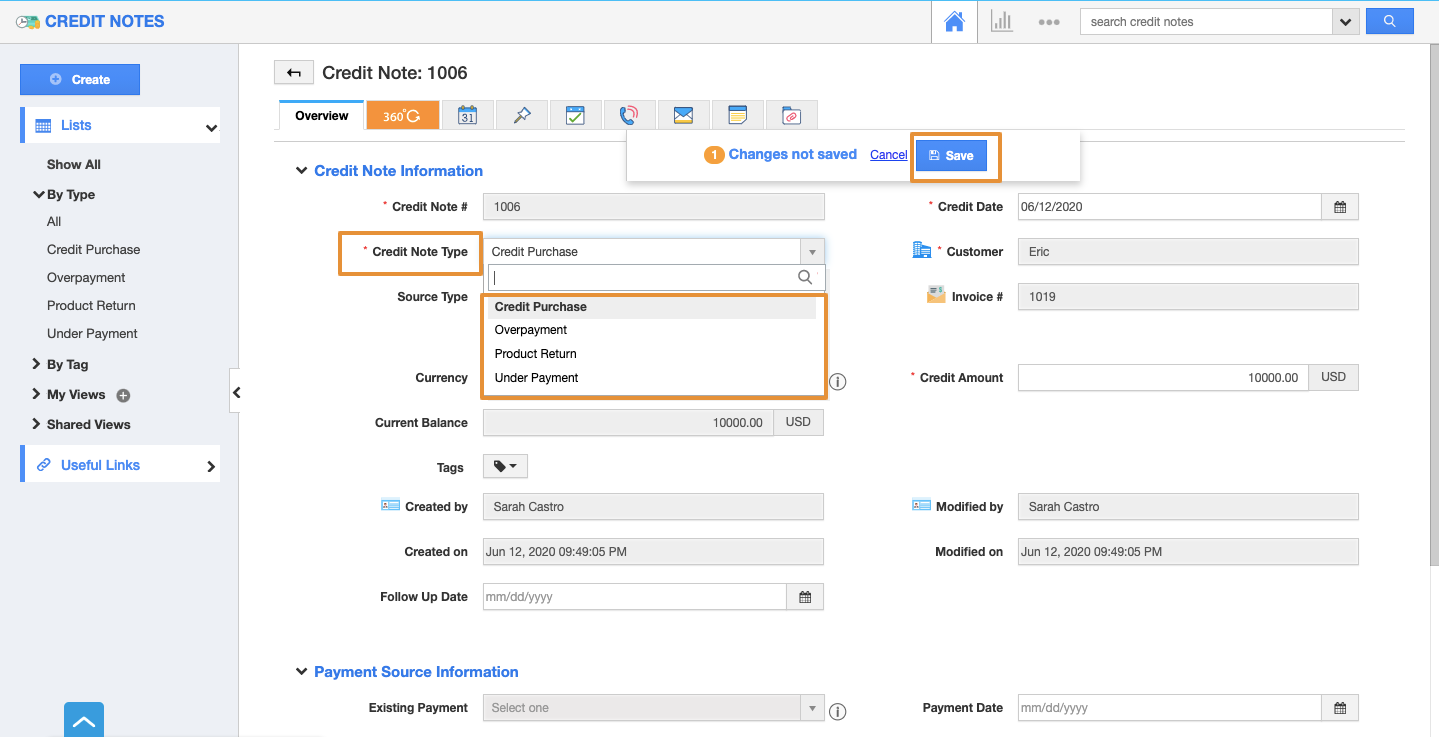The Credit Notes App lets you note customers easily, and integrates with sales information already stored. You can create a note for Credit purchase, Overpayment, Product return.
Credit purchase: If your customer needs a credit purchase from you. You can create a credit purchase credit note for him. So this amount can also be applied when creating invoices or sales receipts.
Overpayment: If your customer makes an advance payment to you, then you can create and maintain as an overpayment credit note. So this amount can also be applied when creating invoices or sales receipts.
Product Return: If your customer returns a product, you can hold and manage that amount as a product return credit note. So this amount can also be applied when creating invoices or sales receipts.
Steps to Edit a Credit Note
- Log in and access the Credit Notes App from your Universal Navigation menu bar.
- Click on "Show All" to view all the Credit notes.
- Tap on "More details(...)" icon on the Credit Note you want to update or modify.
- You will be redirected to the Overview page. You can edit the following fields,
- Credit Note Type
- Currency
- Credit Date
- Credit Amount
- Tags
- Hover the mouse pointer on the field you want to edit so that you will be able to view the Edit icon. For instance: Credit Note Type.
- Edit the field and click on the Save button to update changes.
Related Links