Browse by Solutions
Browse by Solutions
How do I Create Payment Terms in Purchase Orders App?
Updated on February 23, 2017 09:51PM by Admin
The Purchase Orders App allows you to create all the items you are going to buy from the supplier. This will help you to associate with supplier invoices and supplier payments.
Steps to Configure Payment Terms
- Log in and access Purchase Orders App from your universal navigation menu bar.
- Click on "More" icon and select "Settings" located at the app header bar.

- Click on “Payment Terms” from "Payments" drop down in the left navigation panel.
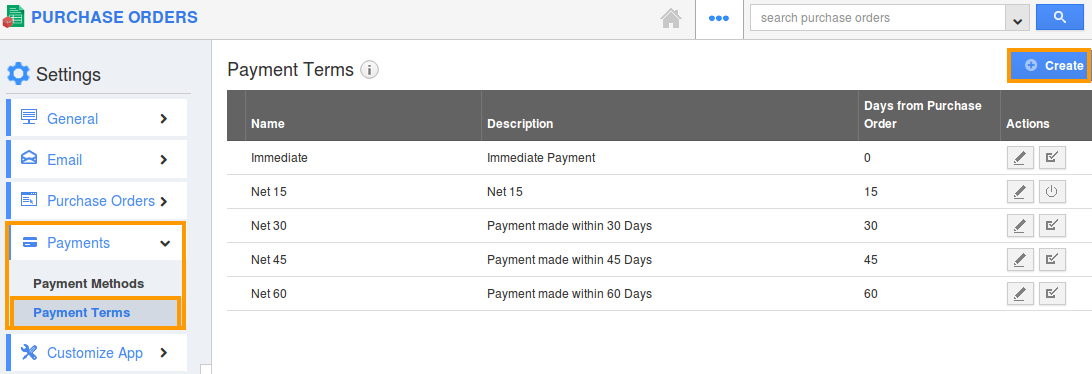
- Click on “Create” button to create new payment term. Provide information including:
- Name – Name of the payment term.
- Days From Order – Number of days for payment.
- Description – Description about payment term.
- Enabled – By default, you can enable payment term.
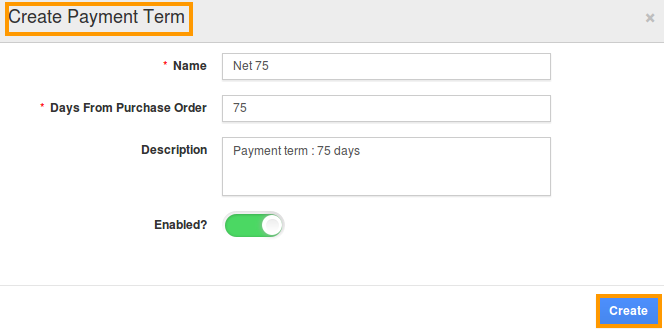
- You can update payment term by clicking on “Edit” icon, if needed.
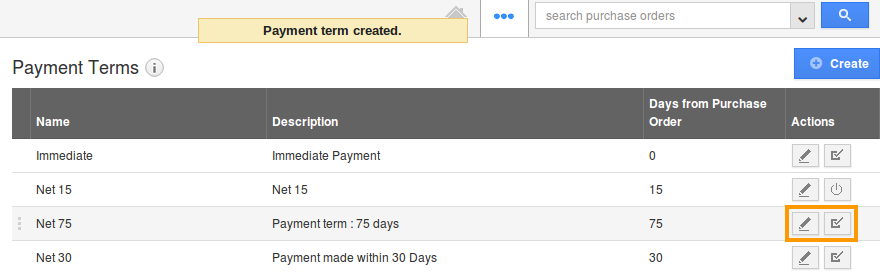
- You can also make the payment term disable by clicking "Disable" icon, if needed.
Related Links
Flag Question
Please explain why you are flagging this content (spam, duplicate question, inappropriate language, etc):

