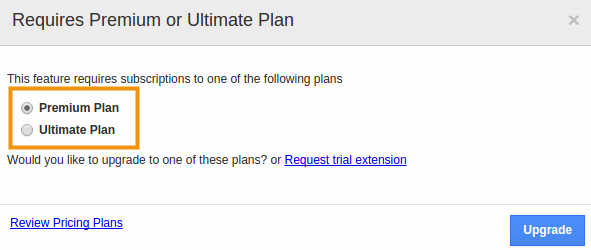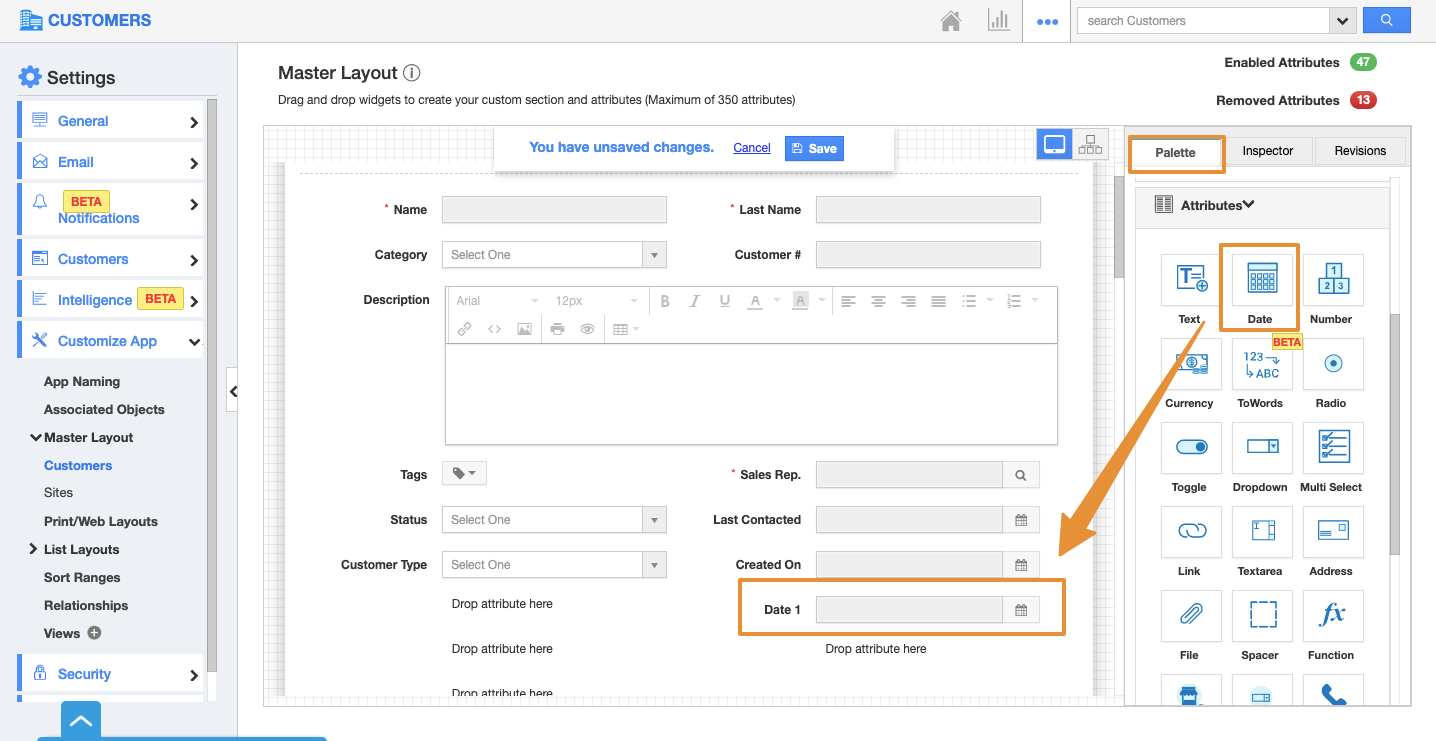Customers App allows you to add any custom fields that aren't provided on the creation page by default. You can load your creation page with new sections and fill them up with your own text fields, radio buttons, dropdowns, etc.
These are similar to the business attributes that support the user to customize the business with the custom fields. These attributes can be quickly and easily added for customization.
Steps to Customize App
- Log in and access Customers App from your universal navigation menu bar.
- Click on the "More(...)" icon and select “Settings” located at the app header bar.
- Click on the "Customize App" dropdown and select the "Master Layout" dropdown from the left navigation panel. Then, click on the Customers.
- If you are a standard plan user, then you need to upgrade your account to use this feature. It would be notified as a popup to upgrade.
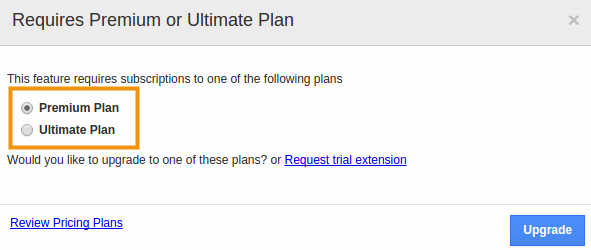 |
- You can view the custom attributes dashboard with the following fields under the "Palette" tab:
- Sections: Click on the “One Column” or “Two Column” section to create custom sections.
- Attributes: Drag and drop attributes in sections.
- Text - Text field for entering text values.
- Date - Date field for choosing a date.
- Number - Number field for entering the number.
- Currency - Currency field for entering currency values.
- Radio - Radio fields for opting for the values.
- Checkbox - Checkbox field for choosing multiple values. Dropdown - Dropdown field for choosing a specific value from a list.
- Link - Link field for entering URL’s
- Text Area - In order to enter paragraph on the object
- Address - Address information
- File - File format can be inserted
- Spacer - It allows to generate the space between attributes
- Function - Function field provides with various functions.
- Ref App - Ref app provides a reference for various apps.
- Ref App field - Ref app field provides a drop-down of various reference fields.
- Phone - Phone field for entering a phone number.
- Email - Email field for entering an email.
- Finkey - Finkey field helps in financial accounting.
- Account - The account field helps in providing an account.
- Conkey - Conkey field helps in financial accounting.
- Counter - You can add pre-defined counter values so that the numbers are auto-increased.
- Drag and drop the necessary attributes in the sections.
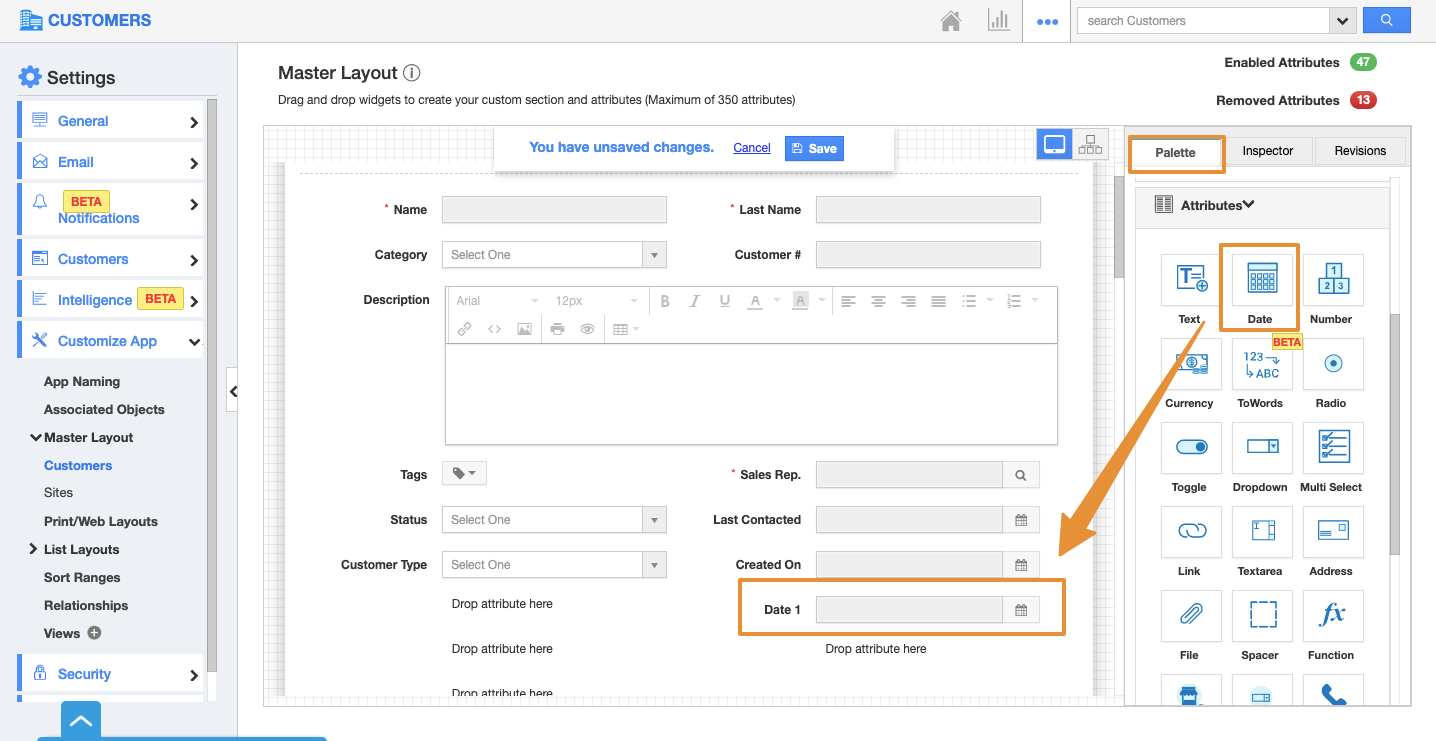 |
- In Master Layout there are another two tabs "Inspector" and "Revision".
- The Inspector tab allows you to give the details of the selected specific field.
- The Revision tab allows you to view the past changes made in the master layout, and also we can restore that revision.
- For Instance: Here, the date field is added and named as "Follow Up Date" to add the follow-up update on customers.
- Click on the Save button to update the changes.
- You can view the added custom attribute on the Customer Create and Overview page.
Related Links