Browse by Solutions
Browse by Solutions
How do I Customize Accounting Calendars in Ledgers App?
Updated on January 23, 2017 01:22AM by Admin
The Ledger App is a simple method to keep track of general company expenses and financial information. Use the ledger app to organize financial expense accounts, then record transactions against these accounts to understand where your company funds are being used.
Steps to Customize Accounting Calendar
- Log in and access Ledger App from your universal navigation menu bar
- Click on "More (...)" icon and select "Settings" located in the app header bar.

- Select "Calendar" under "Ledger" drop down located in the left navigation panel.
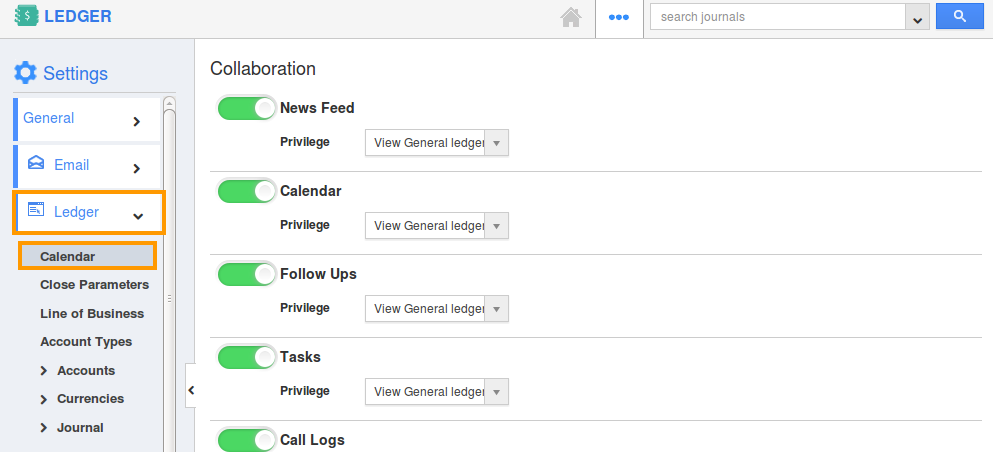
- You can view the Accounting calendar dashboard, in which you can view the various calendars created with their Name and Description.
- Click on "More Details (...)" of the respective calendar to be customized.
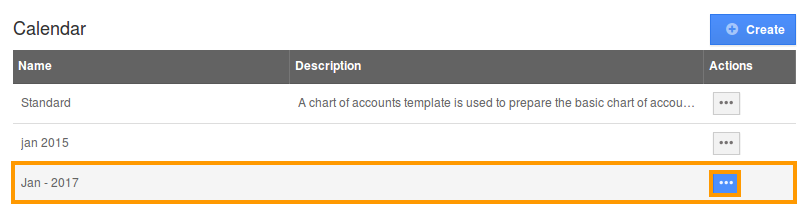
- The selected calendar will be displayed with the following details:
- Period Name
- Start Date
- End Date
- Period Status
- Fiscal Year
- Quarter
- Click on “Generate Periods” button to auto generate calendars for a year.
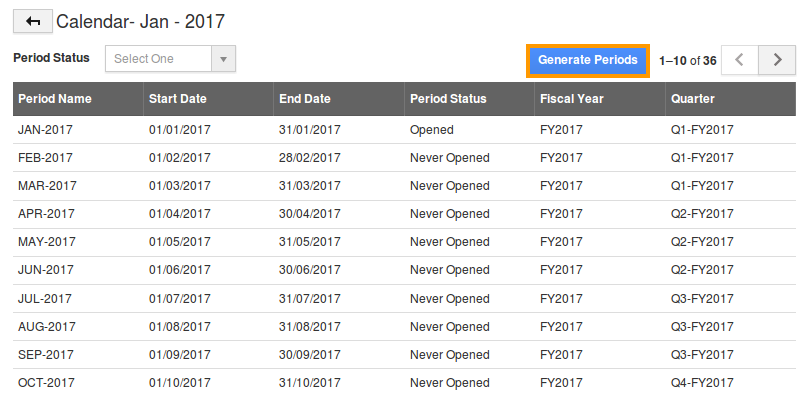
- Period Status drop down shows the following statuses:
- Opened
- Soft Closed
- Hard Closed
- Never Opened
- Select any status to view calendars in that status.

Related Links
Flag Question
Please explain why you are flagging this content (spam, duplicate question, inappropriate language, etc):

