Browse by Solutions
Browse by Solutions
How do I Import Distributors from CSV File?
Updated on July 12, 2017 02:37AM by Admin
Distributors app allows you to import distributors from other sources. This will minimise your work of creating distributors manually.
Steps to import distributors
- Log in and access Distributors app from your universal navigation menu bar.
- Before importing your file, verify you didn't make any common errors.
- Click on "Import" from More -> import in App header bar.
- Click on “Import” button.

- Click on “Browse” button and select CSV file from your computer.
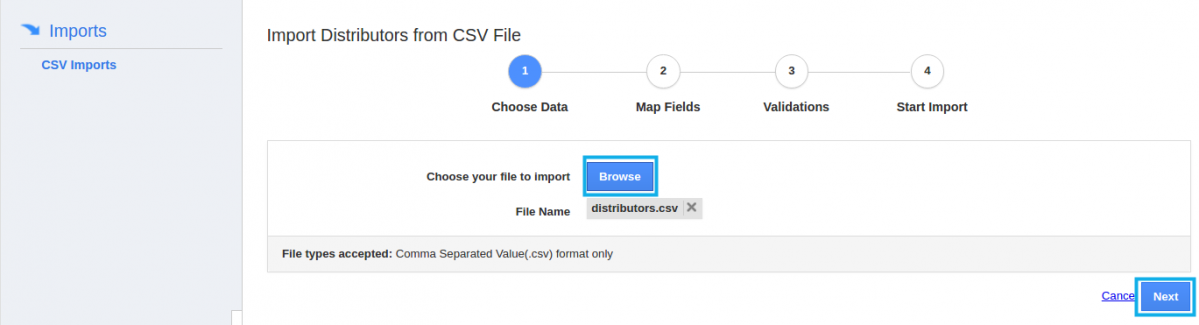
- Click on “Next” button. You can “Map Fields” relevant to CSV attributes.
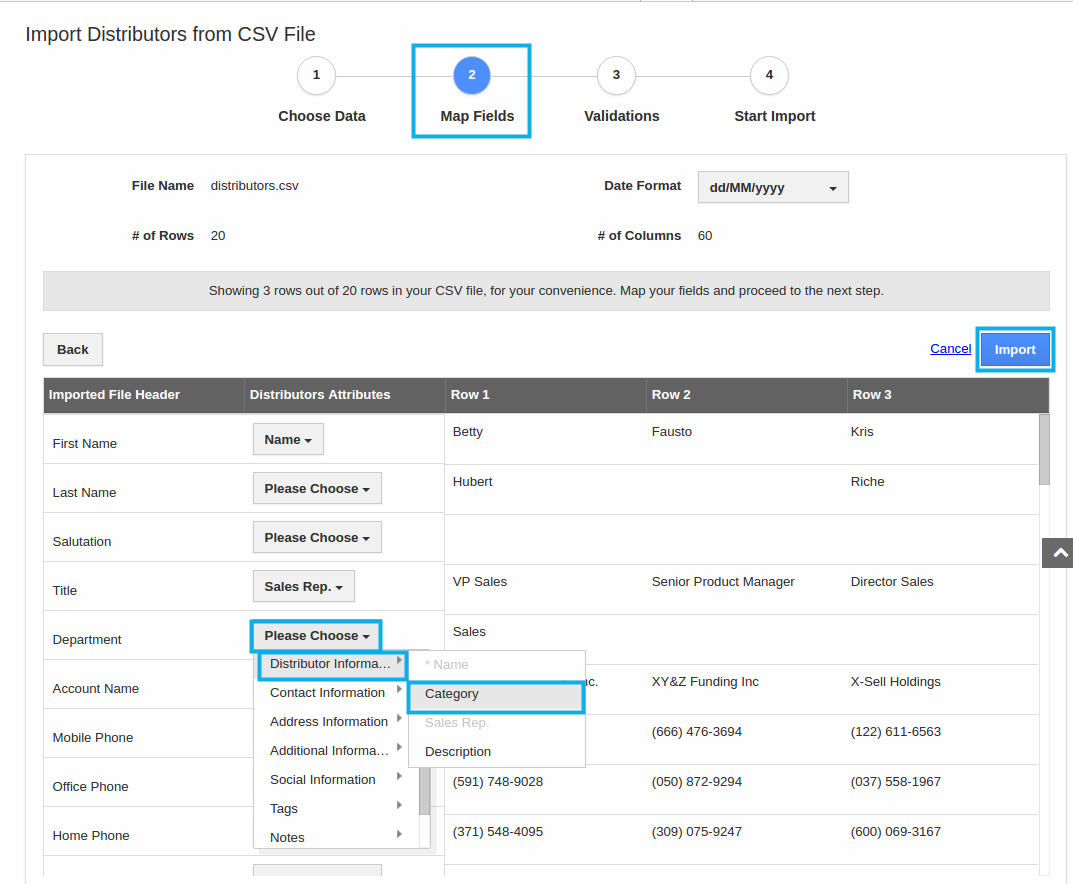
- Once you are done with mapping.
- Click on “Import” button to proceed to next step.
- Next step includes validation of imports checking for mandatory values, data format duplicate values and reference values,
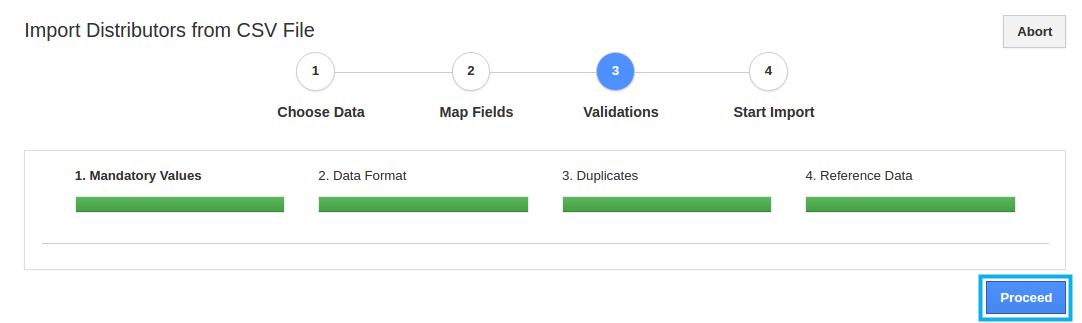
- After validations, the file is ready for import. Click on "Start Import" button to import the file.
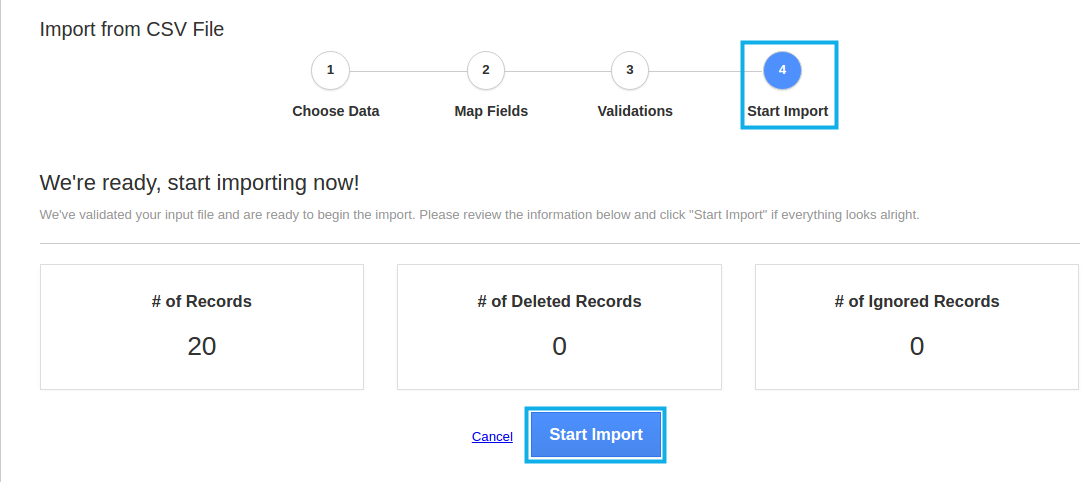
- After completion of imports, the pop up screen will appear stating the successful completion of imports.
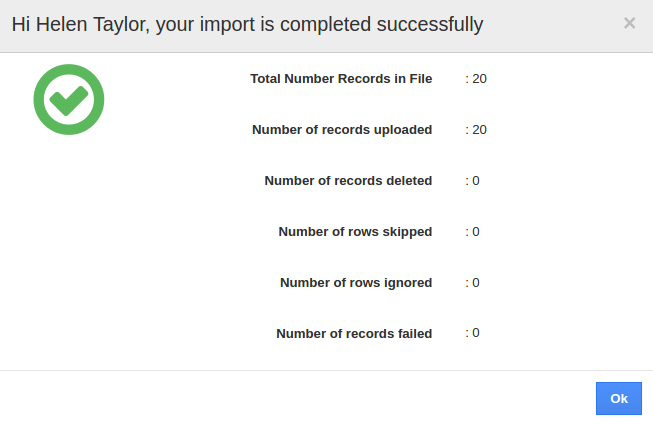
- On clicking on the "Ok" button, the file will be successfully imported in the Distributors App.

Related Links
Read more about:
Flag Question
Please explain why you are flagging this content (spam, duplicate question, inappropriate language, etc):

