Browse by Solutions
Browse by Solutions
How do I create my views in contacts app?
Updated on August 12, 2015 04:55AM by Admin
Contacts App supports to customize columns, this allows you to select your preferred fields for viewing contact information in a table view. By default you can view fields such as First Name, Last Name, Job Title, Contact Type And Assigned To.
- If you want to view more contact information, you need to select fields from “Display” field.
- You can save your custom view of contact information for your future reference in “My Views”.
Steps to Create My Views
- Log in and access Contacts App from your universal navigation menu bar.
- Click on “Search” icon located at the app header bar.

- You can view the search results as shown in the image below:
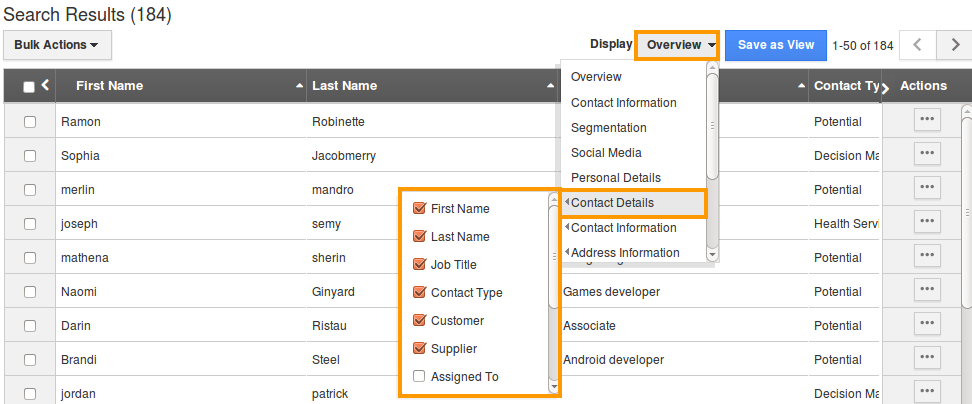
- Click on “Please Choose” button in “Display” field.
- Select fields you would like to view in a table format.
- Click on “Save as View”button and specify:
- View Name – Name of the view.
- Share With Other Users – Slide “Toggle”button to share views with others. If needed.
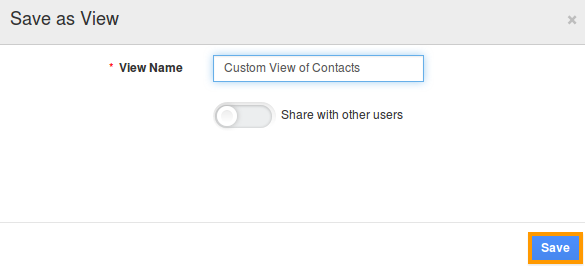
- Click on “Save” button.
For instance:
- We have created a view in the name of “Custom View of Contacts”.
- Select "Lists" drop down. Click on “My Views” from the left navigation panel on contacts dashboard.
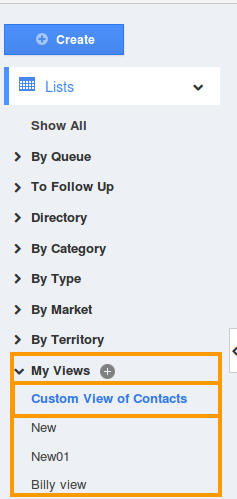
- You can view the created view as shown in the image below:
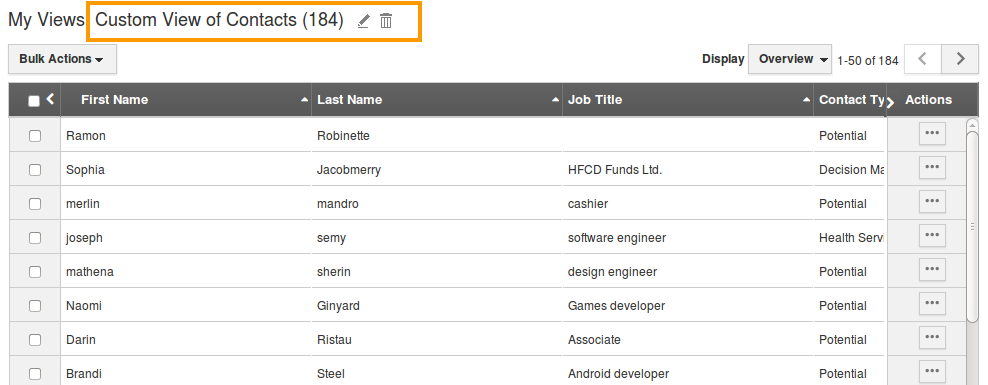
Related Links
Read more about:
Flag Question
Please explain why you are flagging this content (spam, duplicate question, inappropriate language, etc):

