Browse by Solutions
Browse by Solutions
How can I create a price list with multiple suppliers for an Item?
Updated on September 6, 2016 05:20AM by Admin
You are able to set up special price lists for suppliers which allow every item to have a different price.
In any case, you will achieve this by using the combination of these three apps:
We will use the pricing app to set "price lists", and every product can have a different price for each price list. Each price list is linked to a specific supplier category, which is assigned to suppliers that will receive this pricing.
Steps to create Price list
- Create a new price list.
- Associate the item with the created price list.
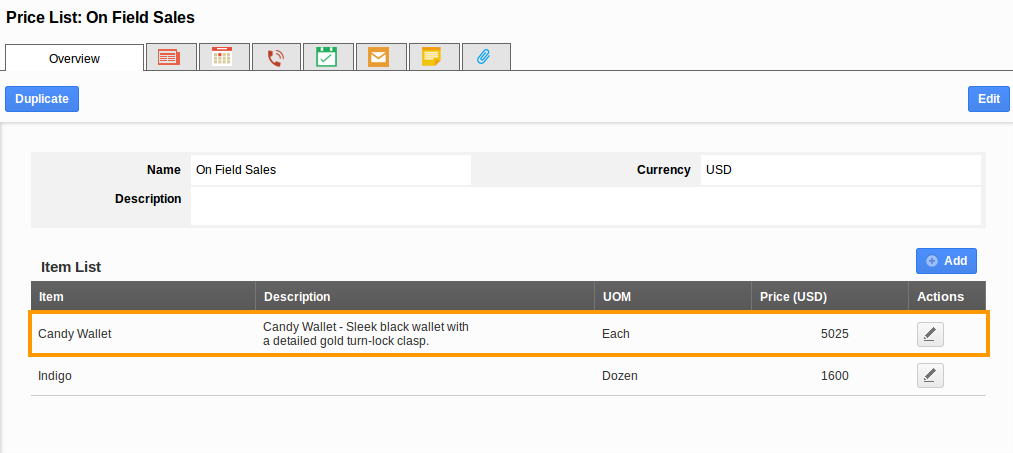
- Go to Suppliers App and click on "More" and select "Settings" icon located at the app header bar.
- Select "Categories" from supplier dropdown and click on "Create" button for create a new category or click on the existing category which will you need to update.
For example, we have to create a new category by clicking "Create" button.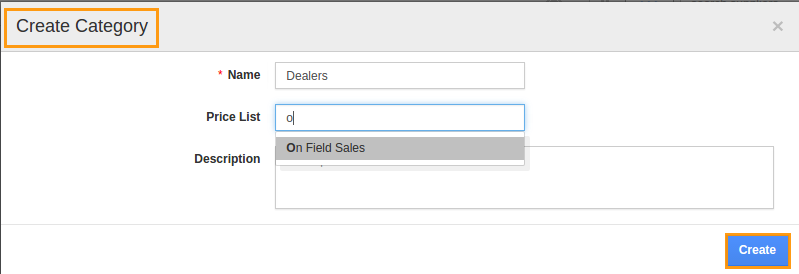
- Fill the category name, price list and then click on create.
- Either create a new supplier or select a existing supplier to modify.
- Select the supplier category for this supplier as shown in the image below:
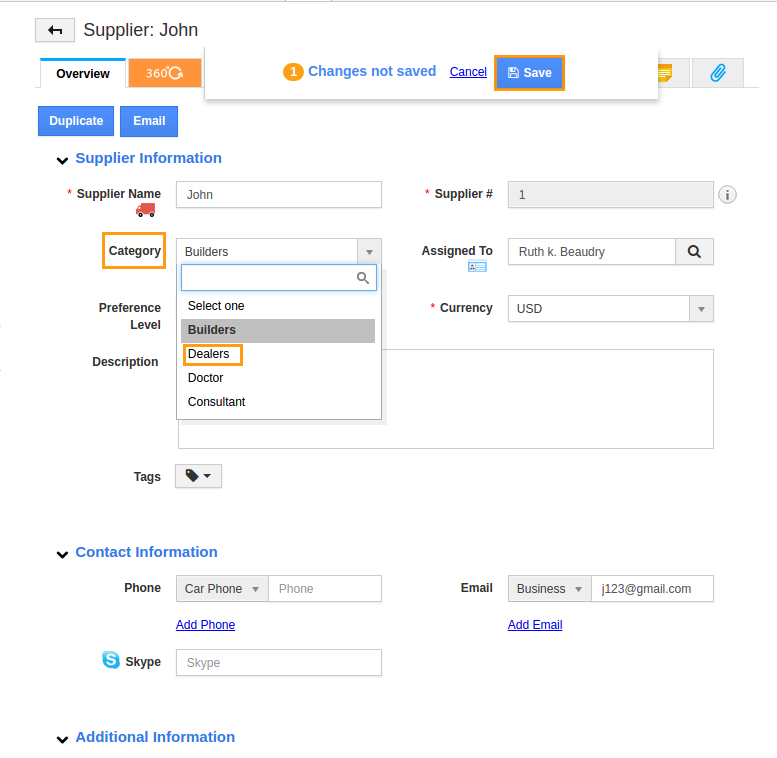
- Repeat this until all categories are created, and all supplier are assigned to a category. If a supplier does not require a special price, they do not need to have a category. They will all be charged with the default price for that item.
Flag Question
Please explain why you are flagging this content (spam, duplicate question, inappropriate language, etc):

