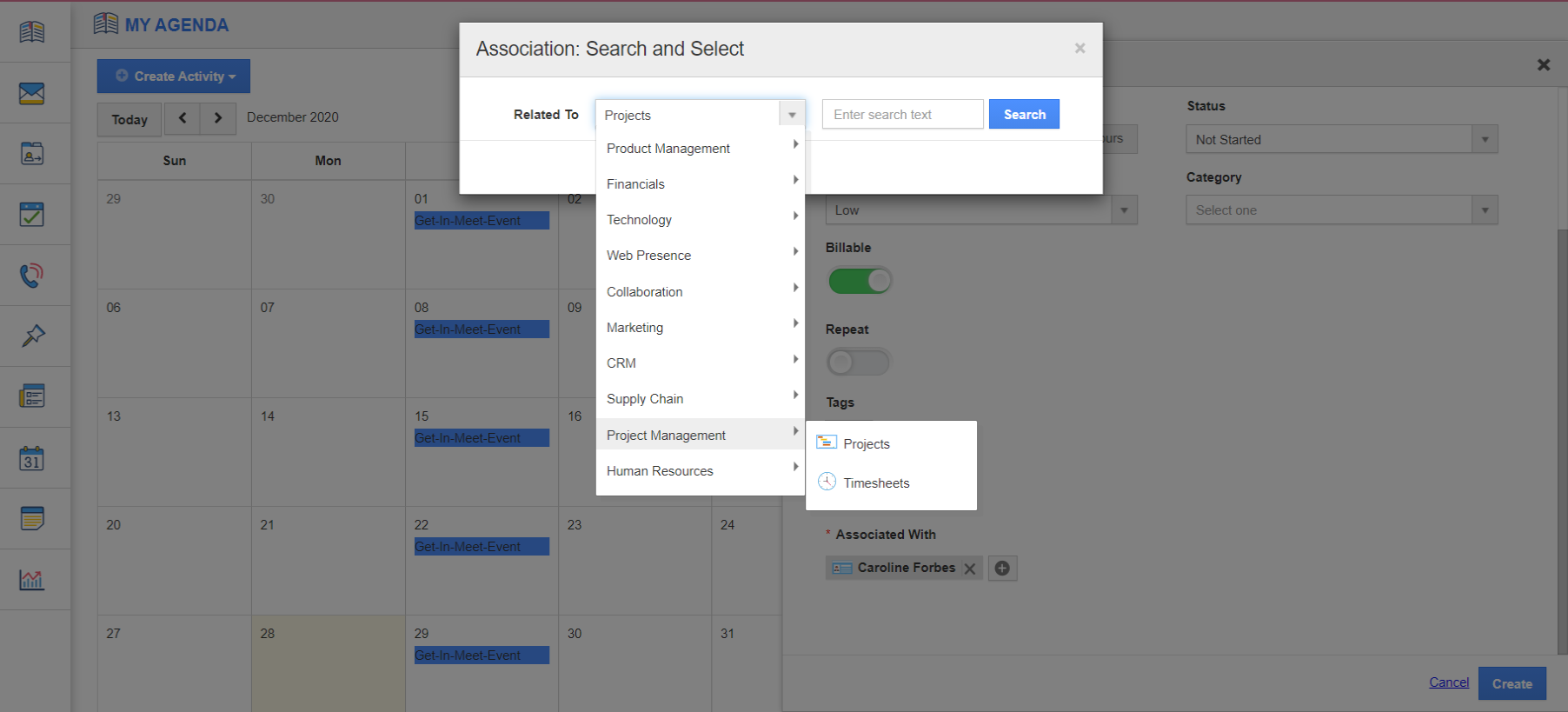“Planning is Everything”. Planning your day ensures proper completion of everyday work. Without planning, we find it difficult to manage the work. Apptio’s My Agenda platform is the right stop to manage your everyday tasks, calls, and follow-ups.
Steps to create a task
- Log into your Apptivo account and you can see the My Agenda on the home page.
- Select Create Activity. You will see the dropdown to create either Event, Task, or Follow Up.
- You can see the Create Task side panel. In the create task, you can add Name, Description, and the due date for the task.
- In the ‘Assigned To’, you can select the employee to whom the task is to be assigned.
- In the Additional Information, you can add the start date and end date of the task along with time. Once you add the time, the estimated time is calculated automatically.
- You can set the status of the task to be Not Started, Scheduled, In Progress, Completed, or Aborted.
- You can also set the priority of the task and set if the task is billable or not. By making use of the Remind Me, you can add a reminder.
- If you want to add other parties to the task, you can make use of Associated With. Click the (+) icon.
- In Association: Search and Select popup, you can choose the App from which the data is to be pulled.
- Here, a project is associated with the task.
- Select Create. A task is created. It is added to your calendar. The task will be available in the right panel.
- Here, you can click the Today’s Tasks dropdown to filter out the previous tasks, today’s tasks, or upcoming tasks.