Browse by Solutions
Browse by Solutions
How to Enable Calendar Reminder Notification in Browser?
Updated on April 18, 2018 10:18PM by Admin
Calendar feature have the pop-up reminder settings as your Calendar events. You can change the pop-up reminder settings for a specific event. To enable this feature, click on the event -> event t-> add reminder against “Remind me” field or mouse over on it you will view tiny edit icon![]() found at the edge or create a new event. In order to view the alert notification for the created event you need to enable the Popup Settings option in your browsers. Lets walk through the steps.
found at the edge or create a new event. In order to view the alert notification for the created event you need to enable the Popup Settings option in your browsers. Lets walk through the steps.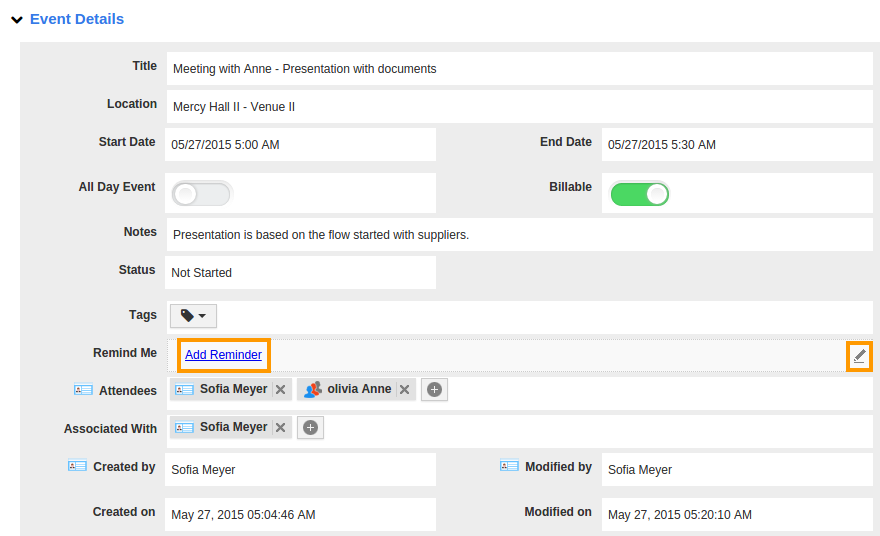
Enable the sites notification in browsers like Chrome, Firefox.
For instance:
Chrome browser
- Click on “Customize and Control” button, which is at the right top. Then, select “Settings”.
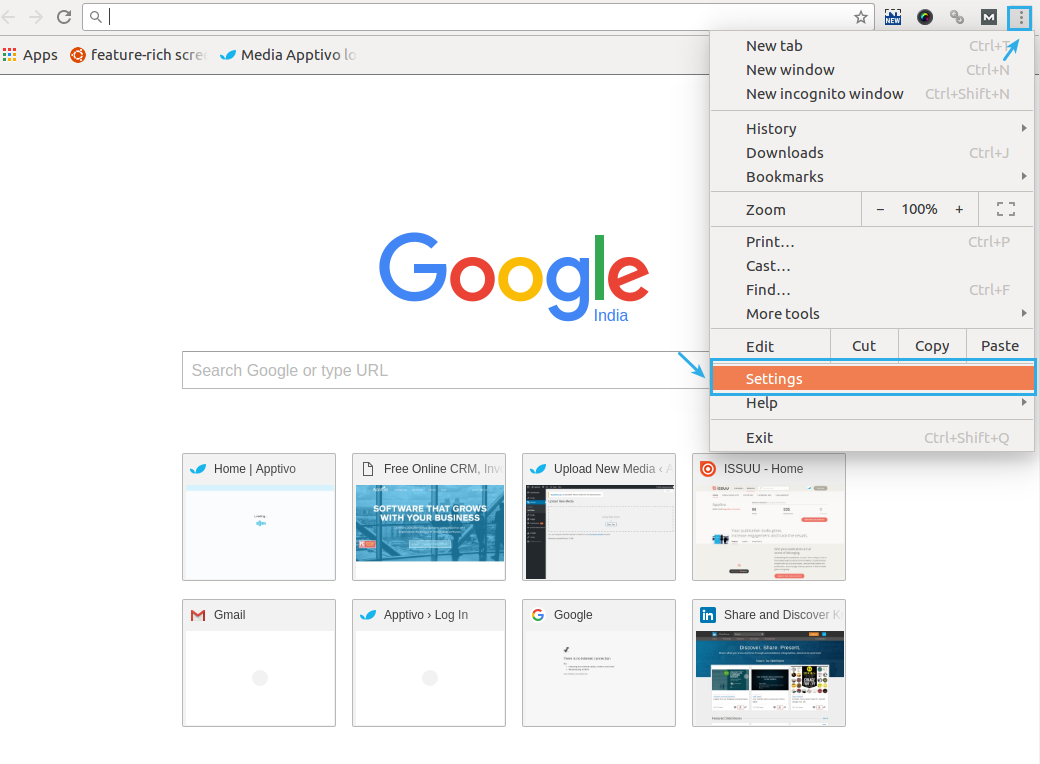
- Click “Show Advanced Settings” at the bottom.
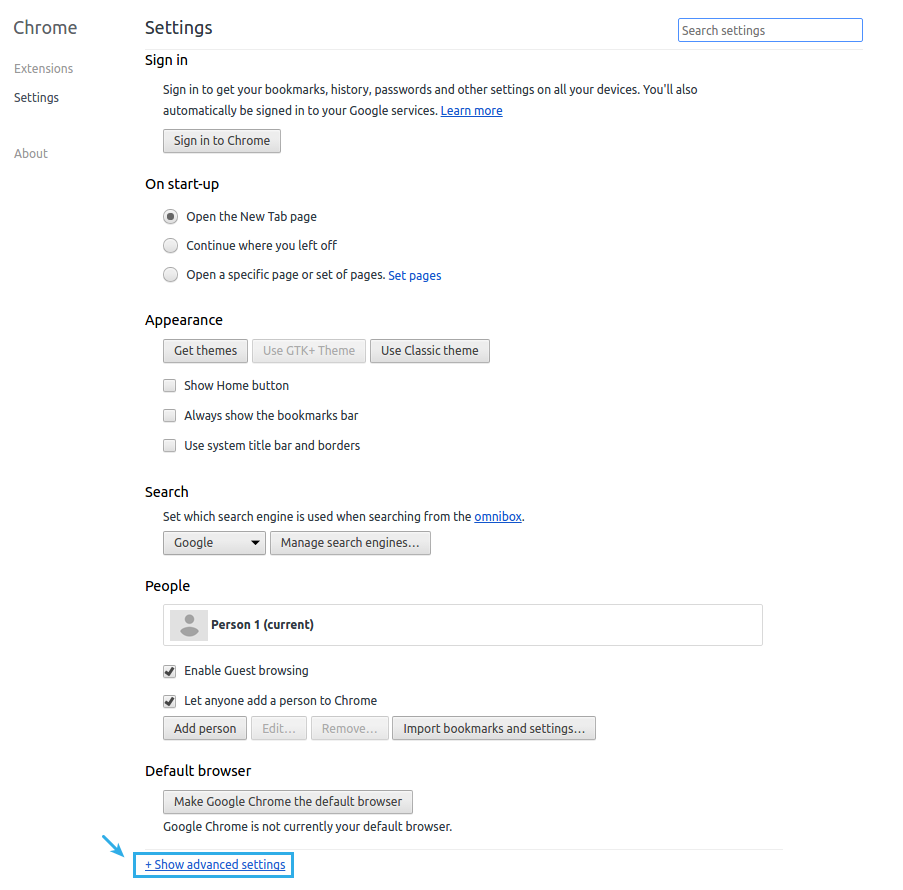
- Scroll down and choose “Content Settings” under the “Privacy” section.
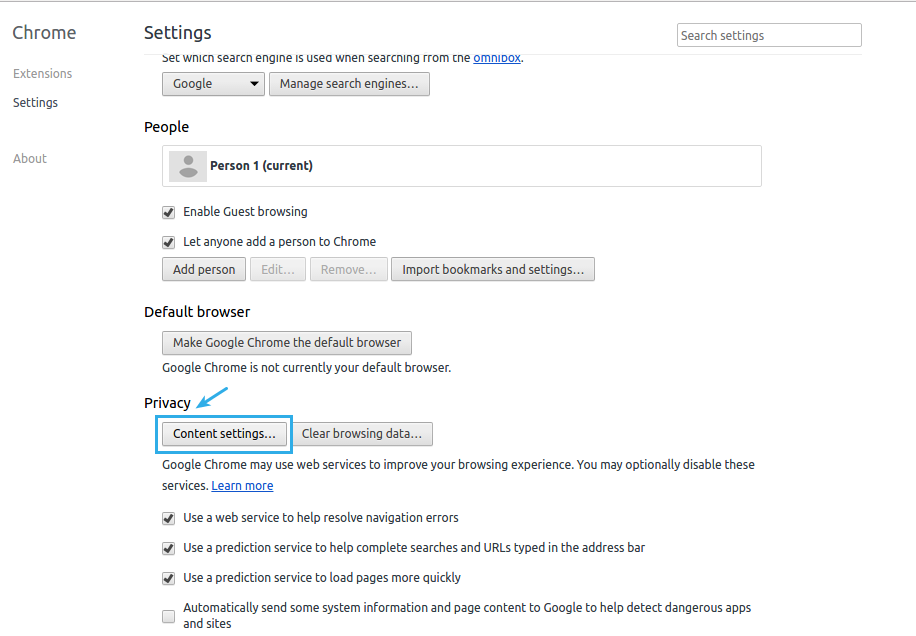
- Select “Allow all sites to show pop-ups” radio button from the popup that appears.
- Click on “Finished” button.
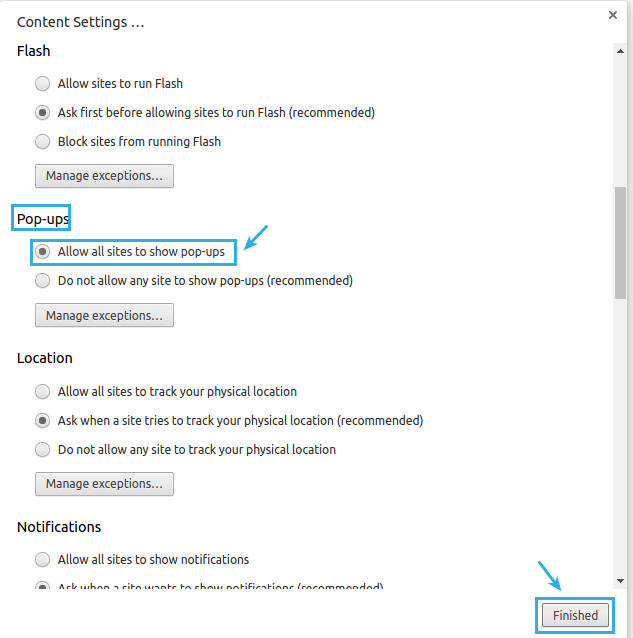
- Now, you can receive all the pop up notifications.
Related links
Flag Question
Please explain why you are flagging this content (spam, duplicate question, inappropriate language, etc):

