Browse by Solutions
Browse by Solutions
Why the events are not synced to my default calendar in Google?
Updated on July 11, 2017 10:45PM by Admin
To ensure “Calendar Sync” works properly, we should ensure that Data Access is enabled in G Suite and “Calendar Sync” is enabled in Apptivo. After ensuring these two, if you are unable to view the events in google calendar, please check with your Google calendar settings.
Sync events with Google calendar:
- Log in to your Google Account.
- Click on "Apps"
 icon and select the "Calendar" option as shown in the image below:
icon and select the "Calendar" option as shown in the image below: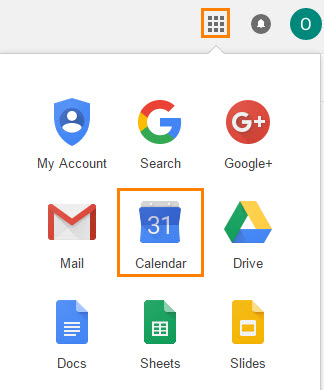
- Click on "Settings"
 icon and select the settings option, which is at the top right of the calendar dashboard.
icon and select the settings option, which is at the top right of the calendar dashboard. - In calendar settings dashboard, you can view "Automatically add invitations to my calendar" option at the bottom of the page.
- If it is checked as "No, only show invitations to which I have responded", you cannot able to view the events in Google calendar. So, please change your option as "Yes" to view the events.
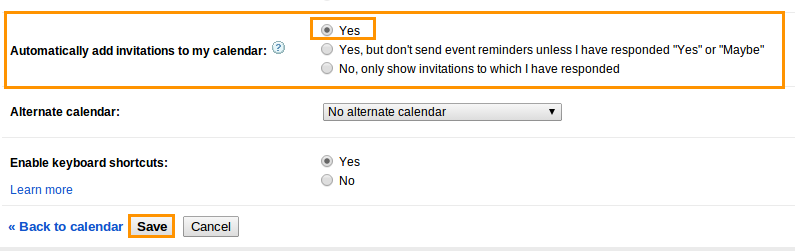
- Click on "Save" button to save the changes.
That’s it! You have now synchronized your Google Calendar with Apptivo Calendar. Now the events created in Apptivo can be seen in Google calendar.
Flag Question
Please explain why you are flagging this content (spam, duplicate question, inappropriate language, etc):

