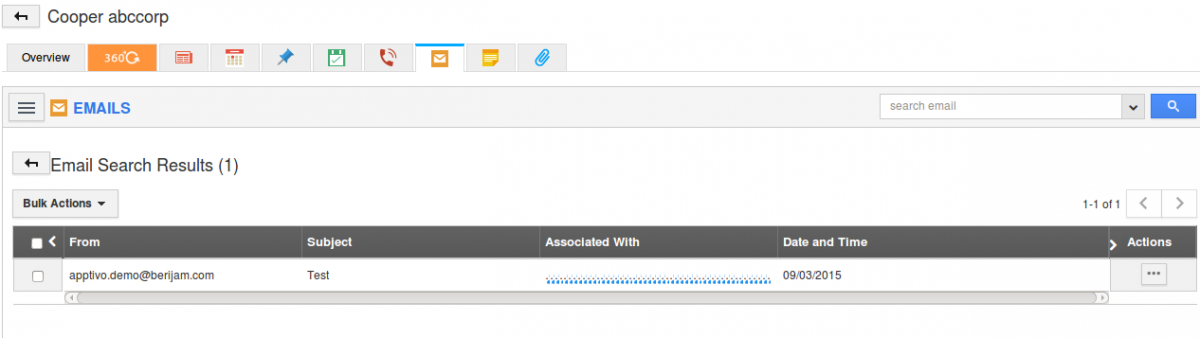Browse by Solutions
Browse by Solutions
How do I view my subordinates emails?
Updated on December 18, 2015 11:33PM by Admin
In order to view sub ordinates emails, you will need to access specific applications like contacts, customers, leads etc to view emails related to object. Note: Due to security, currently from home dashboard the employees can view their own emails, not their sub-ordinates.
The next section explains the scenario, where super user or your manager send or receive emails from particular customer record, if you are a sales manager to follow up the same customer, you can view the emails associated with other employees (super user or manager) through "Emails" tab.
Below are the steps to enable "Emails" collaboration security.
Steps to show all emails to everyone
- Log in to your account and click on your name located at the top right corner of the header bar.

- Click on “Business Settings” from the listed options.
- Assignment Alerts
- Preferences
- Business Settings
- Manage your account
- Background Jobs
- Log Off
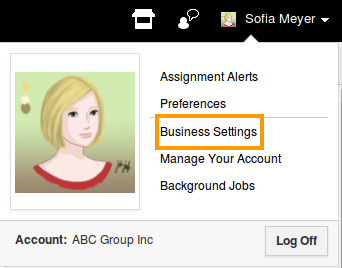
- You will find the set of configuration features in the left column and their actual attribute values in the right column.
- Click on "Collaboration Security" from left navigation panel.
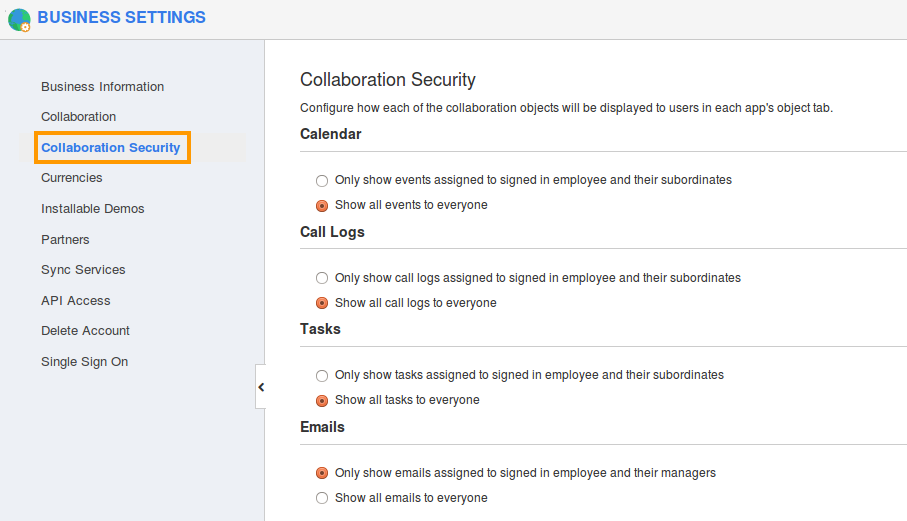
- Enable "Show all emails to everyone" option from "Emails" section.
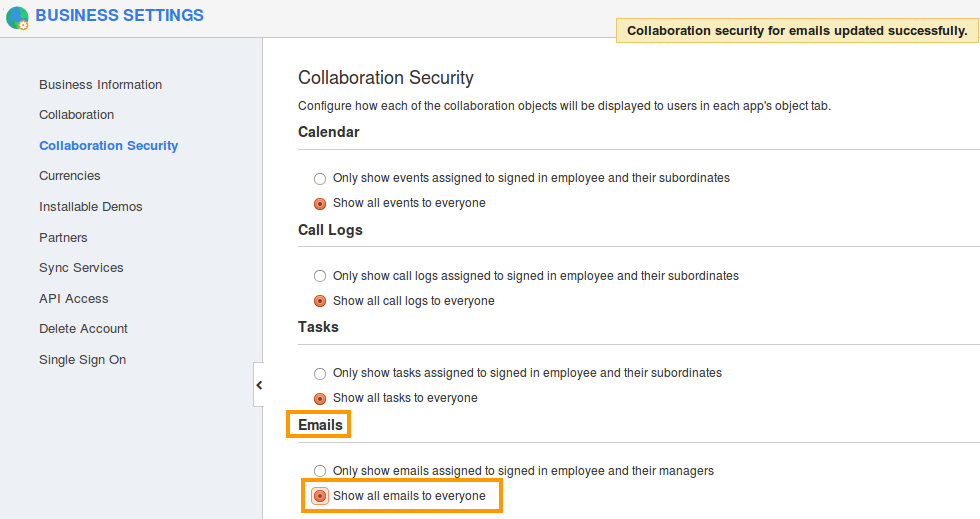
- Now create an email, your user or subordinate can view your email.
For Instance: Log in as an employee or log in an employee account. The employee has "Sales Manager" role.
- Now, click on any objects like Customer, Contacts etc.. and access "Emails" tab of that particular object .
- click on tiny arrow for advance search to view "All Emails" as shown in the image below:
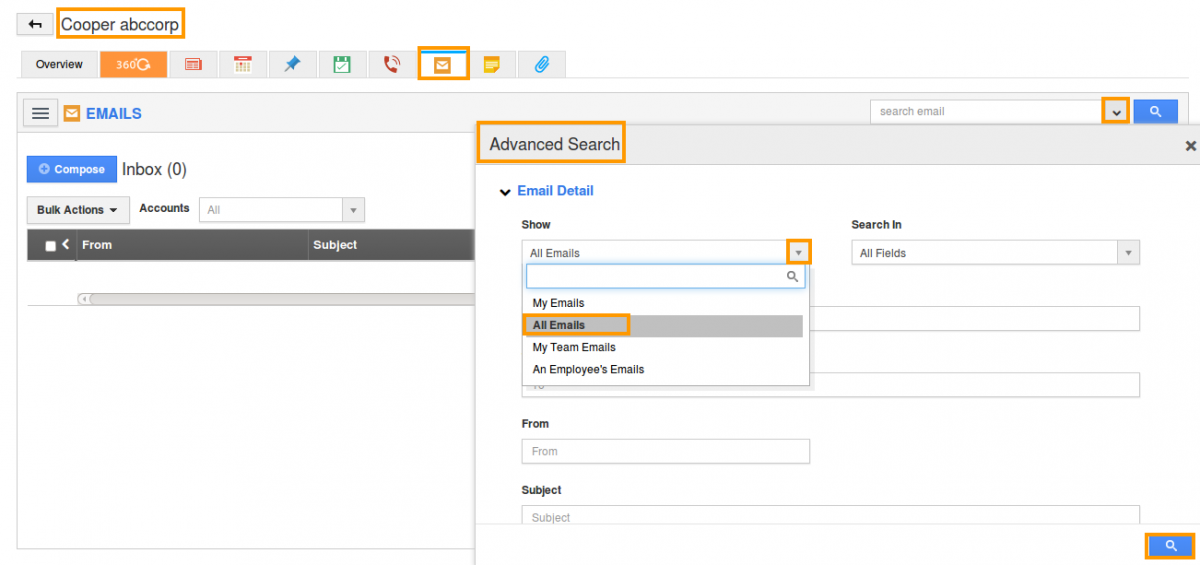
- You can view all your subordinates email as shown in the below image.