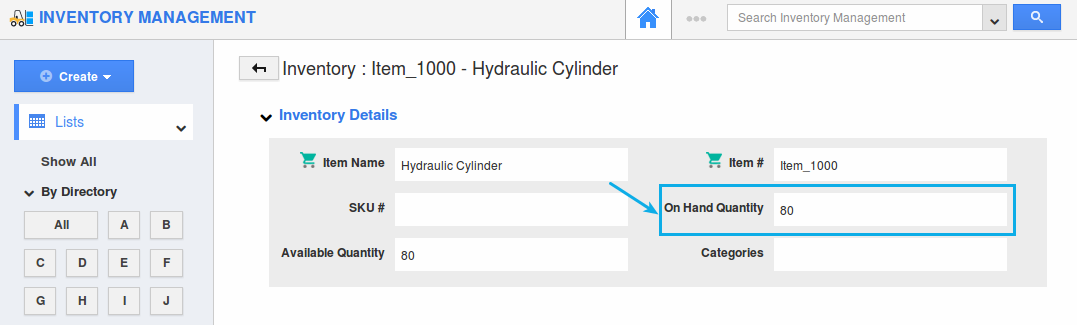Browse by Solutions
Browse by Solutions
How to reduce the Available Quantity and On Hand Quantity of an item?
Updated on July 3, 2018 01:32AM by Admin
You cannot manually reduce the quantity of an item. To reduce the "On Hand Quantity", you need to ship the item and to reduce the "Available Quantity" an Order or Invoice can be created for that particular item.
Note: In order to track the quantity, you need to enable the "Track Inventory" in the Items App.
For Instance: Consider the following scenario - Create an item "Hydraulic Cylinder". Now, create a receipt, denoting you are receiving 100 units of the above created item. This number received will be set as the On Hand Quantity and Available Quantity. You can view the item quantity in the Item Inventory app as shown in the below image.
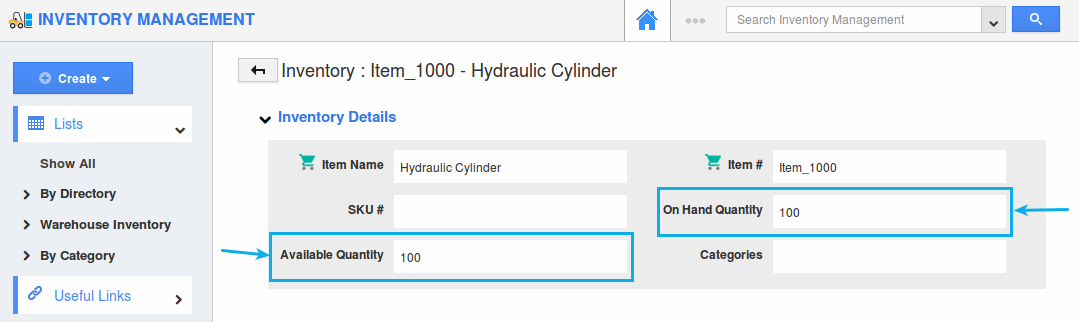
Steps to Reduce the Available Quantity
To reduce the "Available Quantity" of an item, an order has to be created initially. Once an order is created with that particular item, the "Available Quantity" will be reduced.
- Create an order for the item "Hydraulic Cylinder". Here we are ordering for 20 items.
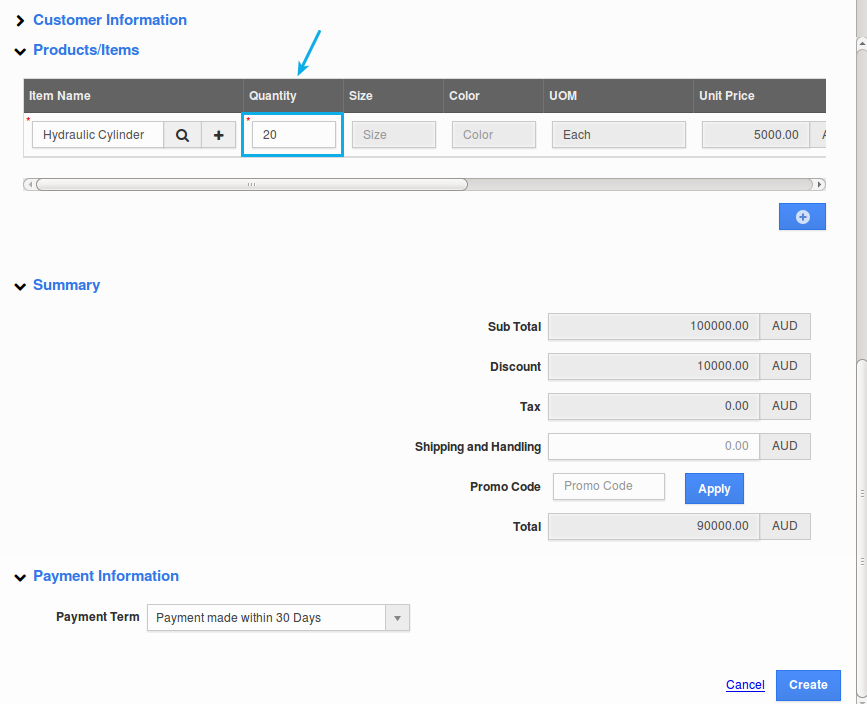
- Now go to the Item inventory app and view the item "Hydraulic Cylinder", you can now view the "Available Quantity" reduced to 80 (100-20=80).
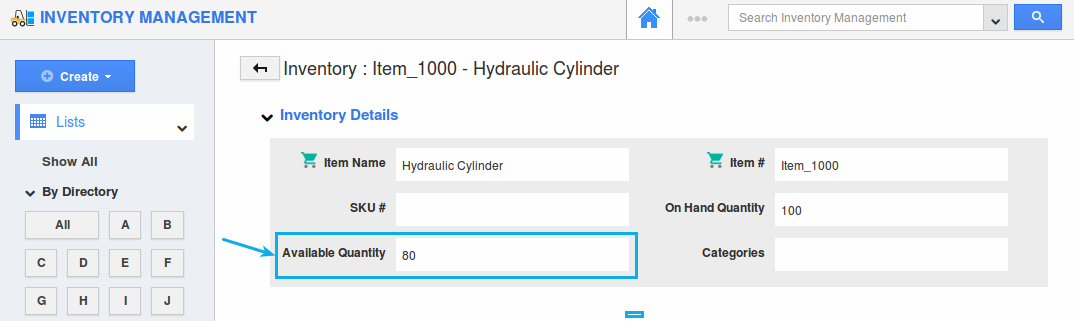
Steps to Reduce On Hand Quantity
To reduce the "On Hand Quantity" of an item, an order has to be shipped. Once an order is shipped with that particular item, the On Hand quantity will be reduced.
- Now “Pick Release” and "Ship" the order.
- You can view the "On Hand Quantity" which has been reduced to "80" as shown in the image below: