Browse by Solutions
Browse by Solutions
How do I customize the General Preferences in Apptivo?
Updated on June 6, 2018 11:18PM by Admin
After signing up for Apptivo, you can customize your account anytime, according to your necessity. From the General settings, you can customize the following two features:
- Profile Picture
- Timezone
This guide will now explain in detail, the steps involved in customizing the general preferences.
Steps to Customize Account Preferences
- Log in to your account.
- Click on your name at the top-right corner and select Preferences from the list, and click on General from the left navigation panel.
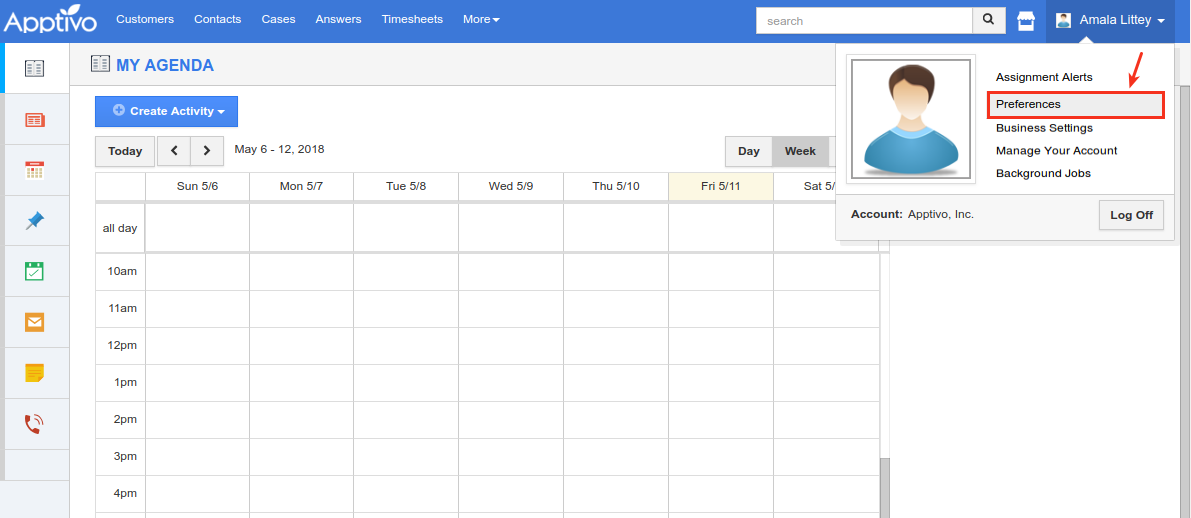
- You will be redirected to the General page.
- In the General page, Profile Picture and Timezone settings will be displayed.
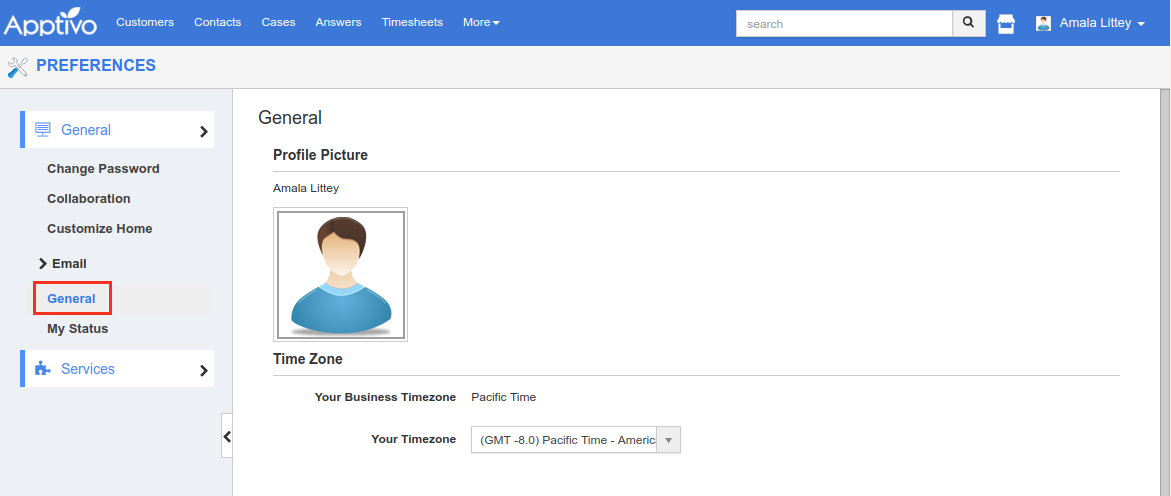
- To set or update your profile picture, mouse over the profile picture. You can view the Add Photo button. Click on it and upload the desired photo from the system.
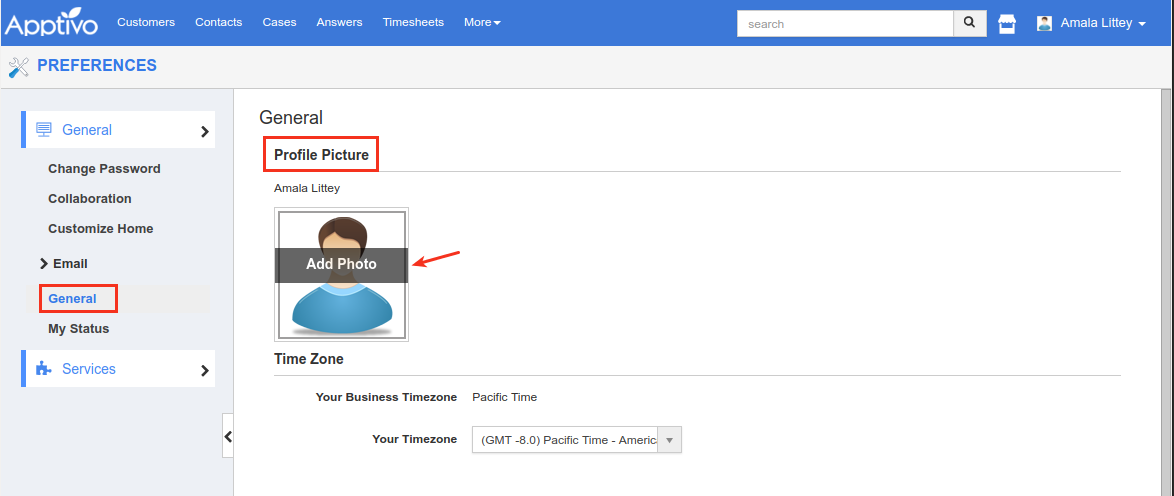
- The profile picture will be successfully set.
- In the Timezone section, Your Business Timezone (timezone which was set during the sign-up process) and Your Timezone will be displayed.
- To change your timezone, click on Your Timezone drop down and select the required timezone. (Note: The Business Timezone is non-editable. It cannot be changed)
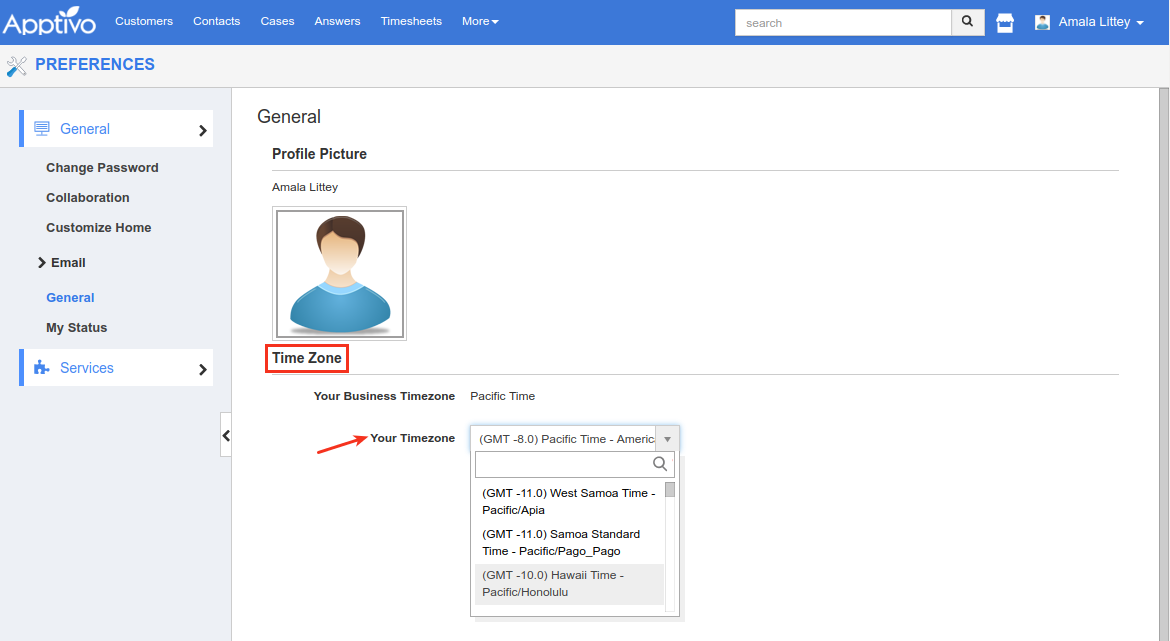
- Changes made will be auto-saved. Thus, the Profile Picture and Timezone will be updated.
Related links
Flag Question
Please explain why you are flagging this content (spam, duplicate question, inappropriate language, etc):

