Browse by Solutions
Browse by Solutions
How to Create Custom Attributes in Notes?
Updated on February 27, 2017 09:43PM by Admin
You are allowed to create custom attributes in both Notes App or Notes Menu found at the home dashboard. The custom fields created in Notes layout can be accessed in all apps "Notes" tab.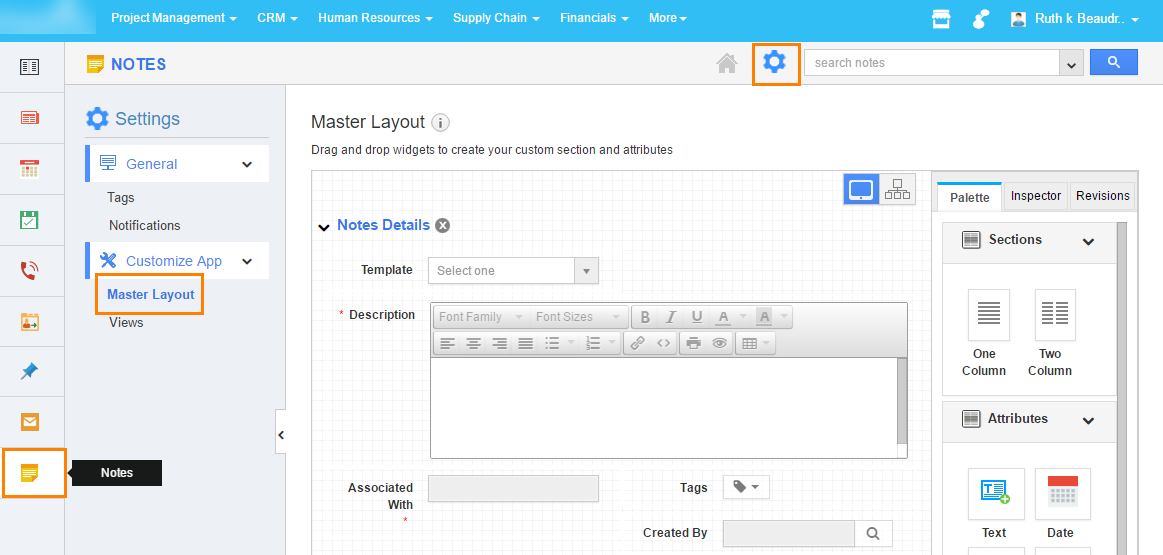
First off, you must add Notes app from app store to access it from collaboration category.
To Create Custom Fields in Notes App
- Log in and access Notes App from universal navigation menu bar.
- Click on "Settings" icon located at the app header bar.
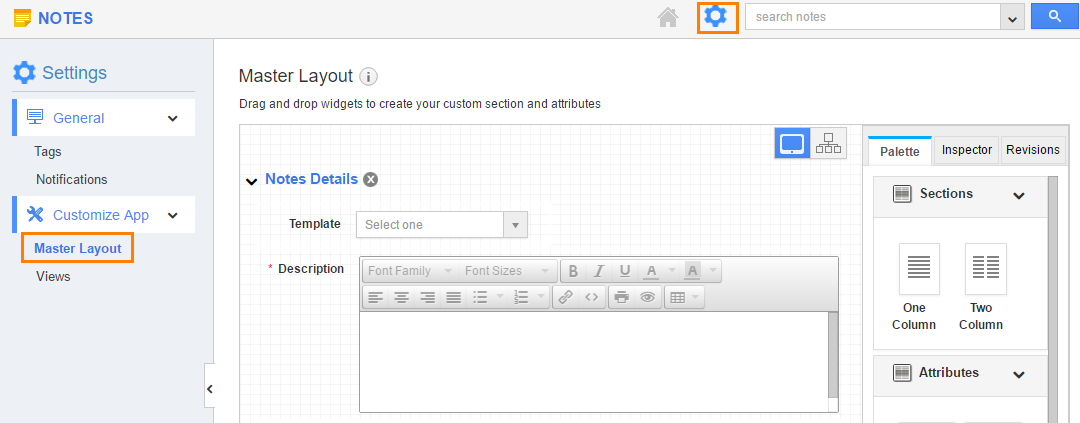
- Click on "Customize App -> Master Layout" from left navigational panel
- At the center of the dashboard you must view the Notes details found in default.
- At the right side of the dashboard you must view "Palette" pane which allows you to add custom sections and fields into the layout.
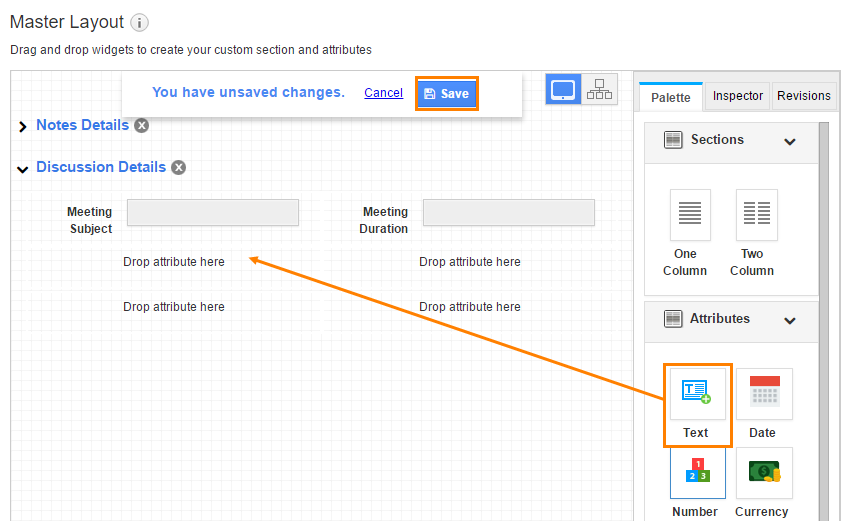
- Click on the added field, you must find the "Inspector" pane which allows you to name the caption and other functions.
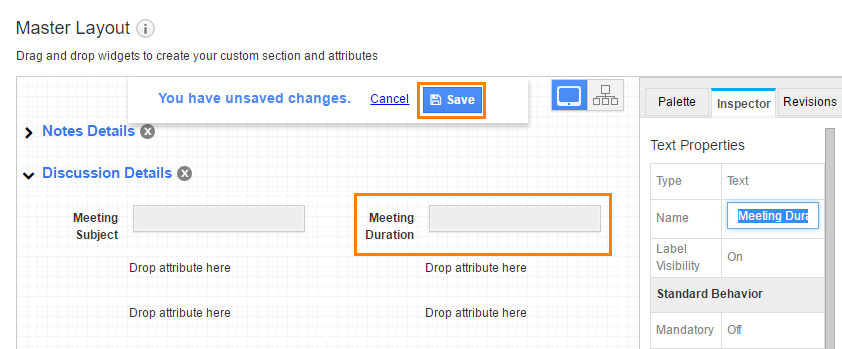
- After doing all changes in layout, make sure to click on "Save" button.
Flag Question
Please explain why you are flagging this content (spam, duplicate question, inappropriate language, etc):

