Browse by Solutions
Browse by Solutions
How do I bulk update the lead records?
Updated on December 23, 2020 11:37PM by Admin
There are times when it’s necessary to make changes to the n-number of records simultaneously. For instance, you would want to change the status of a specific number of leads. Instead of manually making the changes in each record, all that you need to do is select the records that you want to update and give the relevant command with a few mouse clicks. Voila! your records are updated quickly and with ease.
Let's take a quick look at how to update the records simultaneously in a jiffy.
Steps to execute Bulk Update
- Login and access the Leads App from your universal navigation menu bar.
- Click on “Show All” from the "Lists" dropdown from the left navigation panel.
- Select the records by clicking on the "Check Box".
 |
- Once the leads are selected, the “Bulk Actions” button gets activated.
- Click on the “Update” button to view all possible actions.
 |
- Let’s say you want to update the lead source. Select “Lead Source” from the dropdown menu.
- Now you can view the “Bulk Action → Lead Source” popup window is displayed. Select a lead source from the dropdown list.
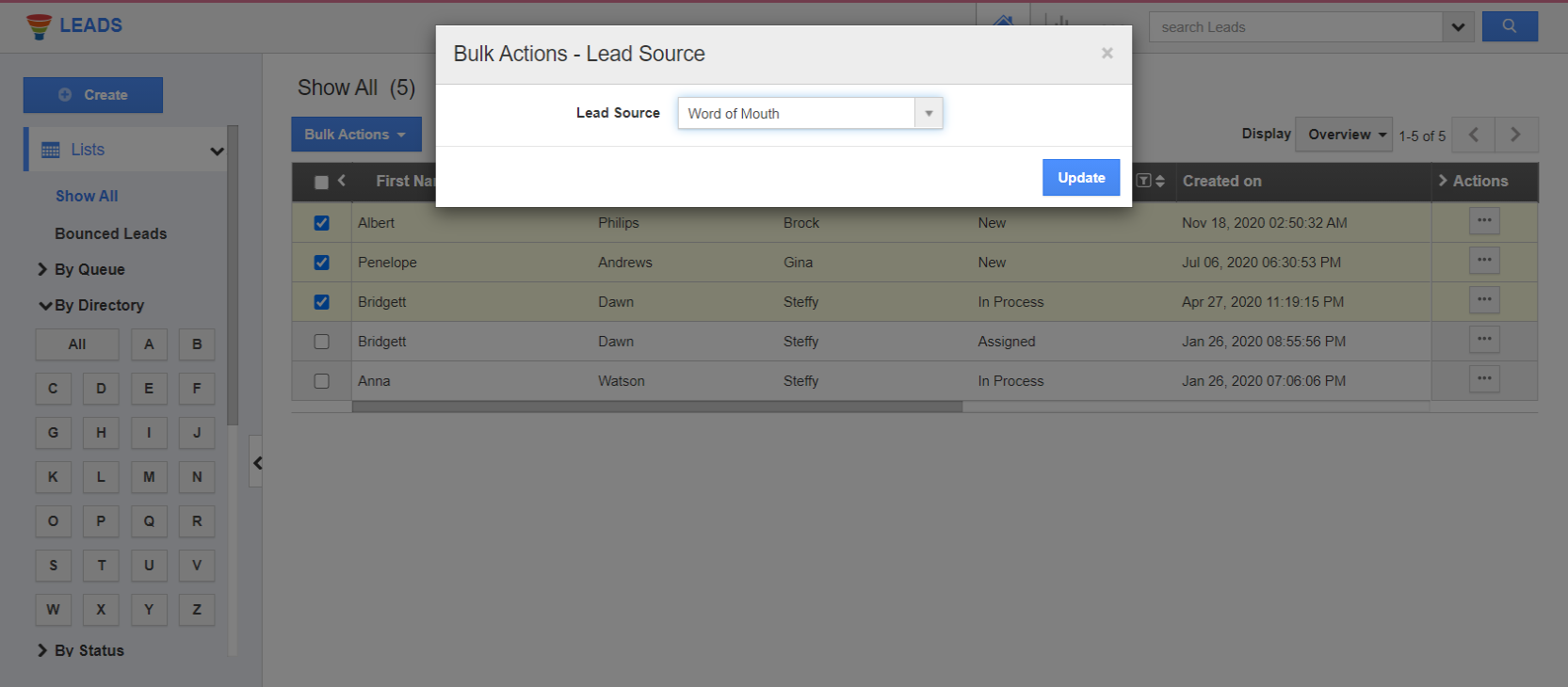 |
- Click on the “Update” button, to complete and you can view the updated lead source in the selected records.
 |
Flag Question
Please explain why you are flagging this content (spam, duplicate question, inappropriate language, etc):

