Browse by Solutions
Browse by Solutions
How to Set up SPF and DKIM records?
Updated on July 29, 2019 07:48AM by Admin
A big concern over acquiring and retaining customers has secured email deliverability. So utmost care is necessary to prevent your emails from being landed in the Spam or Junk folders of your customers, due to authorization problems. To fix this problem and ensure all your emails are sent to the “Inbox,” you are required to update the SPF and DKIM records for your domains to authorize the mail server.
Email Deliverability enables and verifies the ownership of your sending domains. You'll need to add SPF and DKIM records; else emails will not be sent from your domain without valid SPF and DKIM records, including public domains like gmail.com, yahoo.com, and more.
Steps to Generate SPF and DKIM/Domain Key Records
- Log in and access your account.
- Click on your name located at the top right corner of the header bar.
- Click on “Business Settings ” from the listed options.
- Assignment Alerts
- Preferences
- Business Settings
- Manage your account
- Background Jobs
- Log Off
- Click on "Email Deliverability" from the left navigation panel.
- Click on the "Create" button.

- You will be re-directed to the page to enable SPF and DKIM. Enable "Display your email address as sender Address from SPF/DKIM information."
- Add your domain name in the given space and click on "Generate SPF and DKIM record" button.
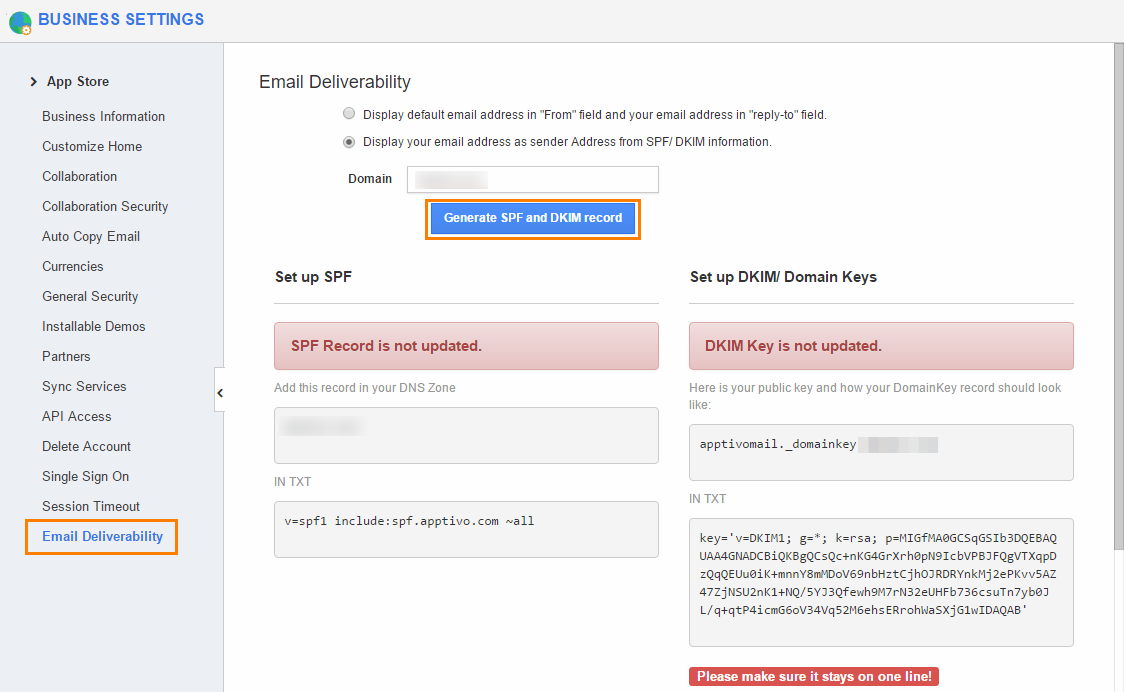
- If your SPF and DKIM TXT records aren't updated yet, you'll view an alert message in UI as shown in the image above.
- This requires you to update the setting on your domain. For instance: If your domain provider is GoDaddy, then Update DNS records in your GoDaddy account.
- Once the TXT records have been updated, you will view the UI as shown in the image below:
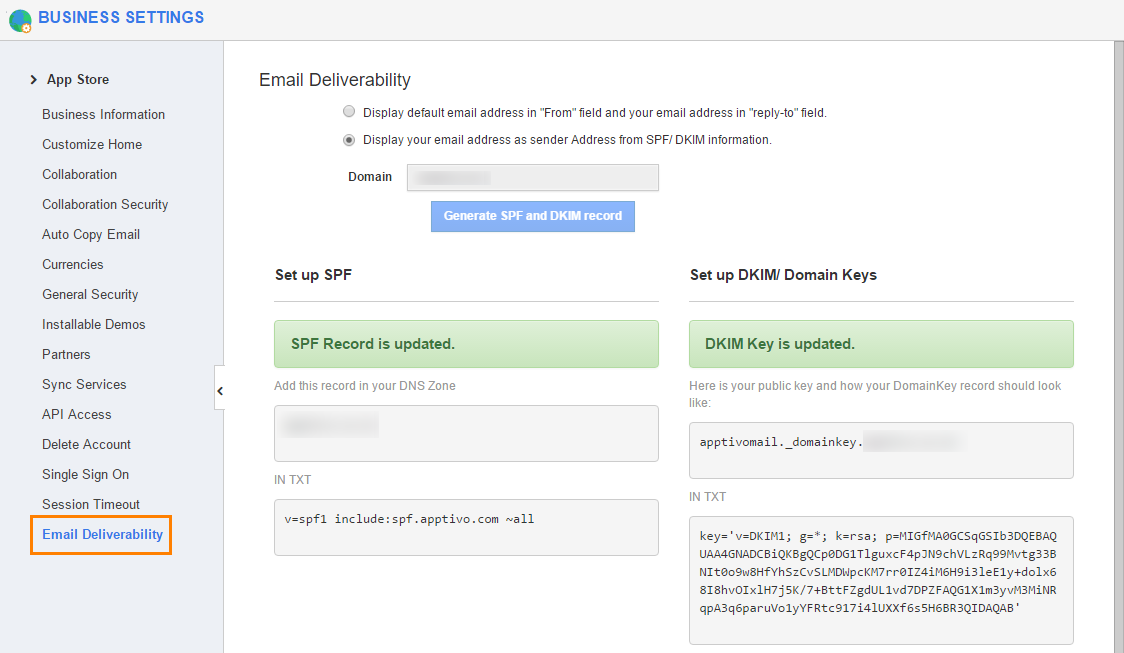
Note: You can create up to 10 domains for delivering the emails.
Click here to check your SPF and DKIM keys.

