Browse by Solutions
Browse by Solutions
How do I Allow My Users to Add Suppliers into Target List?
Updated on February 28, 2017 09:21PM by Admin
Suppliers App allows you to provide access to the users who are reputed to add targets for Suppliers in Suppliers app. The users who have privilege for ”Add to Target List”, can use that option found in overview page of a Suppliers.
Steps to Give User Permission to Add Suppliers into Target List
- Login and access “Suppliers App” from your universal navigation menu bar.

- Click on “More” icon and select “Settings” located at the app header bar.

- Click on “Actions” from security drop down from left navigation panel.
- Locate the “Add to Target List” option from “Object” section and click on privileges drop down.
- Click "Create privilege" option found at the bottom of the privilege drop down.
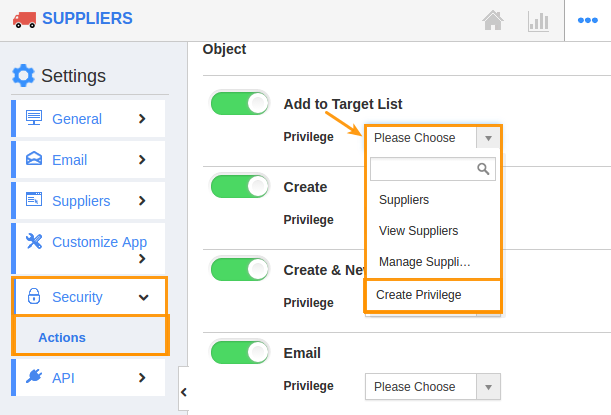
- Create privilege pop up appears. Enter the name and description of the new privilege that you want to add against the “Add to Target List” option.
- Click on "Create" button.
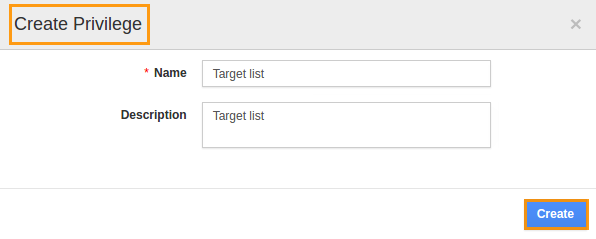
- After creating the privilege go to Employees App to give access to particular employees.
- Please refer this link: https://answers.apptivo.com/questions/12694/how-do-i-assign-custom-privilege-to-employee-for-managing-objects-found
- Now, employee James William has the privilege to add targets for Suppliers. In James William login, the “Add to Target List” button will be visible as shown in the image below:
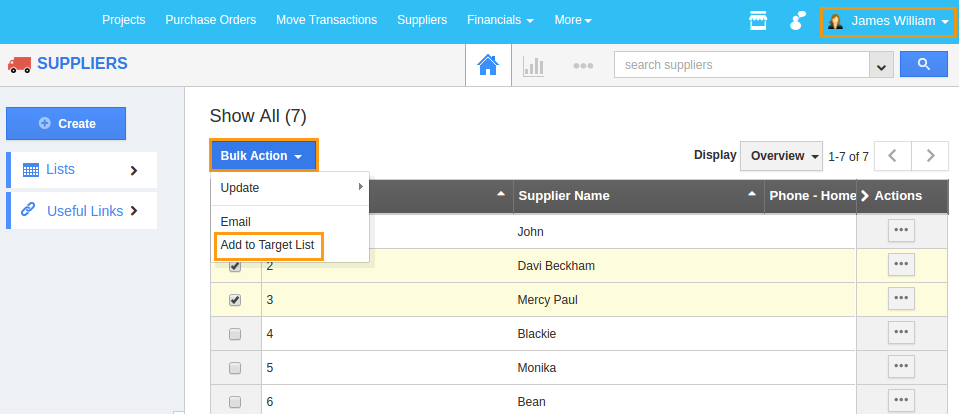
Flag Question
Please explain why you are flagging this content (spam, duplicate question, inappropriate language, etc):

