Browse by Solutions
Browse by Solutions
How can I Give Access to Users to Import Customers ?
Updated on June 20, 2017 06:54PM by Admin
Apptivo Customers App allows you to provide access to the users who are deputed to import CSV file in to this system. Importing customer data into customer app is a privilege is not given all the users but only to selected few employees of the organization.
The users who have privilege for import feature can access the “Import” button found in “More” icon on customers app header bar. Read on to know more.
Steps to give permission to users to import Customers
- Log in and access Customers App from your universal navigation menu bar.
- Click on “More” icon and select “Settings” located at the app header bar.

- Click on “Actions” from "Security" drop down from left navigation panel.

- Locate the “Import” option from “App” section and click on privileges drop down.
- Click "Create privilege" option found at the bottom of the privilege drop down.
- Create privilege pop up appears.
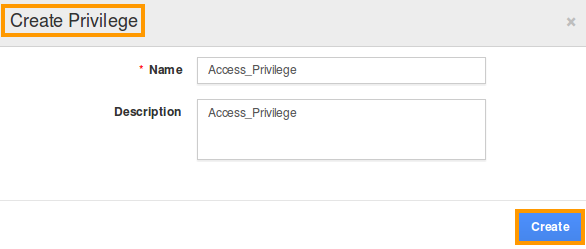
- Enter the name and description of the new privilege that you want to add against the "Import" option. Click on "Create" button .
- After creating the privilege go to Employees App to give access to particular employees.
- Please refer this link:
https://answers.apptivo.com/questions/12694/how-do-i-assign-custom-privilege-to-employee-for-managing-objects-found - Now, employee Nirmal Francis has the privilege to import Customers. In Nirmal Francis login, the “Import” option will be visible as shown in the image below:
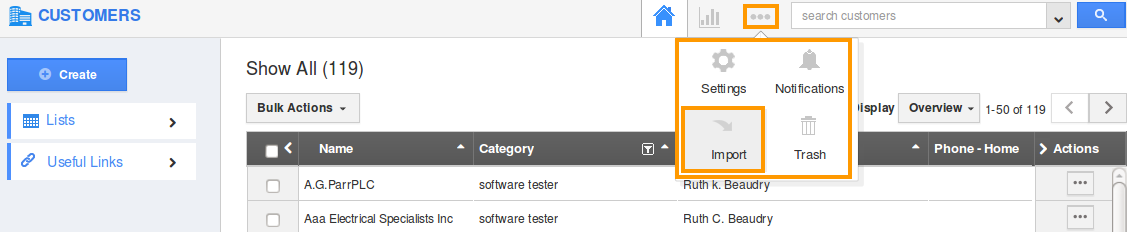
Flag Question
Please explain why you are flagging this content (spam, duplicate question, inappropriate language, etc):

