Browse by Solutions
Browse by Solutions
How do I Customize Reports in Employees App?
Updated on November 21, 2016 11:47PM by Admin
You can contrive the report settings in order to hide or show your reports. You can also give privileges to your employee for access reports.
Look into the steps to design Reports
- Log in and ingress Employees App from your universal navigation menu bar.

- Click on “More” icon and select “Settings” located at the app header bar.

- From left panel views, choose “Reports” from “General” drop down which has allowed to personalize the associated reports.
- Now, you can view the reports which are all under Employees app such as,
- Employees List.
- Employees Activities
- By default, both reports will be in “Enable” status.
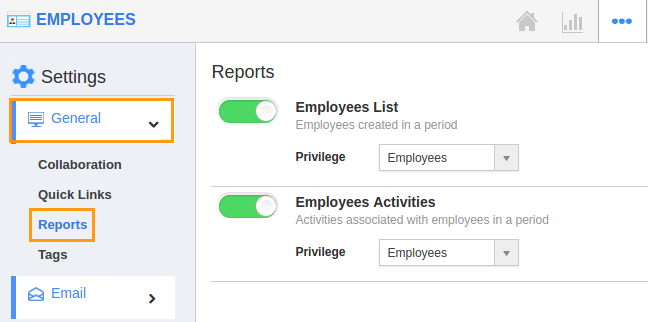
- You can “Hide” it by sliding the “Green” button. For Instance: If we want to contrive an “Employees list” which is used to fed all information about the Employee, Then, we will Toggle off it.
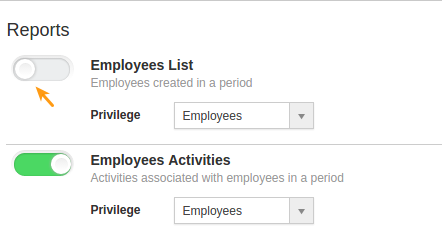
- In Employee’s Report page, “Employees List” will be screened.
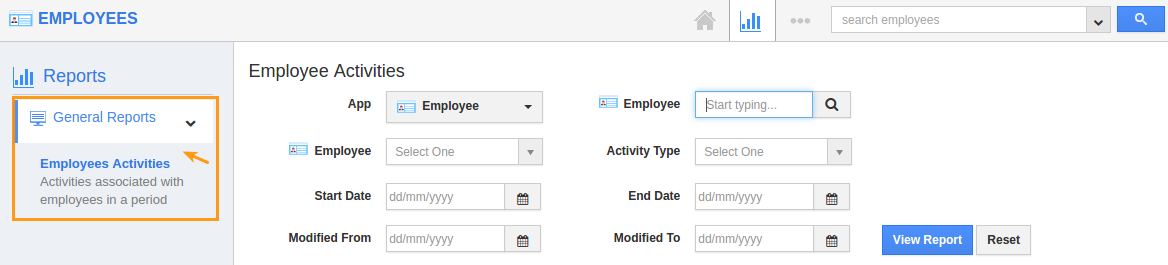
Steps to Create Privilege In Reports settings page,
- Click on “Create Privilege” against any of the reports as per your requirement . For instance: Employees List.
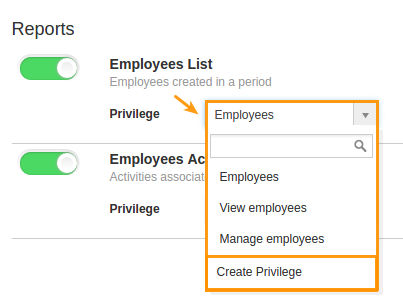
- You can view "Create Privilege" popup, as shown in the image below, provide the name and
description for creating the privilege.- Name
- Description
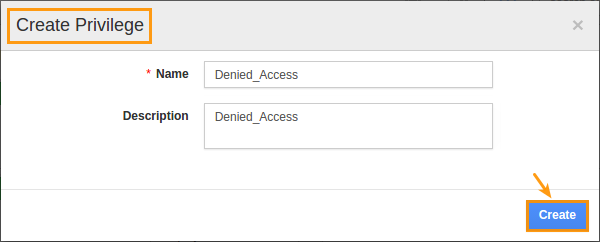
- Click on “Create” button to complete, now created privilege will be listed in the drop down. For instance: Denied Access
- Now you can set this privilege to General Reports.
Related Links
- Customize Quick links
- Customize Tags
Flag Question
Please explain why you are flagging this content (spam, duplicate question, inappropriate language, etc):

