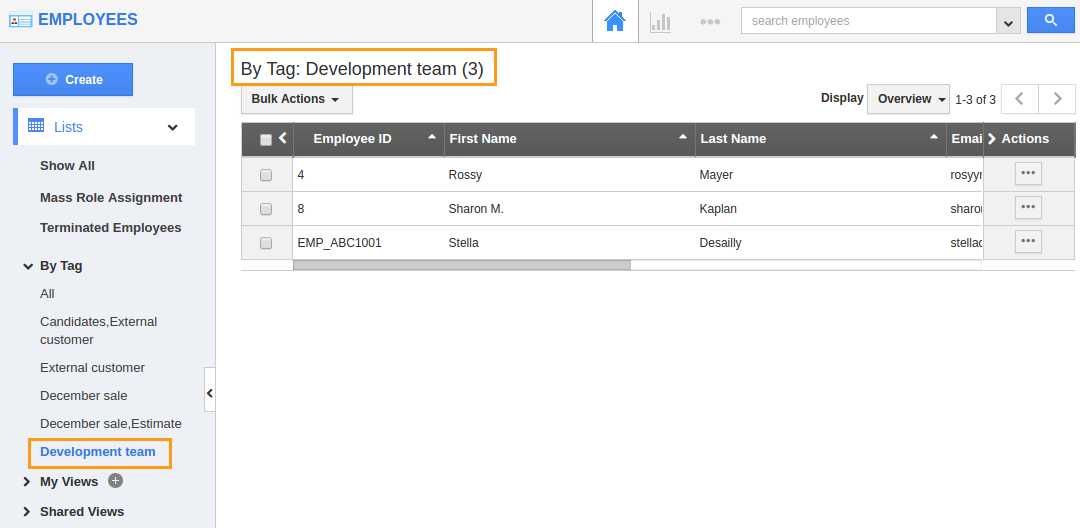Browse by Solutions
Browse by Solutions
How do I Create Tags in Employees App?
Updated on November 22, 2016 02:32AM by Admin
Tags are the labels with one or two words, which will correlated with most of the marketing records, to organize the data in a personalized way. It allows the user to group records from various category by a common use, which facilitates finding or searching information.
For Instance: If you want to view Employees under "Customization", then that can be created as a tag. Now, on clicking the Customization under "By Tag", the campaigns associated with that tag will be displayed.
To Create Tags in Employees App
- Log in and access Employees App from your universal navigation menu bar.

- Click on “More” icon and select “Settings” at the app header bar.

- Click on “General” drop down and select "Tags" from left navigation panel.
- In Tags dashboard, you can view:
- App Tags - These tags are app specific. They can be accessed only within the Employees App.
- Global Tags - These tags can be accessed throughout the apps.
- Click on “Create” button.
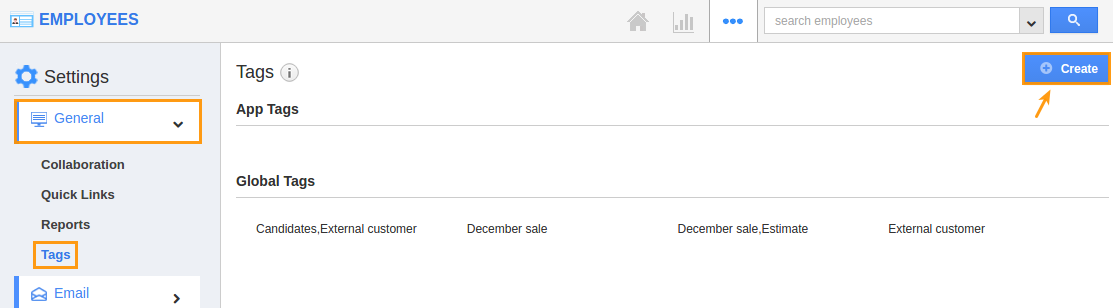
- Now provide the following details:
- Tag Name (Mandatory)
- Select "App Tag" or "Global Tag" by clicking on Radio icon
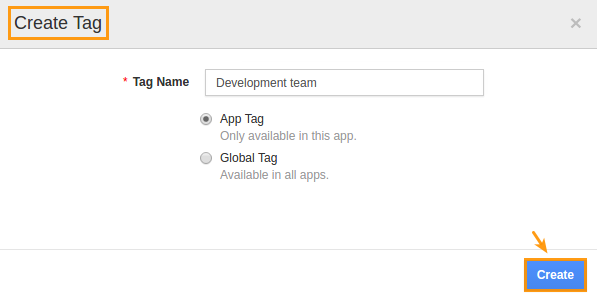
- Click on “Create” button to complete.
- The created tag can be edited, by clicking on "Edit" icon. Now that the tag has been created, follow the below steps to apply the tags.
Applying Tags to Your Employees
While creating Employees, you can apply labels from the creation page.Furthermore you can upgrade the labels for existing Employees too, allowing you to add multiple tags.
- Log in and access Employees app from universal navigation menu bar.
- Click on"Create" from the left navigation panel.
- Now, select appropriate tag from "Tags" field as shown:
- You can add multiple tags for a single Employee.
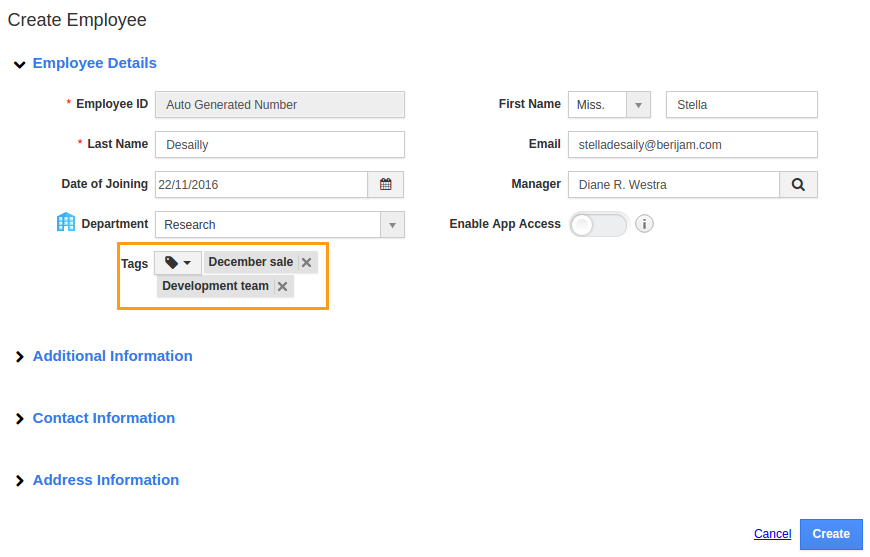
- By clicking on "By tags" option, you can easily view the Employees which are grouped by the tag created.