Browse by Solutions
Browse by Solutions
How can I give permission to user to import items?
Updated on December 6, 2016 11:37PM by Admin
Items App allows you to provide access to the users who are reputed to import items. The users who have privilege for this feature can access the “Import” option found in “More” icon on Items app.
Steps to Give Permission to Users to Import Items
- Log in and access Items App from your universal navigation menu bar.
- Click on “More” icon and select “Settings” located at the app header bar.
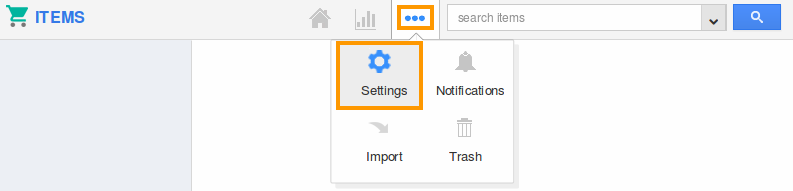
- Click on “Actions” from security drop down from left navigation panel.
- Locate the “Import” option from “App” section and click on privileges drop down.
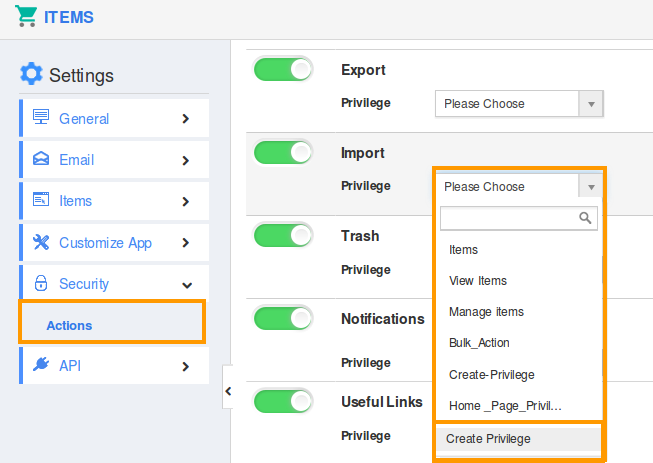
- Click "Create privilege" option found at the bottom of the privilege drop down.
- Create privilege pop up appears. Enter the name and description of the new privilege that you want to add against the "Import" option.
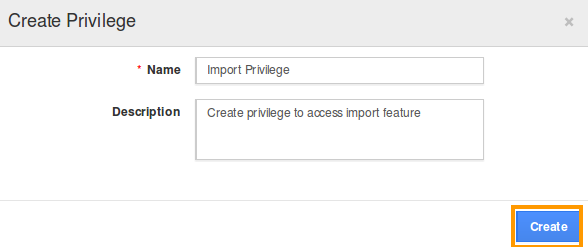
- Click on "Create" button .
- After creating the privilege go to Employees App to give access to particular employees.
- Please refer this link: https://answers.apptivo.com/questions/12694/how-do-i-assign-custom-privilege-to-employee-for-managing-objects-found
- Now, employee Katie Dustin has the privilege to Import items in Items app. In Katie Dustin login, the “Import” option will be visible as shown in the image below:
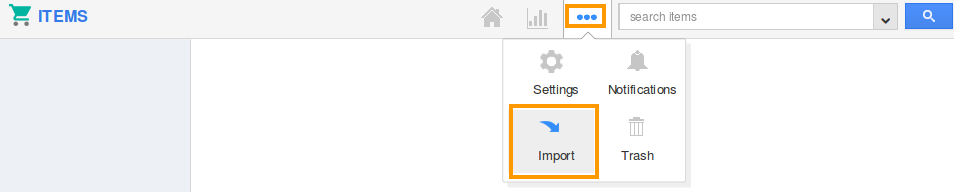
Related Links
Flag Question
Please explain why you are flagging this content (spam, duplicate question, inappropriate language, etc):

