Browse by Solutions
Browse by Solutions
How do I allow Users to Access Trash in Cases App?
Updated on December 3, 2017 10:58PM by Admin
Cases App allows you to provide access to the users who are assigned to retrieve deleted Cases from Cases App.
This permission to access trash, can be provided only by the super-user(Admin). The users(Employees) who have privilege for this access, can use the “Trash” option found in the Cases App header bar to retrieve the deleted records. Lets have a look at the following steps.
Steps to allow Users to Access Trash in Cases App
- Log in and access Cases App from universal navigation menu bar.
- Click on “More(...)” icon and select “Settings” present in the app header bar.

- Select “Actions” under “Security” drop down located in the left navigation panel.
- Now, locate the “Trash” option and click on privileges drop down.
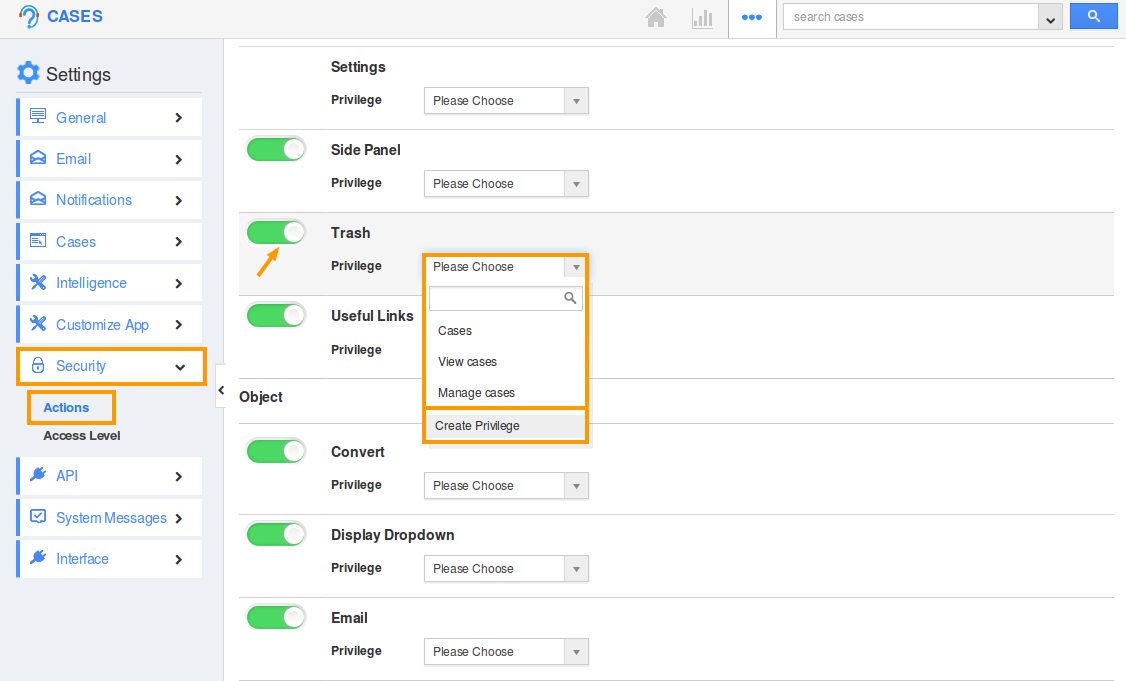
- Click “Create Privilege” option found at the bottom of the privilege drop down.
- Create privilege pop up appears. Enter the name and description of the new privilege that you want to add against the Display Dropdown option.
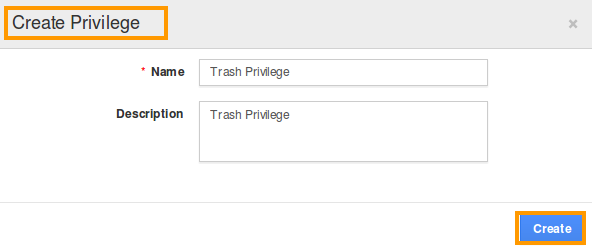
- Click on “Create” button.
- Once the privilege is created, go to Employees App to give access to particular employees.
- Please refer this link: https://answers.apptivo.com/questions/12694/how-do-i-assign-custom-privilege-to-employee-for-managing-objects-found
- Now, employee “Katie Dustin” has the privilege to retrieve deleted cases in Cases App. In Katie Dustin login, the “Trash” will be visible as shown below:
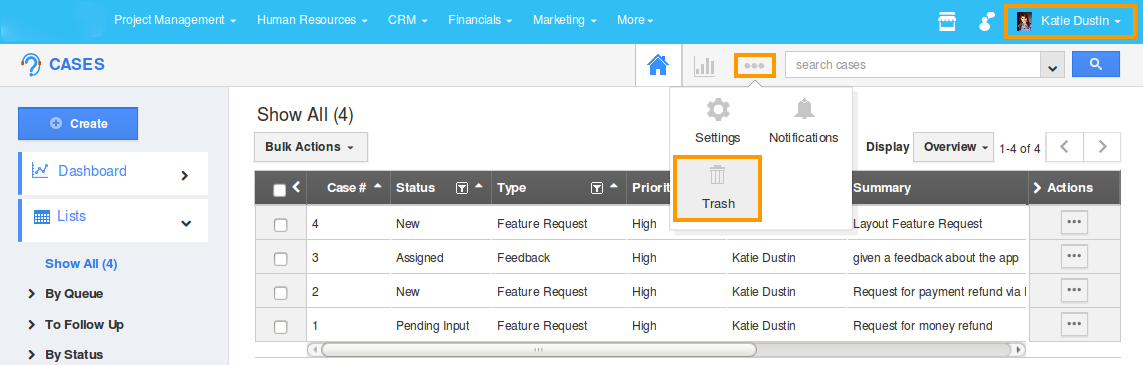
Related Links
Flag Question
Please explain why you are flagging this content (spam, duplicate question, inappropriate language, etc):

