Browse by Solutions
Browse by Solutions
How can I Give Permission to Users for Using Reports in Expense Reports App?
Updated on February 11, 2018 10:15PM by Admin
Expense Reports App allows you to provide access to the users who have been deputed to view Reports in Employees App. The users who have been given privilege to access reports can see "Reports"  icon found in their app header bar of Expense Reports App.
icon found in their app header bar of Expense Reports App.
For instance: If a superuser (Katie Dustin) wants to give privilege for access reports feature to her employee (James William), then she will follow these steps. Lets too go through the same.
Steps to Give Permission to Users for Using Reports Feature
- Log in and access Expense Reports App from your universal navigation menu bar.

- Click on “More”
 icon and select “Settings”
icon and select “Settings”  located at the app header bar.
located at the app header bar.
- Click on “Actions” from security drop down found at the left navigation panel.
- Locate the “Reports” option and click on privileges drop down.
- Click "Create privilege" option found at the bottom of the privilege drop down.
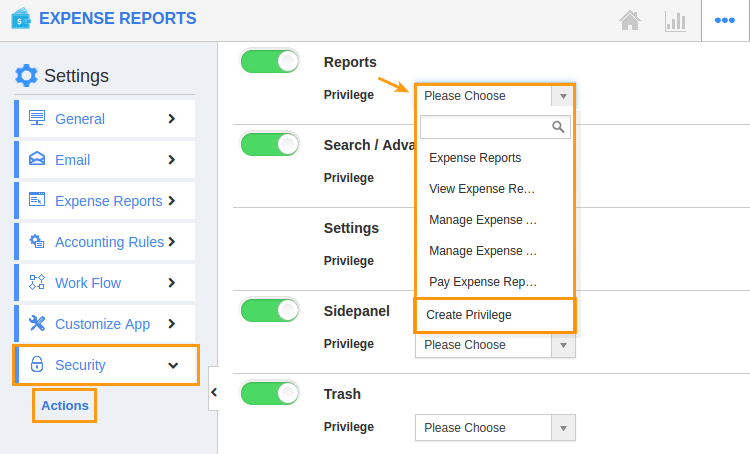
- Create privilege pop up appears. Enter the name and description of the new privilege that you want to add against the "Reports" option.
- Click on "Create" button.
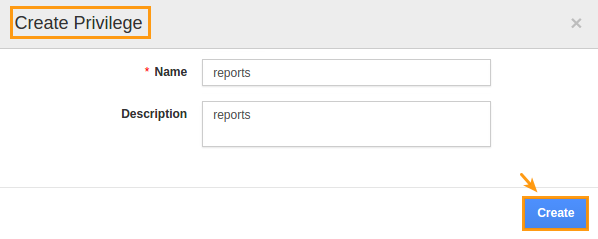
- After creating the privilege go to Employees App to give access to particular employees.
- Please refer this link: https://answers.apptivo.com/questions/12694/how-do-i-assign-custom-privilege-to-employee-for-managing-objects-found
- Now, employee James William has the privilege to view reports in Expense Reports App. In James William login, the “Reports” button will be visible as shown in the image below:

Related Links
Flag Question
Please explain why you are flagging this content (spam, duplicate question, inappropriate language, etc):

