Browse by Solutions
Browse by Solutions
How can I Give Privilege to Access Export Feature in Expense Reports?
Updated on February 8, 2018 10:25PM by Admin
Expense Reports App allows you to provide access to the users who are deputed to view Reports. Only the users who have privilege for reports are able to access "Export" icon which is under "More" icon found in app header bar of Expense Reports App.
For instance: If a superuser (Katie Dustin) wants to give privilege for access Export feature to her employee (James William), then she will follow the steps given below.
Steps to Give Permission to access Export feature in Expense Reports
- Log in and access Expense Reports App from your universal navigation menu bar.

- Click on “More”
 icon and select “Settings”
icon and select “Settings”  located at the app header bar.
located at the app header bar.
- Click on “Actions” from security drop down from left navigation panel.
- Locate the “Export” option and click on privileges drop down.
- Click "Create privilege" option found at the bottom of the privilege drop down.
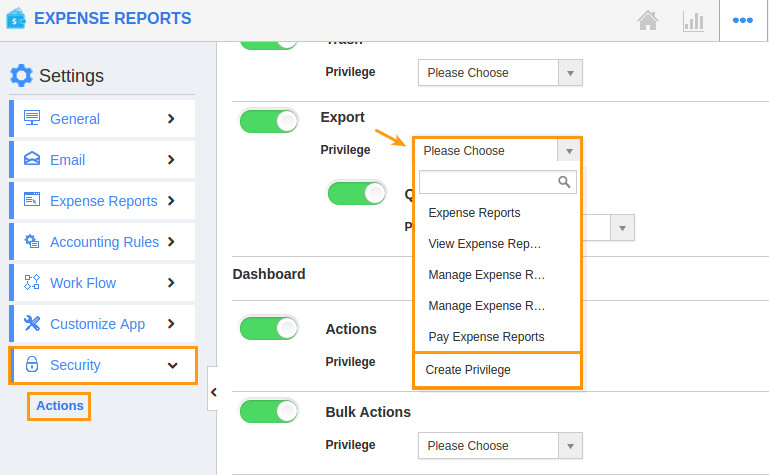
- Create privilege pop up appears. Enter the name and description of the new privilege that you want to add against the "Export" option.
- Click on "Create" button.
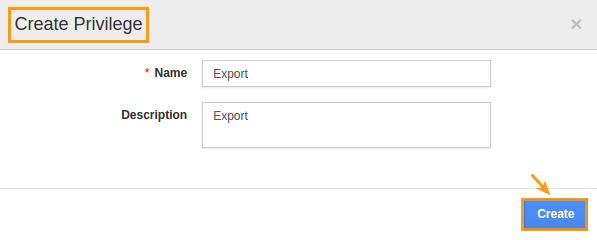
- After creating the privilege go to Employees App to give access to particular employees.
- Please refer this link: https://answers.apptivo.com/questions/12694/how-do-i-assign-custom-privilege-to-employee-for-managing-objects-found
- Now, employee James William has the privilege to export feature in Expense Reports. In James William login, the “Export” option will be visible as shown in the image below:
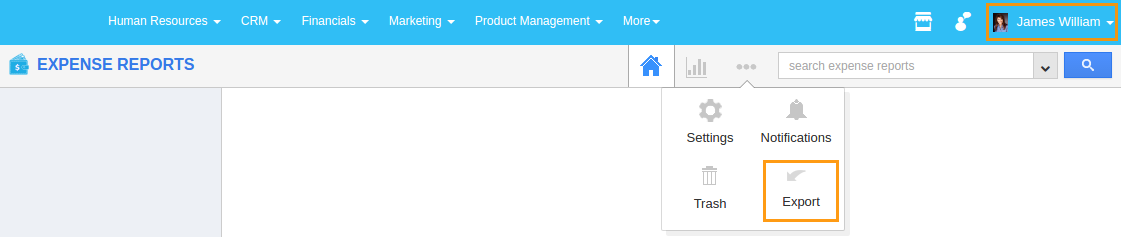
Related Links
Flag Question
Please explain why you are flagging this content (spam, duplicate question, inappropriate language, etc):

