Browse by Solutions
Browse by Solutions
How do I Allow Users to Select their Preferred Expense Reports Columns (fields)?
Updated on February 12, 2018 02:05AM by Admin
Expense Reports App allows you to provide access to the users who are deputed to view display drop down in Expense Reports App. The users who have privilege for display drop down are able to access "Display drop down" button in Expense Reports App.
For instance: If a superuser (Katie Dustin) wants to give privilege for access display drop down option to an employee (James William), then she has to follow the steps.
Steps to Give User Permission to Select their Preferred Expense Reports Columns
- Log in and access Expense Reports app from your universal navigation menu bar.

- Click on Settings
 from “More”
from “More”  icon located at the app header bar
icon located at the app header bar 
- Click on “Actions” from security drop down from left navigation panel.
- Locate the “Display Drop down” option and click on privileges drop down.
- Click "Create privilege" option found at the bottom of the privilege drop down.
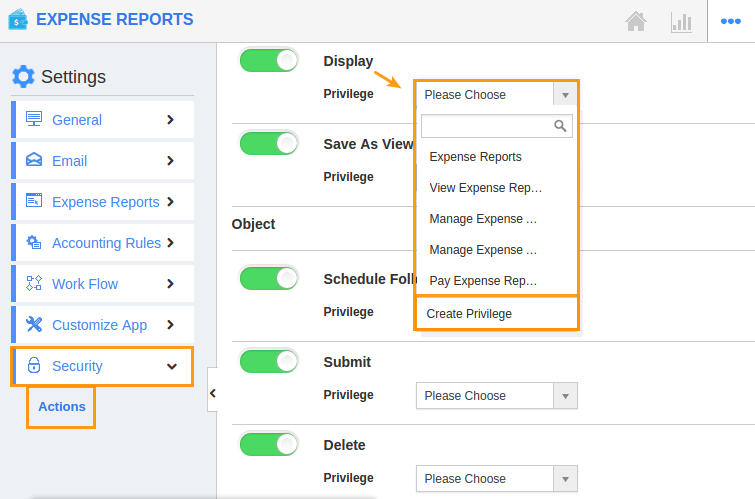
- Create privilege pop up appears. Enter the name and description of the new privilege that you want to add against the “Display Drop down” option.
- Click on "Create" button.
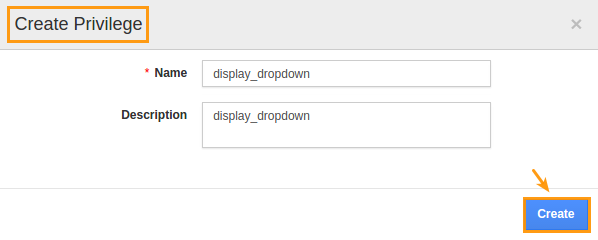
- After creating the privilege go to Employees App to give access to particular employees.
- Please refer this link: https://answers.apptivo.com/questions/12694/how-do-i-assign-custom-privilege-to-employee-for-managing-objects-found
- Now, employee James William has the privilege to select preferred columns on Expense Reports column fields. In James William login, the “Display Drop down” option will be visible as shown in the image below:
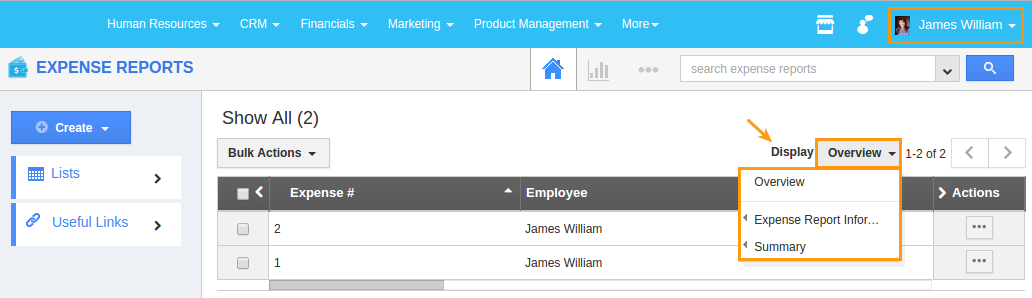
Related Links
Flag Question
Please explain why you are flagging this content (spam, duplicate question, inappropriate language, etc):

