Browse by Solutions
Browse by Solutions
How do I Allow My Users to Perform Actions into Expense Reports?
Updated on December 18, 2016 11:48PM by Admin
Expense Reports App allows you to provide access to the users who are reputed to access Actions in Expense Reports App. The users who have privilege for Action are able to access "Actions" in Expense Reports App.
For instance: If a superuser (Katie Dustin) wants to give privilege for access Actions to his employee (James William), then he will do the following steps.
Steps to Give User Permission to Perform Actions
- Log in and access "Expense Reports App" from your universal navigation menu bar.

- Click on “Settings”
 from "More"
from "More"  icon located at the app header bar.
icon located at the app header bar. 
- Click on “Actions” from "Security" drop down from left navigation panel.
- Locate the “Actions” option and click on privileges drop down.
- Click "Create privilege" option found at the bottom of the privilege drop down.
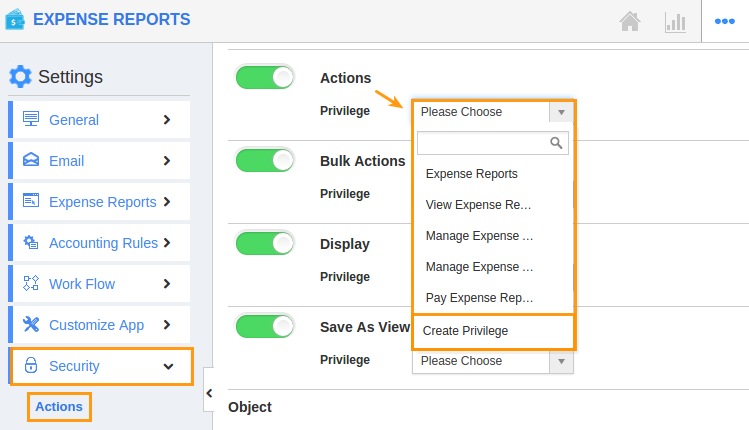
- Create privilege pop up appears. Enter the name and description of the new privilege that you want to add against the “Actions” option.
- Click on "Create" button.
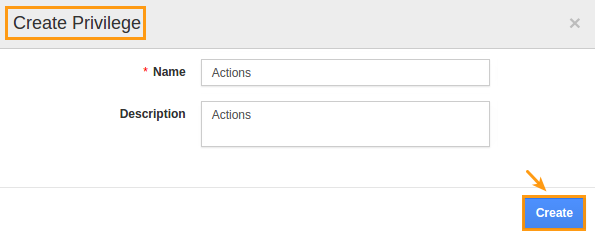
- After creating the privilege go to Employees App to give access to particular employees.
- Please refer this link: https://answers.apptivo.com/questions/12694/how-do-i-assign-custom-privilege-to-employee-for-managing-objects-found
- Now, employee James William has the privilege to perform Actions in Expense Reports. In James William login, the “Actions” drop down will be visible as shown in the image below:
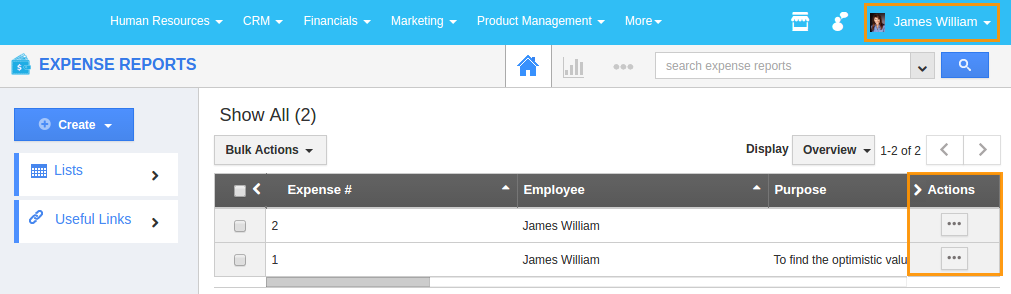
Related Links
Flag Question
Please explain why you are flagging this content (spam, duplicate question, inappropriate language, etc):

