Browse by Solutions
Browse by Solutions
How do I Customize List Layout with my Preferred Column Sets in Supplier Invoices App?
Updated on December 21, 2016 04:40AM by Admin
List Layout feature allows you to customize your SUPPLIER invoice fields in list layout as a section as per your requirement. You can easily access your preferred section quickly to save your custom views.
Steps to Customize List Layout in Supplier Invoices App
- Log in and access Supplier Invoices App from your universal navigation menu bar.
- Click on “More” icon and select “Settings” located at the app header bar.
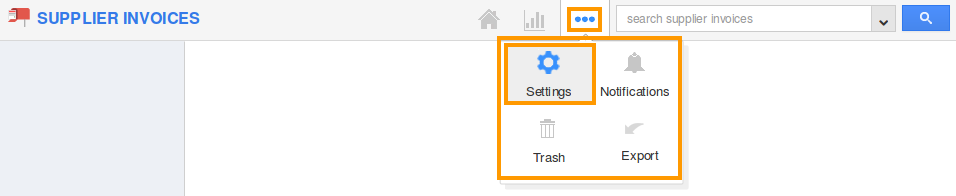
- Select "Customize App" drop down. Click on "List Layout" from left navigation panel.
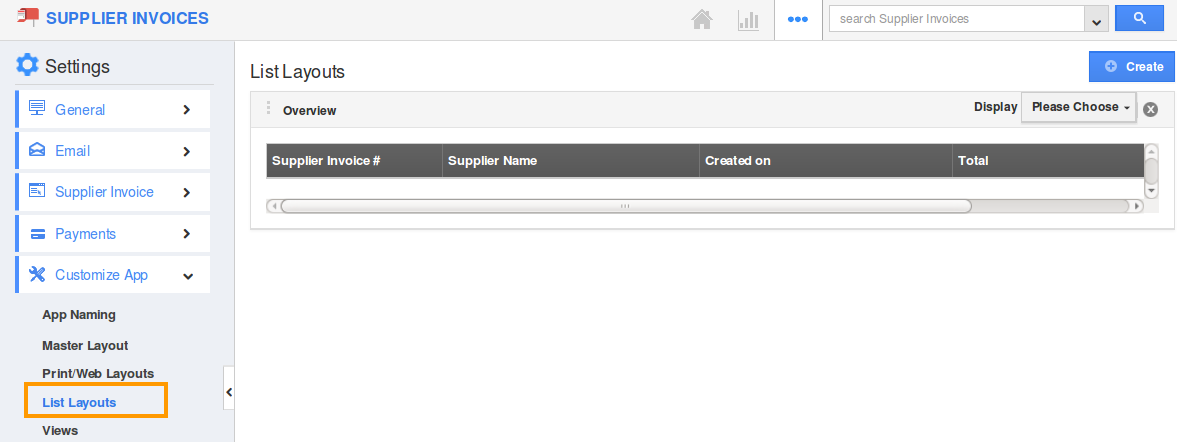
- You can add your own column set, click on "Create" button.

- Customize column set with your preferred fields.
- Choose fields from “Display” drop down.
- For instance: We have created “Supplier Invoice Status” column set, added field as shown in the image below:
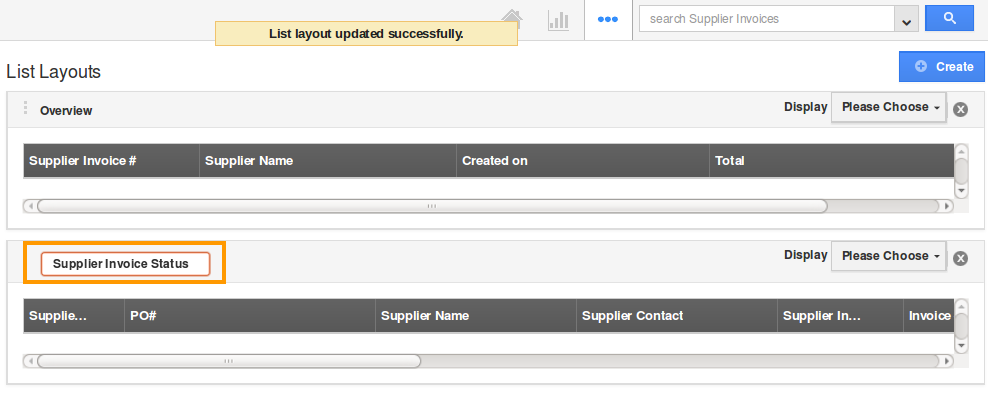
- You can also hide the options by unchecking the field, if needed as shown in the image below:

- Now that the list layout has been created, follow the steps below to view the supplier invoices by preferred column set.
View Supplier Invoice by preferred column set
- After customization, go to Supplier Invoices App dashboard.
- Click on “Show All” from left navigation panel.
- Click on “Display” dropdown, and select “Supplier Invoice Status”.
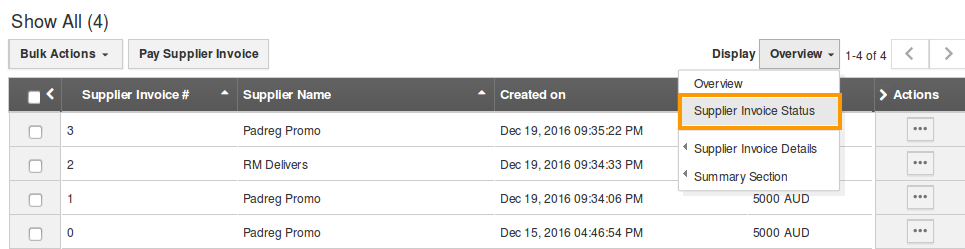
- You can view the result as shown in the image below:
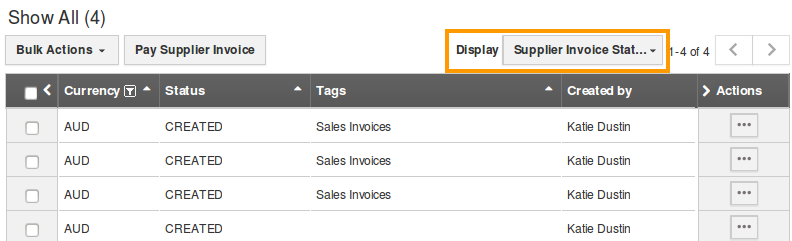
Related Links
Flag Question
Please explain why you are flagging this content (spam, duplicate question, inappropriate language, etc):

