Browse by Solutions
Browse by Solutions
How do I Customize Contract Number Generation?
Updated on December 21, 2016 09:56PM by Admin
Indicate whether you want to manually specify or automatically generate Contract number, while creating a Contract.
Steps to Generate Contract Number
- Log in and access Contract App from your universal navigation menu bar.

- Click on "More"
 icon and select “Settings”
icon and select “Settings”  located at the app header bar.
located at the app header bar.
- Select "Contract" drop down. Click on "Numbering" from left navigation panel.
- Enable "Auto Generate” by clicking on "Toggle ON" option and specify:
- Prefix - Prefix should be added to Contract Number.
- Starts with - Starting number of Contracts.
- You can choose either “Static Text” or “Year Of Contract Date”.
- If you choose static text, Prefix - Con_ABC and Starts with -1000
- If you choose Year Of Contract Date , Prefix would be current year and Starts with - 1000.
- So your Contract Number starts from "Con_ABC1000".
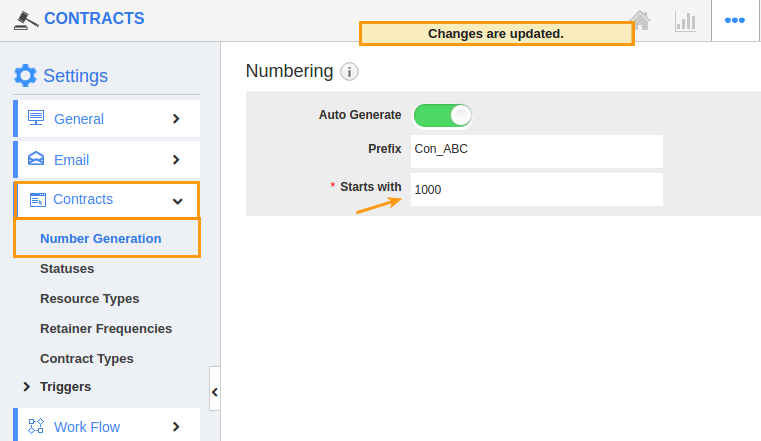
- You can also manually provide contract numbers by opting "Toggle OFF" for "Auto Generate".
- All your changes will be auto updated.
Related Links
Flag Question
Please explain why you are flagging this content (spam, duplicate question, inappropriate language, etc):

