Browse by Solutions
Browse by Solutions
How do I Customize Reports in Contracts App?
Updated on January 3, 2017 03:42AM by Admin
You can configure the report setting in order to hide or show your reports. You can also give access privileges to your employee for reports.
Steps to Customize Reports
- Log in and access Contracts App from your universal navigation menu bar.

- Click on "More" icon and select "Settings" located at the app header bar.

- Select "General" drop down. Click on “Reports” from the left navigation panel.
- You can view “Contracts Lists”. By default, it will be in “Enable” Status.
- You can hide report by sliding the “Toggle” button to disable it.
- For Instance: We have hidden “Contracts List” from “General Reports”.

- In Contracts App Reports, you cannot view “Contracts List” (Due to “Hide” enabled in report setting) as shown in the image below:
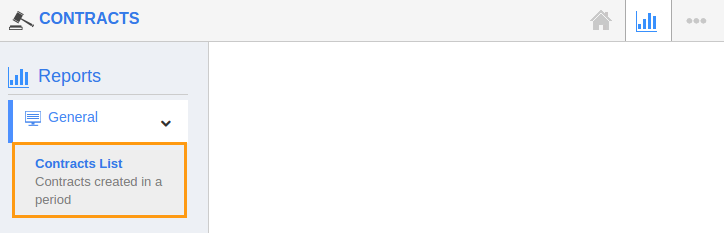
Related Links
Flag Question
Please explain why you are flagging this content (spam, duplicate question, inappropriate language, etc):

