Browse by Solutions
Browse by Solutions
How do I Share My View with my Employees in CRM?
Updated on April 24, 2020 03:32AM by Admin
A small business owner would want to share his Table View with the employees to create business strategies to take the business to the next level. Is this possible in CRM?
Apptivo CRM apps allow you to customize columns. Thus, allowing you to select your preferred fields for viewing information in a table view. The custom view is shared with specific privileged users of your firm. You can also edit or delete the views shared by others.
A collective effort is normally preferred by organizations. Amy is the Manager of EPC Firms. She wants her team to handle active customers. Instead of searching the profile every time, she creates a custom view and shares it with her team for easy access.
There are a few stand-alone steps to be followed to share your custom views with other users.
Steps to share "My Views" with employees in the Customers App
- Log in and access Customers App from your universal navigation menu bar.
- Click on the Search icon located at the app header bar.
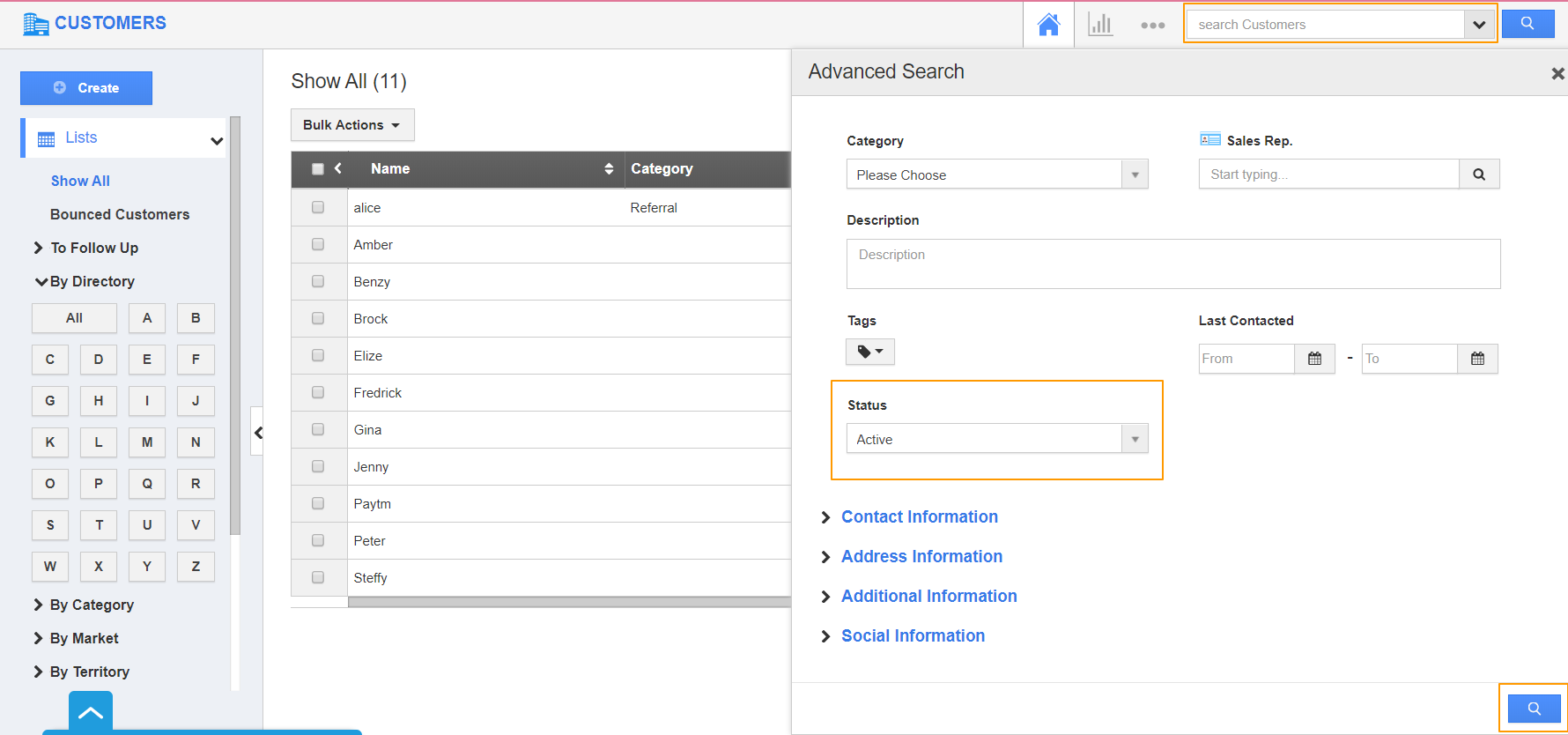 |
- You can view the search results as shown in the image below:
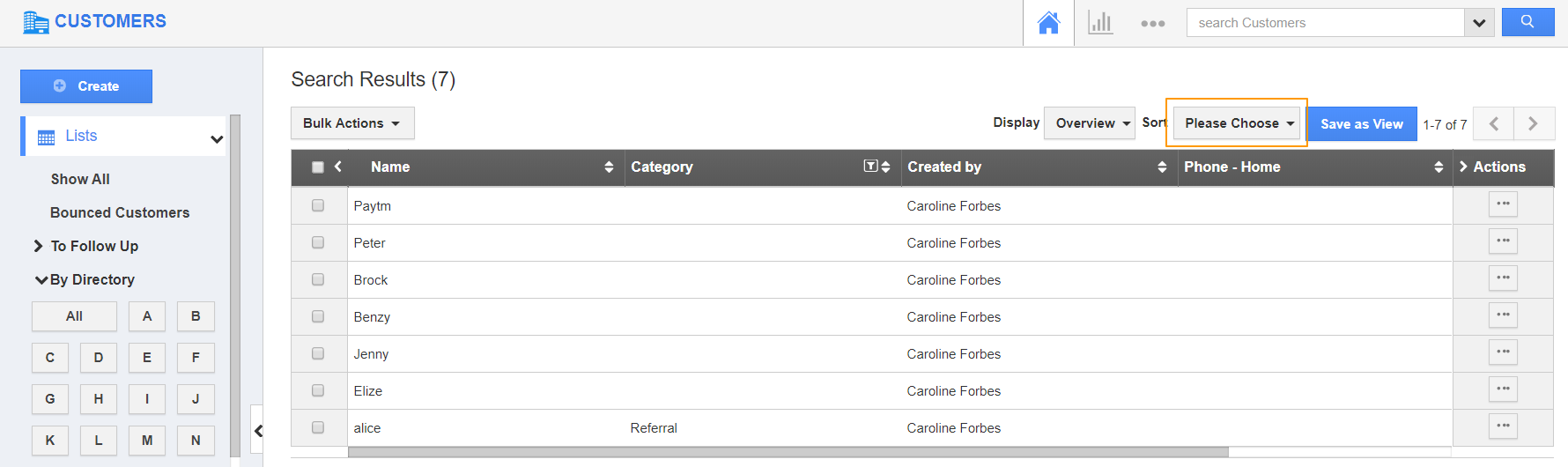 |
- Click on the Please Choose button in the Display field.
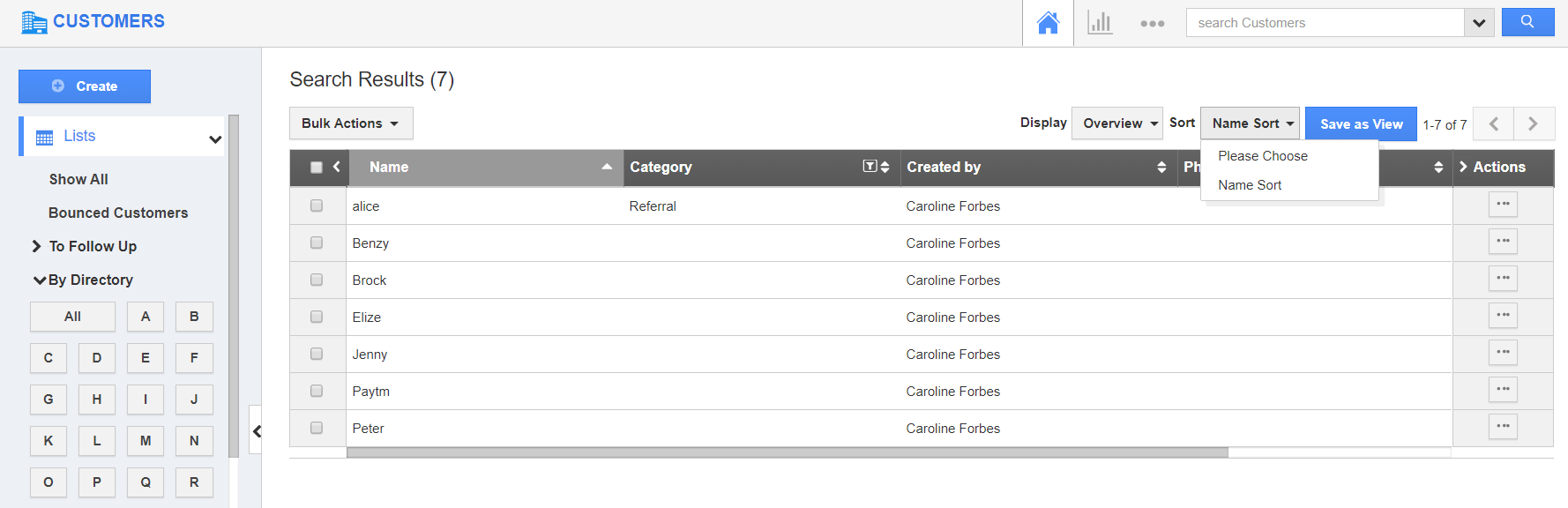 |
- Here, you can view the records based on the predefined sorting order.
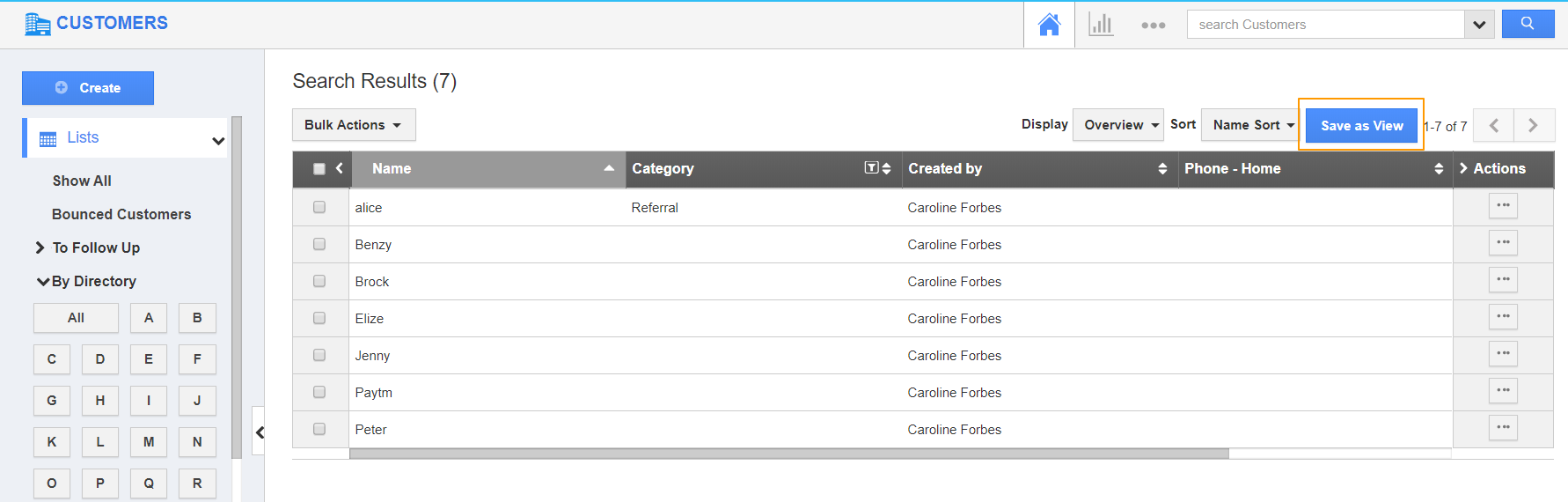 |
- Click on Save as View button. The Save as View popup will appear.
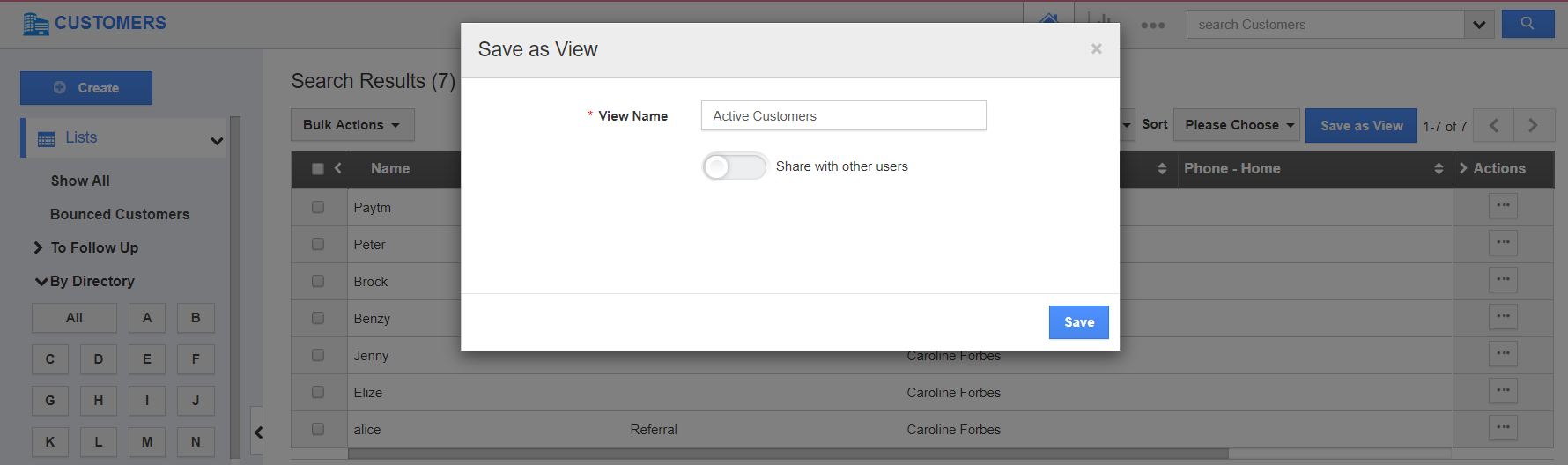 |
View Name – Name of the view.
Share With Other Users – Click “ON” to share views with others.
- By default, Share With Other Users will be toggled off. Click on the "Toggle On" button to enable share views.
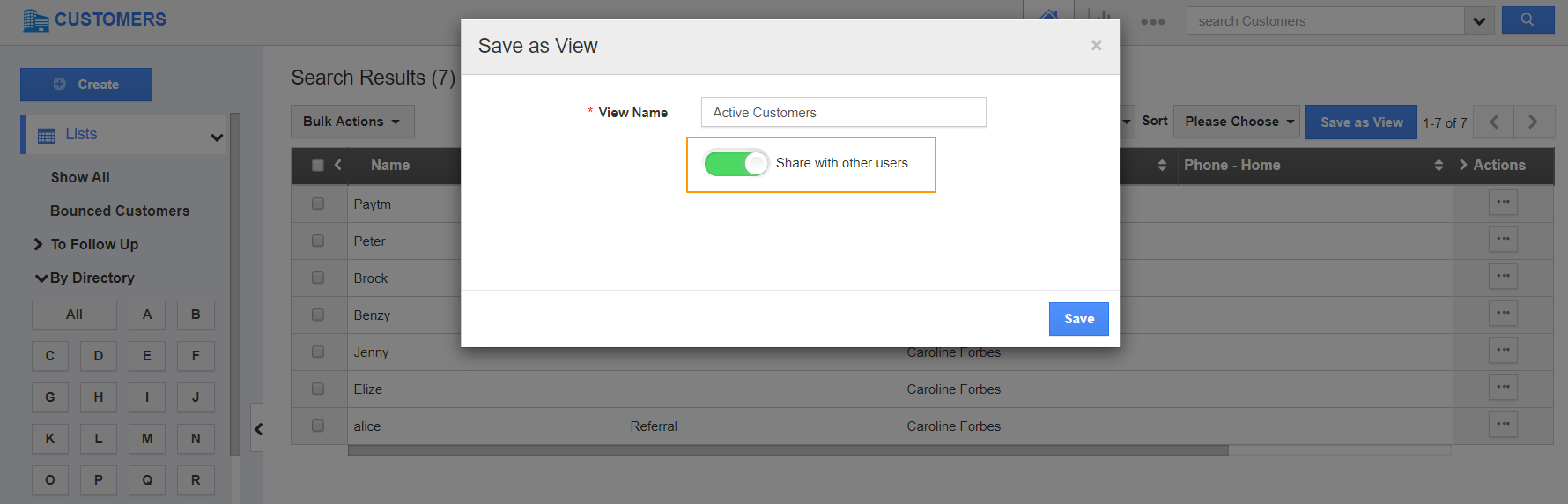 |
- Click on the Save button.
 |
For instance: We have created a Custom view of Active customers which is shared with other Employees. In other employee's login, the custom views can be viewed in "Shared Views".
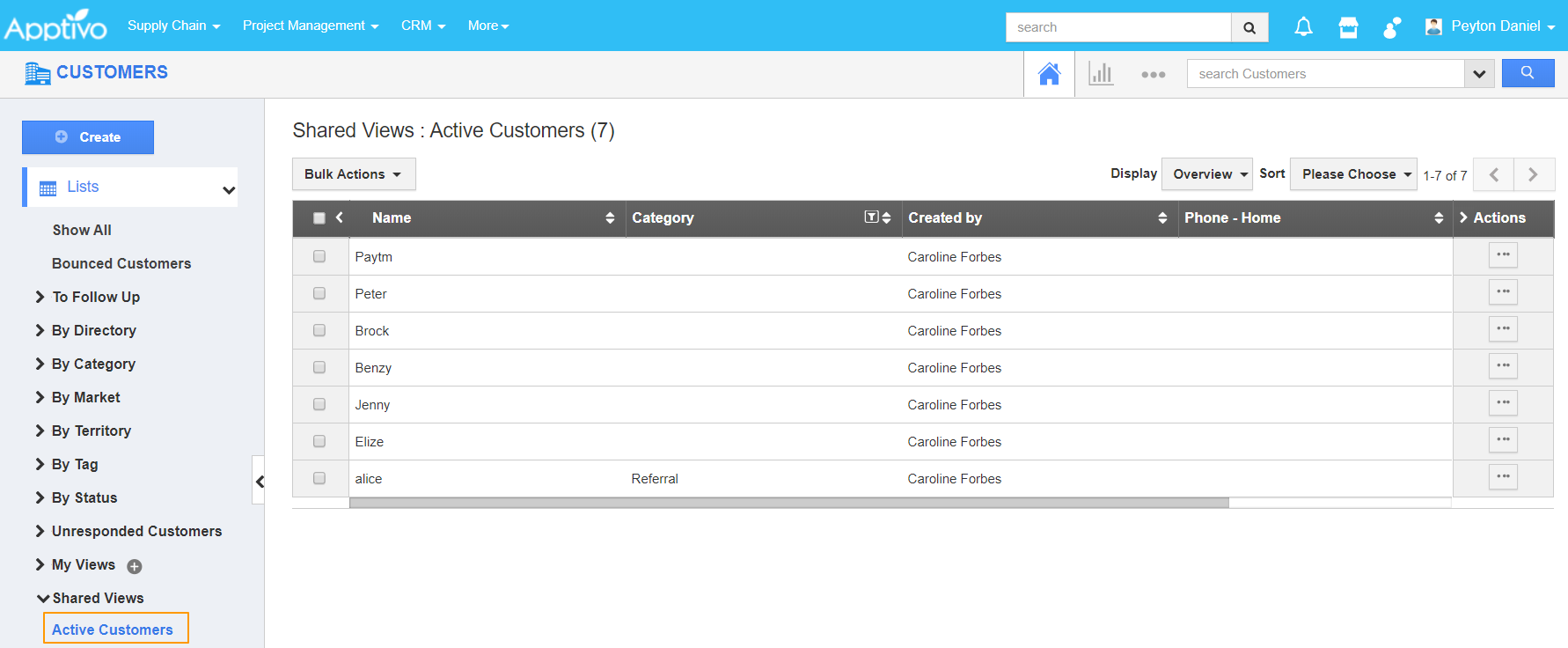 |

