Browse by Solutions
Browse by Solutions
How do I Create Mandatory Custom Field in Invoice App?
Updated on March 15, 2018 11:21PM by Admin
Invoices App allows the user to create custom mandatory fields while customizing it. This results in you having your mandatory business fields based on your preferences.
The following steps takes you through how to create end date as a mandatory step. Lets have a look.
Steps to Create Mandatory Custom Field
- Log in and access Invoices from Financials App located at the universal navigation menu bar.

- Click on “More”
 icon and select Settings
icon and select Settings  located at the app header bar.
located at the app header bar.
- Click on “Customize App” drop down and click on "Master Layout" from the left navigation panel.
- Drag and drop the attributes you would like to add.
- You can view “Delete” option once you mouse over on attribute.
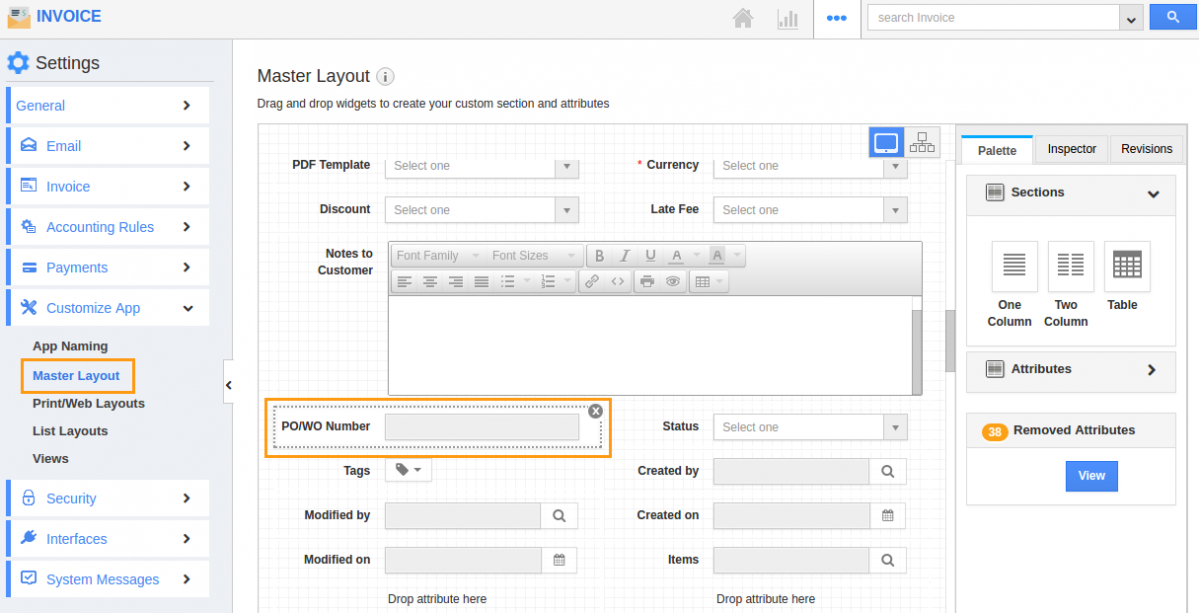
- Click on “Mandatory Toggle ” button under "Inspector" option.
- Click on “Save” button to update changes.
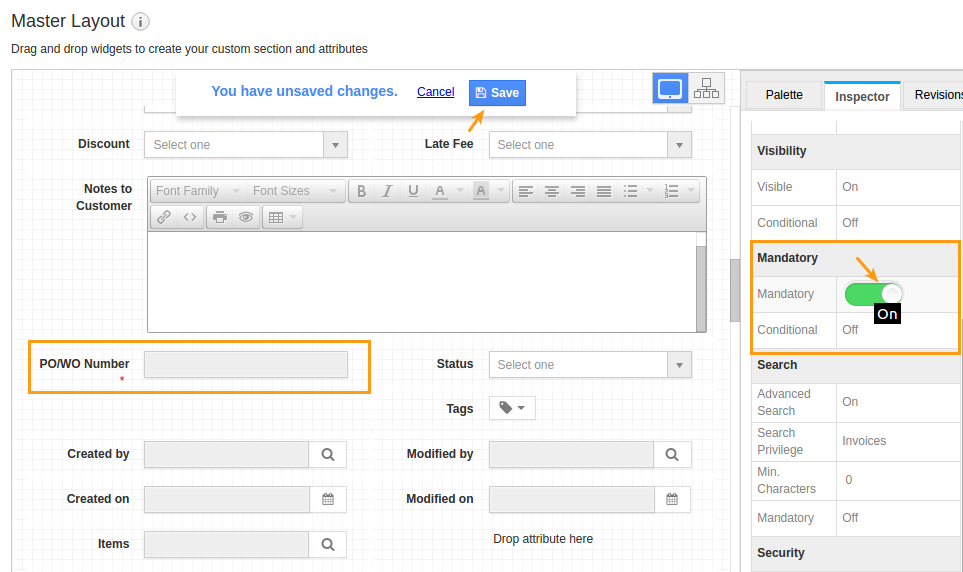
- You can view the red "*" symbol in front of the field as shown in the image below:
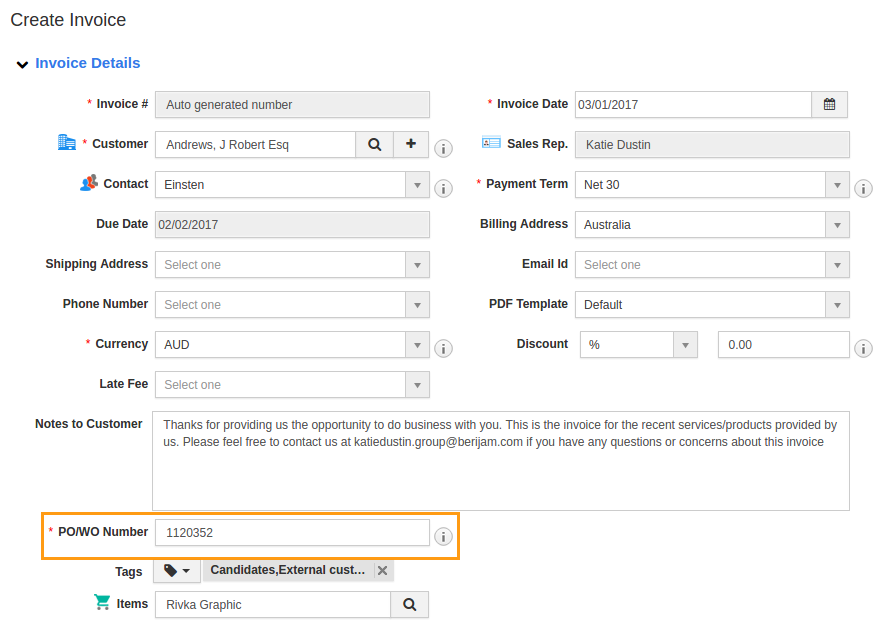
Flag Question
Please explain why you are flagging this content (spam, duplicate question, inappropriate language, etc):

