Browse by Solutions
Browse by Solutions
How do I Add Row Note in Estimates App?
Updated on January 30, 2018 03:36AM by Admin
Row note is a text area field where you are allowed to add the description of the item/product and services on the projects. If you select an item with the description it will be pre-populated automatically in the note field.
Lets practice how to add a row note. Here we go!
Steps to Add Row Note
- Go to Estimates App from universal navigation menu bar.

- Create an estimate for services or items or both.
- On the estimate creation page, scroll down to the estimate lines.
- Click on “+” icon to add the line item on the estimate at the end of the line, you would view two icons “Delete”
 and “Add row note”
and “Add row note”  respectively.
respectively.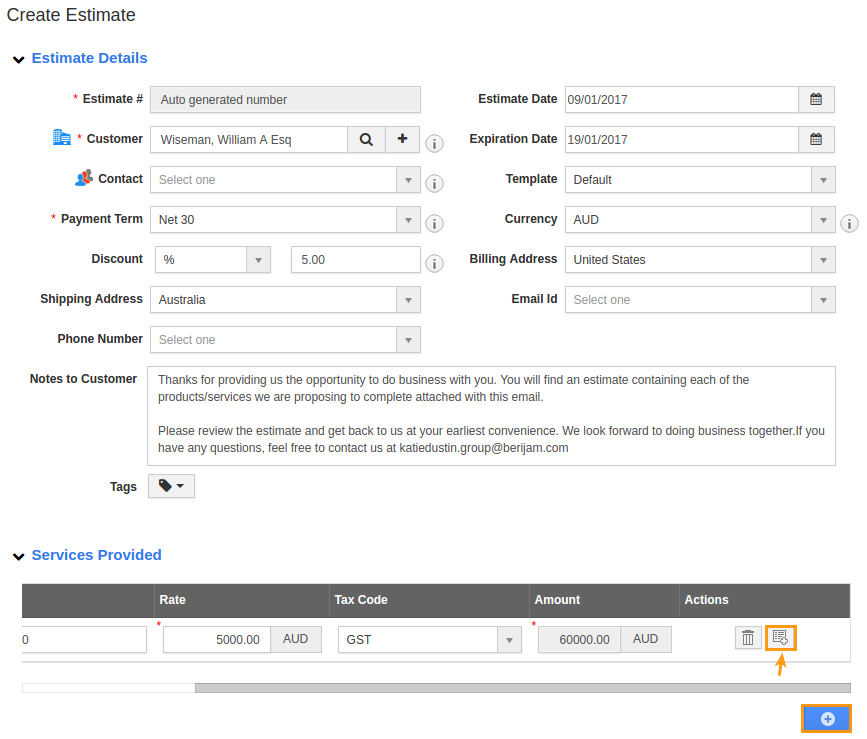
- Click on “Add row note” to add the description.
Service Lines - The services entries and their description are added as a note as shown in the image below:
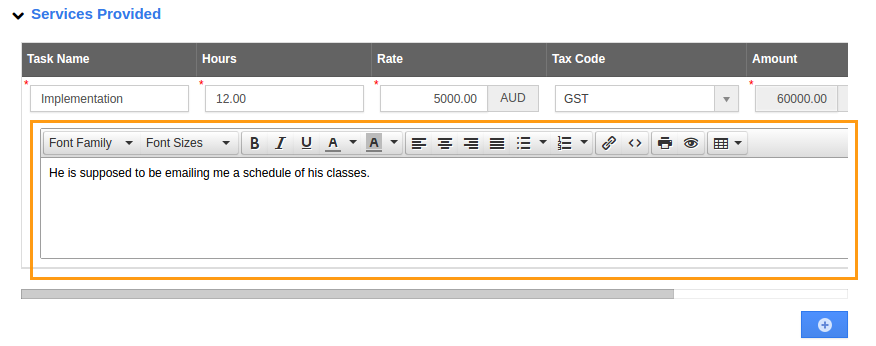
Estimate Lines - The item’s description is pre populated in the note area as shown in the image below:
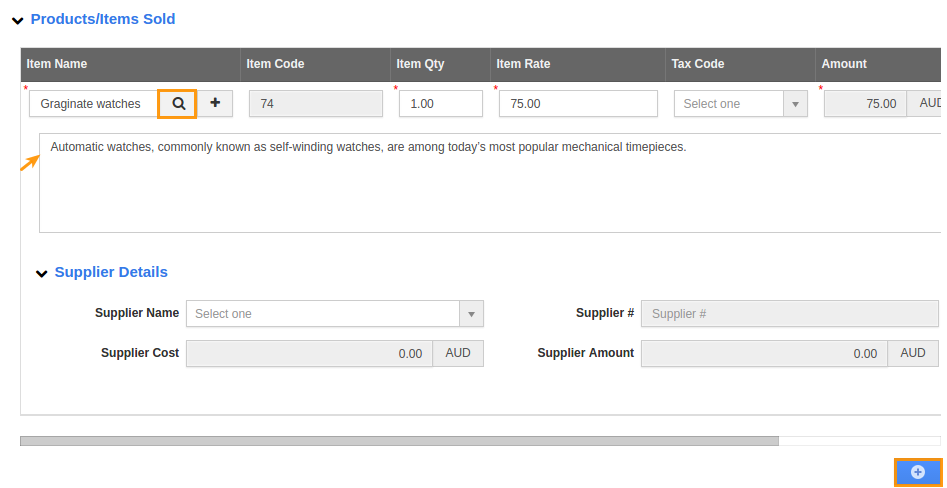
Flag Question
Please explain why you are flagging this content (spam, duplicate question, inappropriate language, etc):

