Browse by Solutions
Browse by Solutions
How to Generate Leads Inactivity Report?
Updated on May 3, 2017 08:47PM by Admin
A marketer would know how important it is to nurture his leads. There are active leads as well as inactive leads. Here we help you understand what an inactive lead means and how to generate inactive leads report from your Apptivo Leads App.
How do you Define Inactive Lead
A lead whom you have on your Leads App and who has not responded to your marketing campaigns or visited your website in last 3 to 6 months is known as inactive lead.
What you need to know about your marketing efforts
In order to get a realistic view of your marketing efforts, you need to know
If any one of the leads shows some interests on the product/services or at least responds positively to the email, quickly move them back to a faster track as per the interest expressed.
If a marketer wants to know the accurate metrics of the marketing efforts
The list of inactive leads for a specific period can be generated by using the Leads Inactivity Report, under the General Reports section.
How do you Define Inactive Lead
A lead whom you have on your Leads App and who has not responded to your marketing campaigns or visited your website in last 3 to 6 months is known as inactive lead.
What you need to know about your marketing efforts
In order to get a realistic view of your marketing efforts, you need to know
- How many inactive leads are there in your database.
- A marketer has to set a defining as well as measurable metric to know the count of his inactive leads.
- The inactive leads should be moved to a slow-burn nurturing track.
If any one of the leads shows some interests on the product/services or at least responds positively to the email, quickly move them back to a faster track as per the interest expressed.
If a marketer wants to know the accurate metrics of the marketing efforts
- He has to move the inactive leads off the "active" campaigns.
- To see how many inactive leads he currently he has to generate a Lead Inactivity report
The list of inactive leads for a specific period can be generated by using the Leads Inactivity Report, under the General Reports section.
Steps to Generate Leads Inactivity Report
- Log in and access Leads App from universal navigation menu bar.
- Click on “More(...)” icon and select “Settings” located in the app header bar.
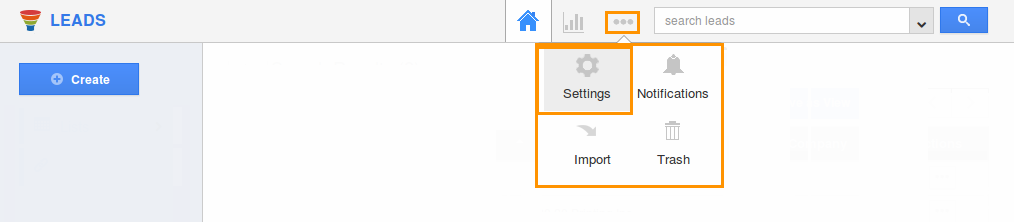
- Select “Reports” under “General” drop down.
- Enable the “Leads Inactivity Report” feature by enabling the Toggle button ON.
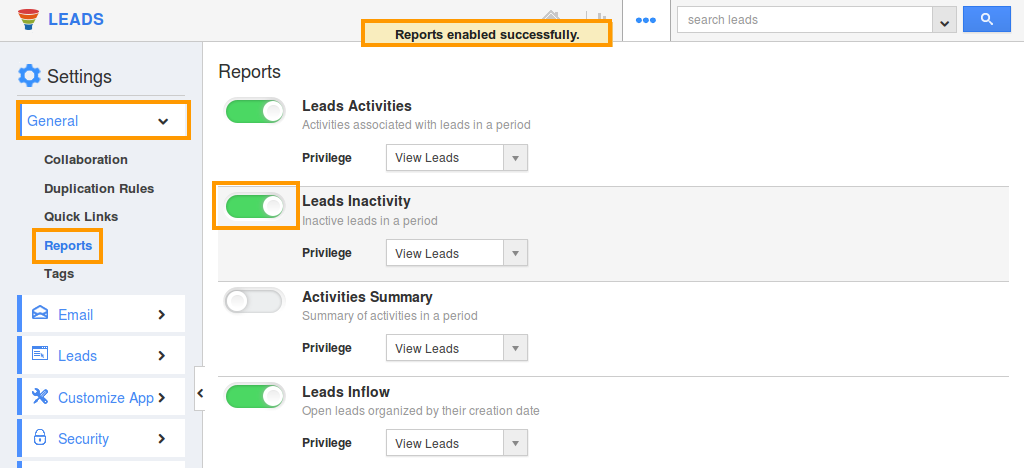
- Click on “Reports” icon from the app header bar.
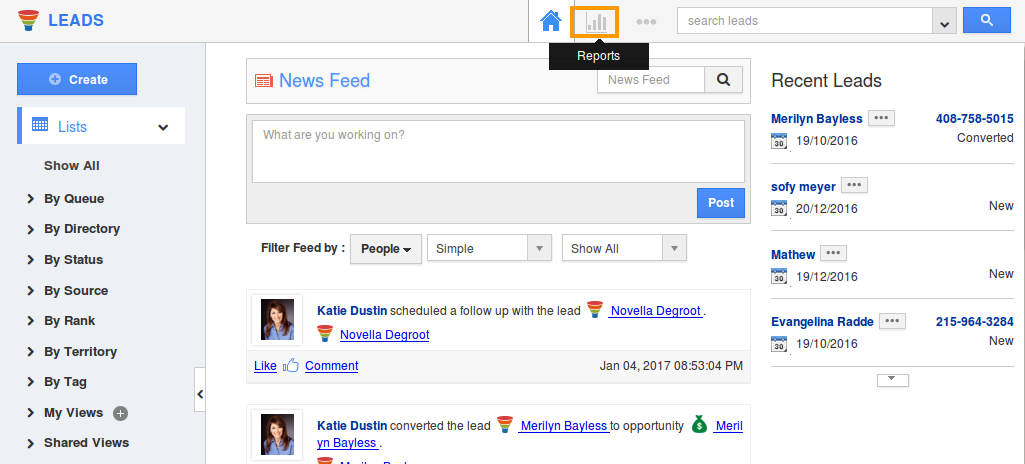
- The reports dashboard will be displayed. Click on “Leads Inactivity Report” under “General Reports”.
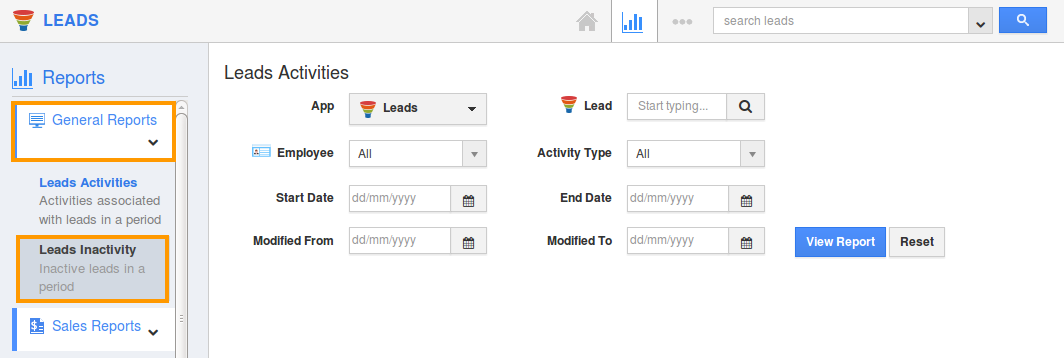
- Provide the following information to extract the report:
- Employee - Select an employee from the list.
- Inactive since - Select the period over which the leads are inactive.
- Industry - Select any preferred industry.

- Click on “View Report” button, to generate the report. The Leads Inactivity report will now be generated.
- Click on “Export” to export the details into excel format. Here, you can export the current view or all the fields present.
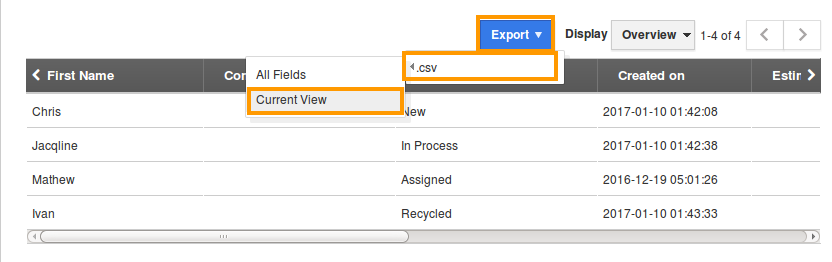
- You can view the information in excel sheet as shown below:
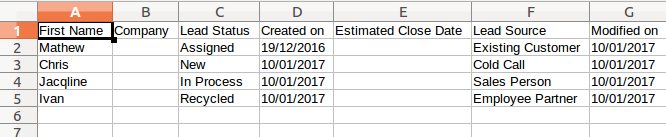
Related Links
Flag Question
Please explain why you are flagging this content (spam, duplicate question, inappropriate language, etc):

