Browse by Solutions
Browse by Solutions
How to Add or Update Company/Customer Information of the Leads
Updated on May 3, 2017 04:18AM by Admin
A lead is an individual, enterprise or organization who is interested in the services or products that your business offers.
A lead can come from any of the marketing activities your business conducted, a referral from a past or current customer or word of mouth.
As a small business entrepreneur, you cannot afford to lose out on any of the potential lead. Therefore, it becomes imperative for you to enter the complete details of the lead, be it an individual, organization or business, and also follow-up on each of the lead.
Consider this scenario. One of your potential client is an organization. You have the contact information entered for a specific contact point. Remember, in an organization the contact points can move on or can be replaced by someone else.
Suppose, your old contact person has moved out and a new person has been appointed in his place. You have to update the lead information such as the phone number, and email id. Read on to know how to add information to the existing lead.
You can create new leads and enter their details using Apptivo Leads App. If you want to update the lead information, that is also possible. Let’s take a brisk walk through the steps.
Step to Add or Update Customer/Company Information
A lead can come from any of the marketing activities your business conducted, a referral from a past or current customer or word of mouth.
As a small business entrepreneur, you cannot afford to lose out on any of the potential lead. Therefore, it becomes imperative for you to enter the complete details of the lead, be it an individual, organization or business, and also follow-up on each of the lead.
- There are times when initially, you are able to gather only a part of the information of the leads. Once you get more information, you need to update the data of the leads.
- If you are dealing with a B2B customer, then the contact point can change because he has been transferred and replaced with someone else. Or the contact point would have moved on for a greener pasture.
Consider this scenario. One of your potential client is an organization. You have the contact information entered for a specific contact point. Remember, in an organization the contact points can move on or can be replaced by someone else.
Suppose, your old contact person has moved out and a new person has been appointed in his place. You have to update the lead information such as the phone number, and email id. Read on to know how to add information to the existing lead.
You can create new leads and enter their details using Apptivo Leads App. If you want to update the lead information, that is also possible. Let’s take a brisk walk through the steps.
Step to Add or Update Customer/Company Information
- Log in and access Leads App from universal navigation menu bar.

- Create a new lead or select an existing lead to add the customer information.
- Click on "Create" button to create a new lead.
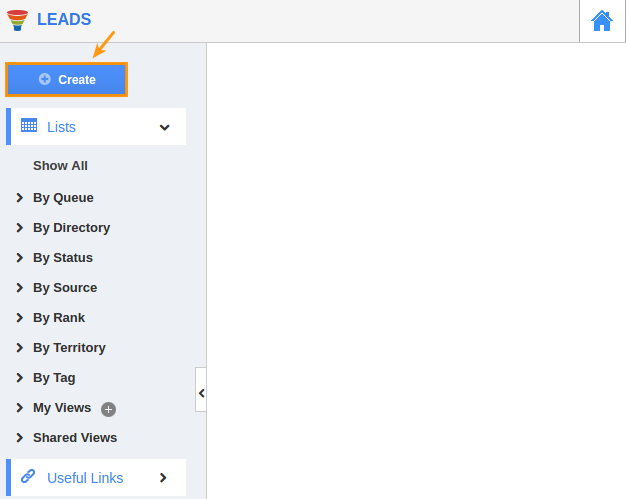
- On Lead creation page, Under the Business details, you can see the Customer field with the keyword start typing.
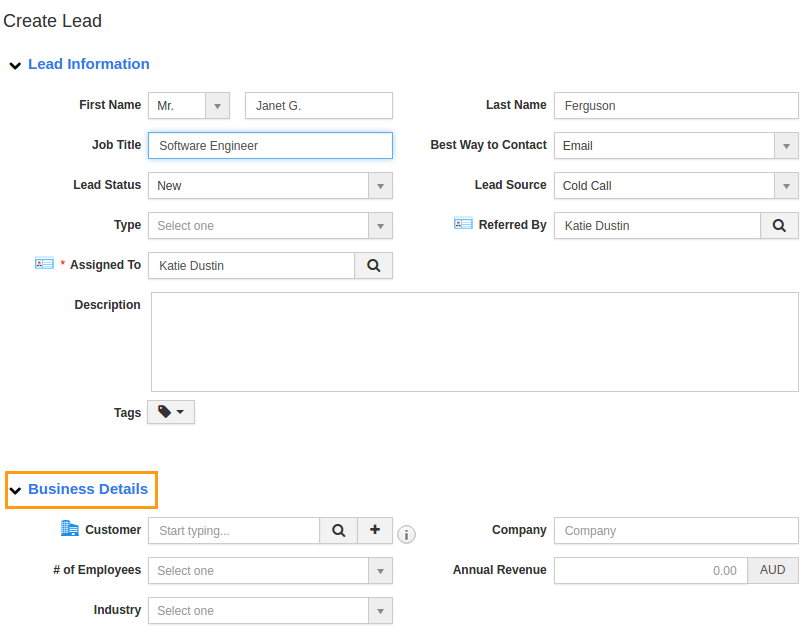
- While you enter the name of a lead, the App auto populates the existing customer record from Customers App. Here you can choose a lead for whom you want to update the record. Else you can create a New Lead entry (This is given in the next step.)
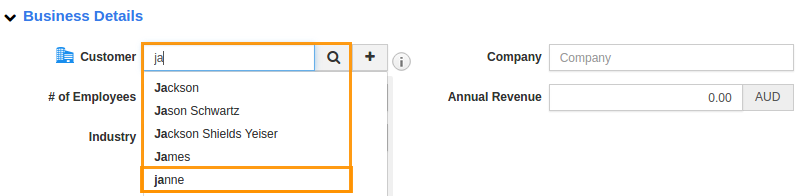
- Here, You can also create a new customer record at a time of lead creation by clicking on the
 icon near the customer field.
icon near the customer field. - Once you have entered all the required fields, click on "Create" button to create the lead with company information.
Flag Question
Please explain why you are flagging this content (spam, duplicate question, inappropriate language, etc):

