Browse by Solutions
Browse by Solutions
How can I Give Users Permission to Access Search/Advanced Search Option in Candidates App?
Updated on January 25, 2017 04:23AM by Admin
Candidates App allows you to provide access to the users who are reputed to view “Search/Advanced search” option in Candidates App. The users who have a privilege for search access can use the Search/Advanced search button found in app header bar of Candidates app.
Steps to Allow Users to Access Search/Advanced Search option
- Log in and access Candidates app from your universal navigation menu bar.

- Click on “Settings”
 from “More” icon
from “More” icon  located at the app header bar
located at the app header bar
- Click on “Actions” under "Security" drop down from the left navigation panel.
- Locate the “Search/Advanced search” option from “App” section and click on privileges drop down.
- Click "Create privilege" option found at the bottom of the privilege drop down.
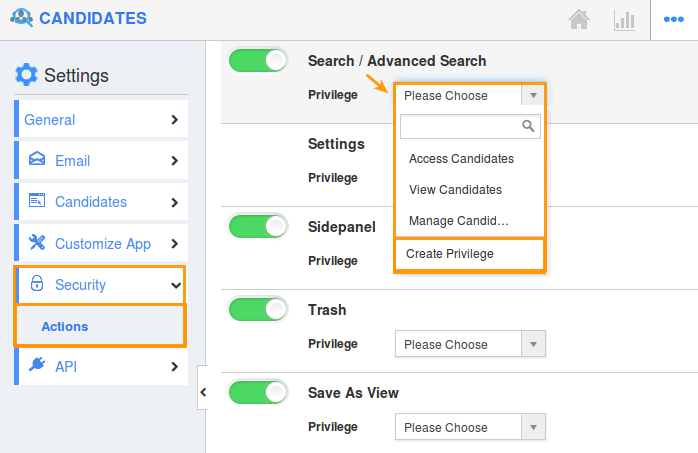
- Create privilege pop up appears. Enter the name and description of the new privilege that you want to add against the Search/Advanced Search option.
- Click on "Create" button.
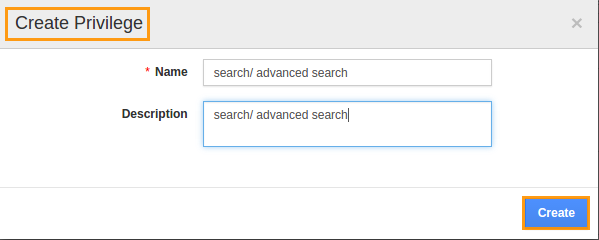
- After creating the privilege go to Employees App to give access to particular employees.
- Please refer this link: https://answers.apptivo.com/questions/12694/how-do-i-assign-custom-privilege-to-employee-for-managing-objects-found
- Now, employee James William has the privilege to view "Search/Advanced search" in Candidates app. In James William login, the Search/Advanced search option will be visible as shown in the image below:
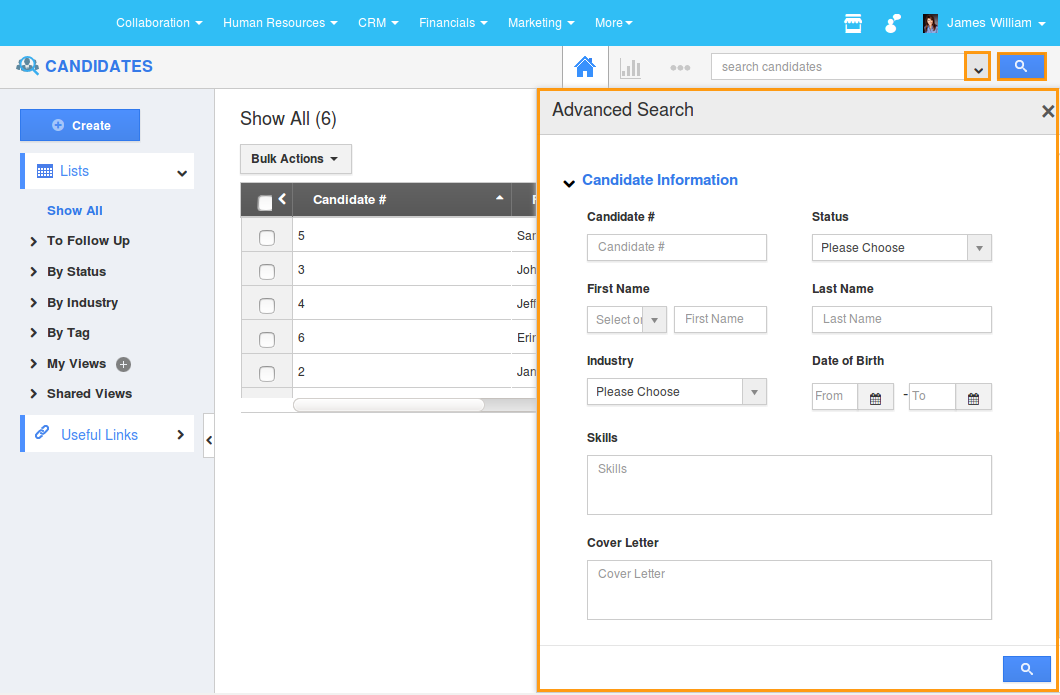
Flag Question
Please explain why you are flagging this content (spam, duplicate question, inappropriate language, etc):

