Browse by Solutions
Browse by Solutions
How can I Give Access to Users for Homepage Activities in Recruitment App?
Updated on January 25, 2017 03:57AM by Admin
Recruitment App permits to provide access to the users who are reputed to view the Home page in Recruitment App. The users who have a privilege for reports are able to access "Home"  icon found in app header bar of Recruitment App.
icon found in app header bar of Recruitment App.
For instance: If a super user (Katie Dustin) wants to give privilege for access home option to his employee (James William), then he will do the following steps.
Steps to Give Permission to Users for Access Homepage Activities
- Log in and access Recruitment App from your universal navigation menu bar.

- Click on "More"
 icon and select Settings
icon and select Settings from app header bar.
from app header bar.
- Click on “Actions” from security drop down from the left navigation panel.
- Locate the “Home” option and click on privileges drop down.
- Click "Create privilege" option found at the bottom of the privilege drop down.
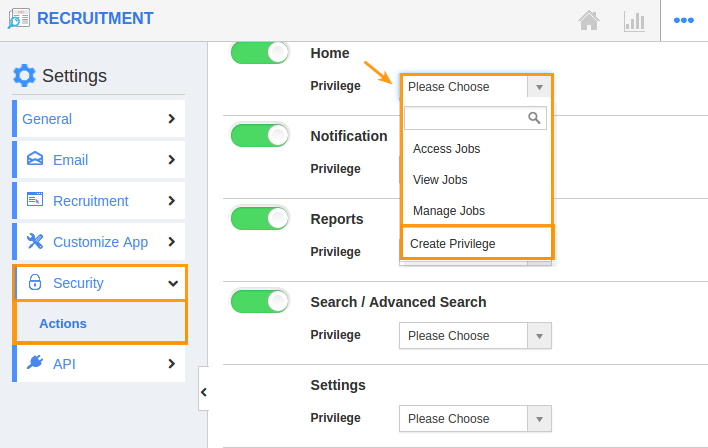
- Create privilege pop up appears. Enter the name and description of the new privilege that you want to add for the "Homepage" option.
- Click on "Create" button.
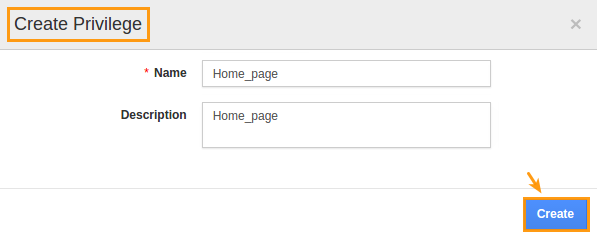
- After creating the privilege go to Employees App to give access to particular employees.
- Please refer this link: https://answers.apptivo.com/questions/12694/how-do-i-assign-custom-privilege-to-employee-for-managing-objects-found
- Now, employee James William has the privilege to the home page activities in Recruitment App. In James William login, the “Home” button will be visible as shown in the image below:
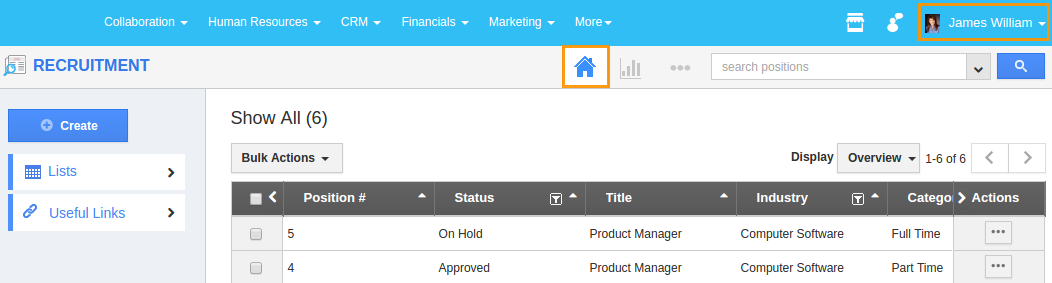
Related Links
Flag Question
Please explain why you are flagging this content (spam, duplicate question, inappropriate language, etc):

