Browse by Solutions
Browse by Solutions
How to Remove "Notes to customer" Section in the Estimate Pdf Template?
Updated on January 30, 2018 02:48AM by Admin
In Estimates app you can add/remove the attributes by Print/Web Layouts.
If the sales manager wouldn't like to send PDF to the customer with "Notes to Customer" section, he can remove it by customization.
The following steps will help you understand better.
- Access “More”
 icon from app header bar and choose “Settings”
icon from app header bar and choose “Settings” .
. - From the Left navigation panel, Click Customize App -> Print/Web Layouts.
- Select an existing template or a create a new template. The sales manager want to select the small scale industries (existing template) to view the template edit page.
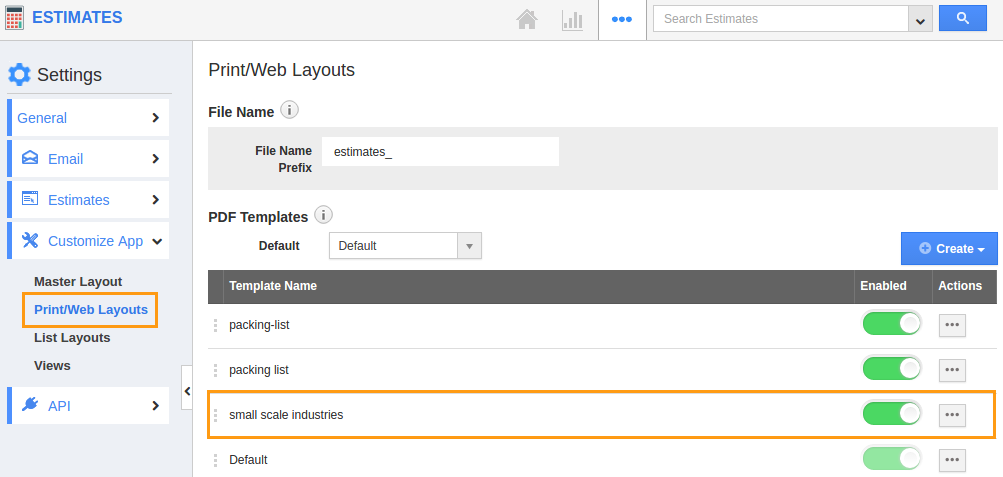
- As per your utilities, add/remove the fields. Here, the sales manager going to remove the "Notes to Customer" Section.
- So select the "Notes to Customer" section and Click the “Remove icon"
 (which is used to remove the attribute).
(which is used to remove the attribute).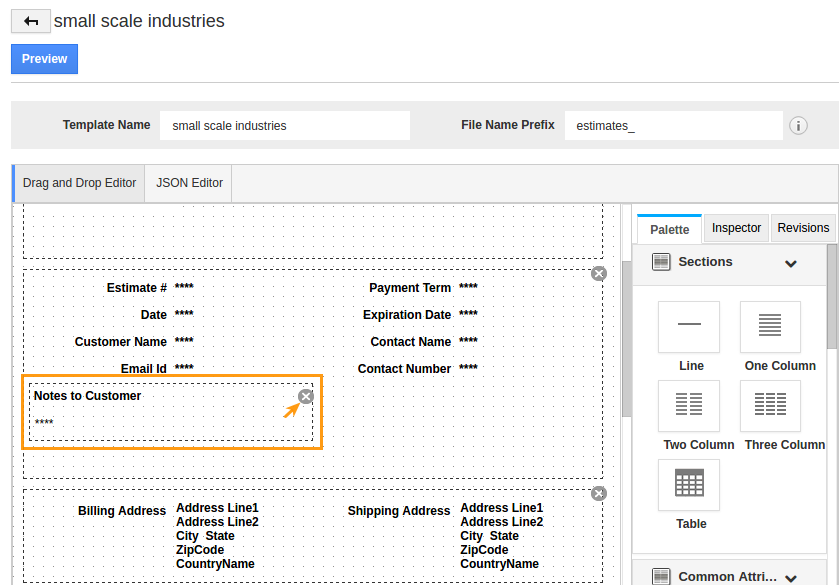
- Once clicked the remove icon, that section will be removed in the pdf template.click on “Save” button to save the changes.
- When the sales manager sends the pdf template to the recipient, Notes to Customer section has been removed. It will be disappeared until that field adds into the template.
- Now, the sales manager pick on “Preview” button to check whether that template is updated or not. The changes will be updated in that template.
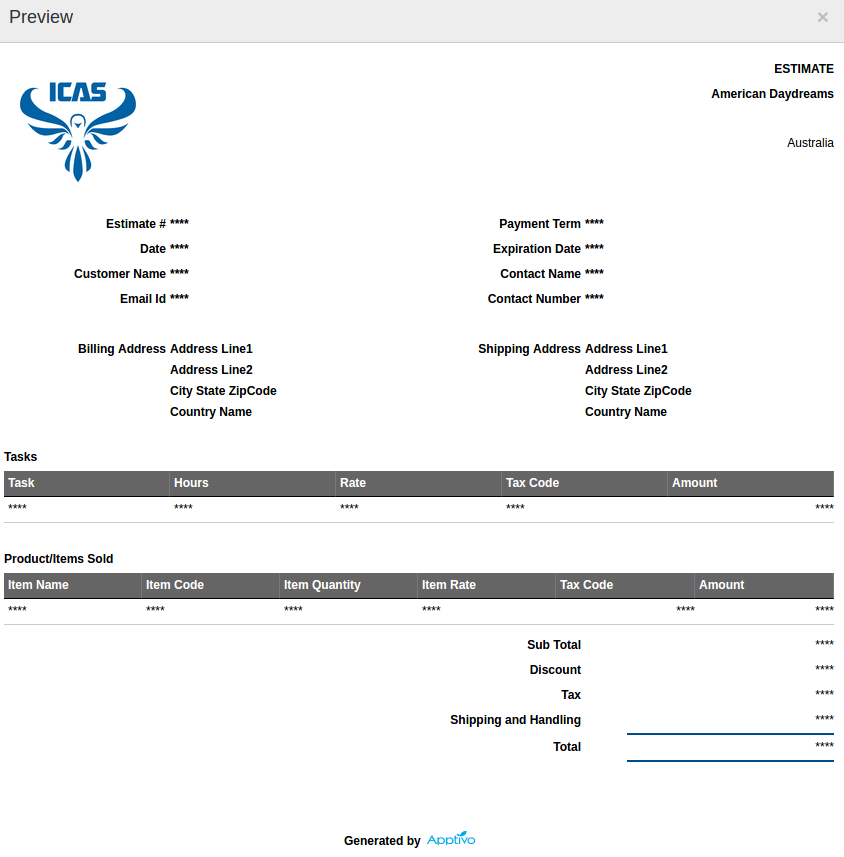
Flag Question
Please explain why you are flagging this content (spam, duplicate question, inappropriate language, etc):

