Browse by Solutions
Browse by Solutions
What are the Events Notifications?
Updated on February 14, 2017 01:39AM by Admin
News Feed
- By default, all news feeds will be in "Enabled" mode.
- All the events scheduled, modified or deleted will be shown in the news feed.
- You can stop displaying them by sliding the Toggle OFF found in notifications.
- You can give priority to the notification by enabling the required notification.
Email Feed
- All Email notifications will be toggled OFF initially.
- You can subscribe to receive an email every time by sliding the toggle ON found in notifications.
- You can give importance to email notifications that are currently required to alert you.
For instance: To receive an email notification, whenever an event is scheduled, follow the below configuration.
Steps to Configure News Feed and Email Feed
- Log in to your account.
- Click on “Calendar” from the left navigation panel.
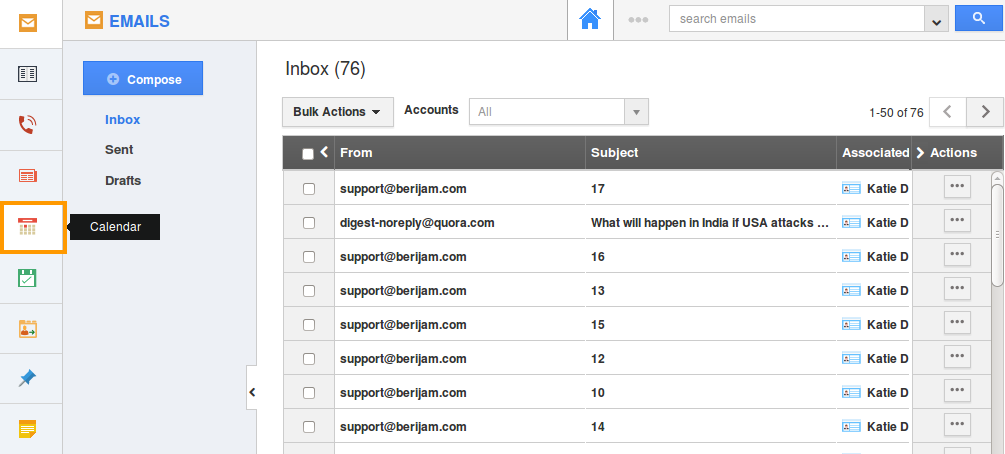
- Click on “More (...)” -> "Notifications" from the app header bar.
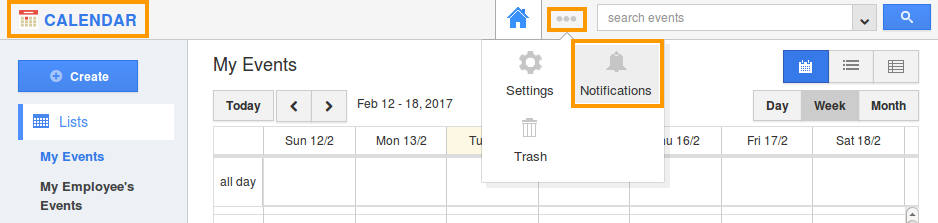
- You can view the notification dashboard with a set of notifications.
- By default, all news feeds will be toggled ON and all email feeds will be toggled OFF.
- Here, to subscribe an email notification when an event is scheduled, slide the corresponding toggle ON.
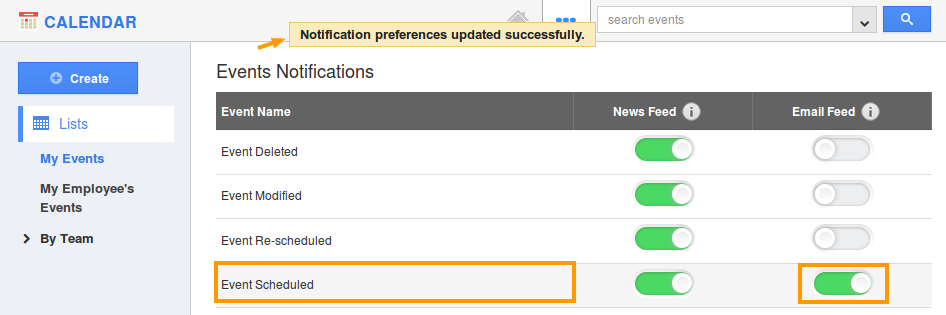
- The changes made will be auto-saved.
Related Links
Flag Question
Please explain why you are flagging this content (spam, duplicate question, inappropriate language, etc):

