Browse by Solutions
Browse by Solutions
How do I Disable Territories in CRM Apps?
Updated on February 17, 2017 03:21AM by Admin
Once a sales territory (region) is created it cannot be deleted. You can simply disable it in the “Settings” and that territory will not show up when creating or editing records.
For instance: Let us assume that a Customer has six branches across United States - North Central, North East, North West, South Central, South East & South West. There arises a time when he stops providing solutions to the South West region due to reduced sales opportunities. So now he can just disable the “South West” territory.
Steps to Disable Territories
- Access Customers App.
- Click on “More (...)” -> “Settings” -> “Customers” -> “Territories”.
- Click on “Disable” icon corresponding to the “South West” territory.
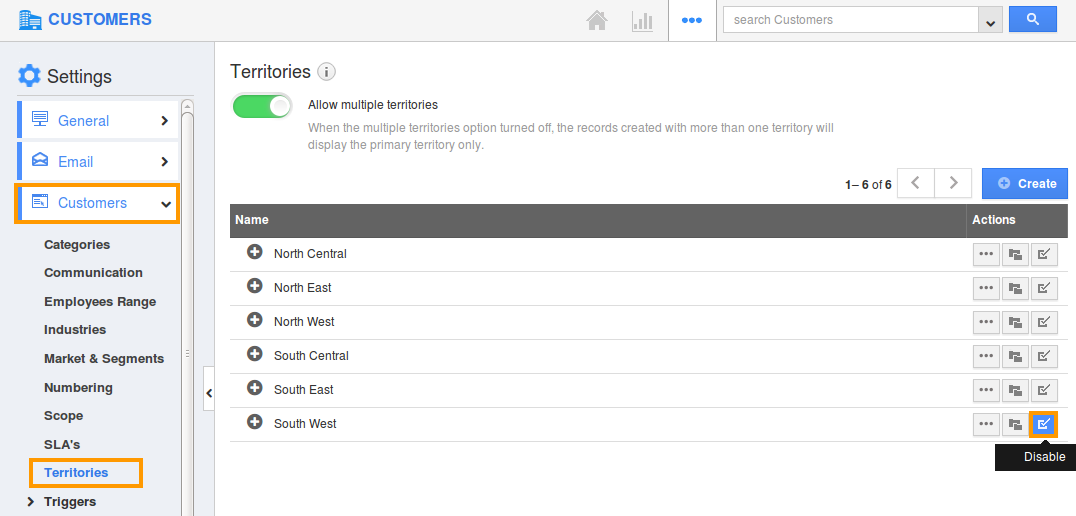
- The territory will be disabled successfully.
- Now, while adding territory to the customers, the disabled “South West” territory will not be visible.
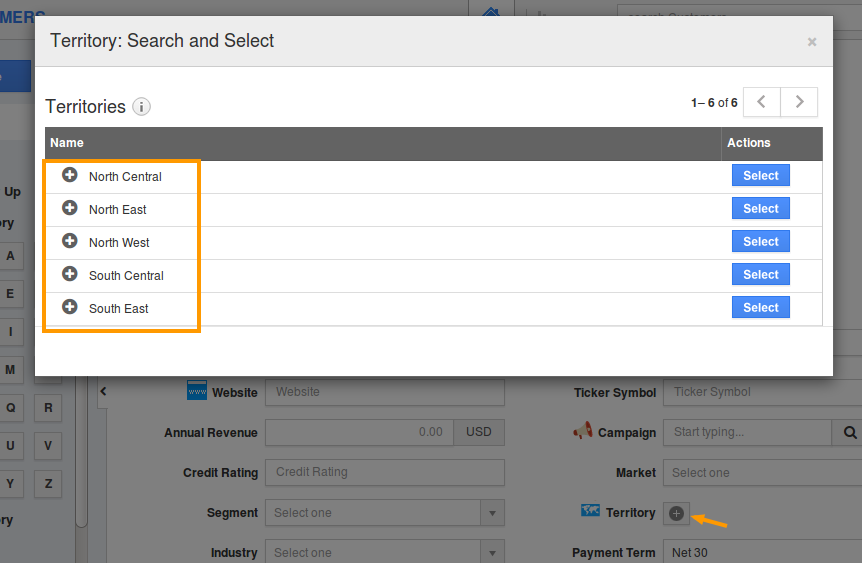
Related Links
Flag Question
Please explain why you are flagging this content (spam, duplicate question, inappropriate language, etc):

