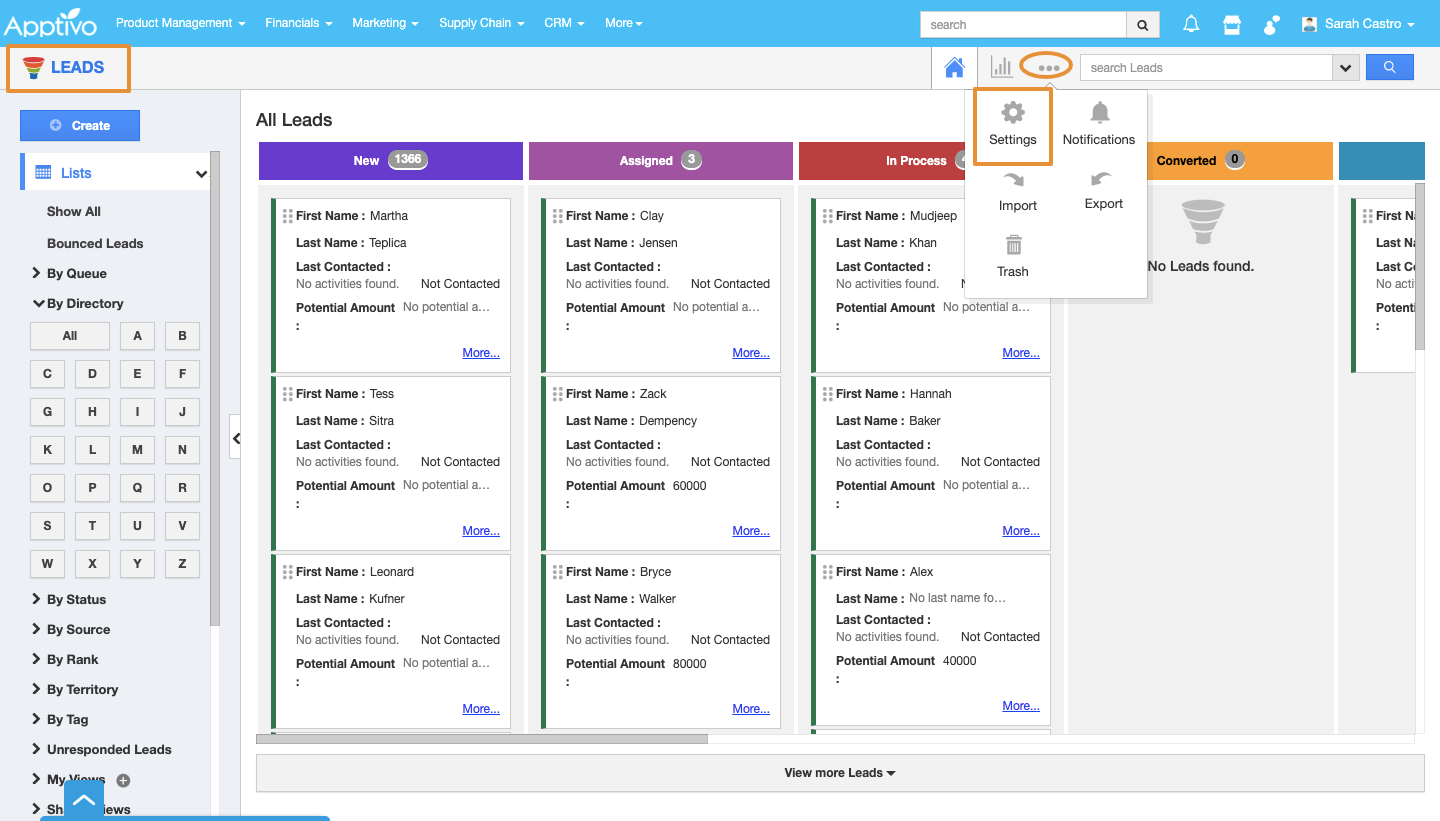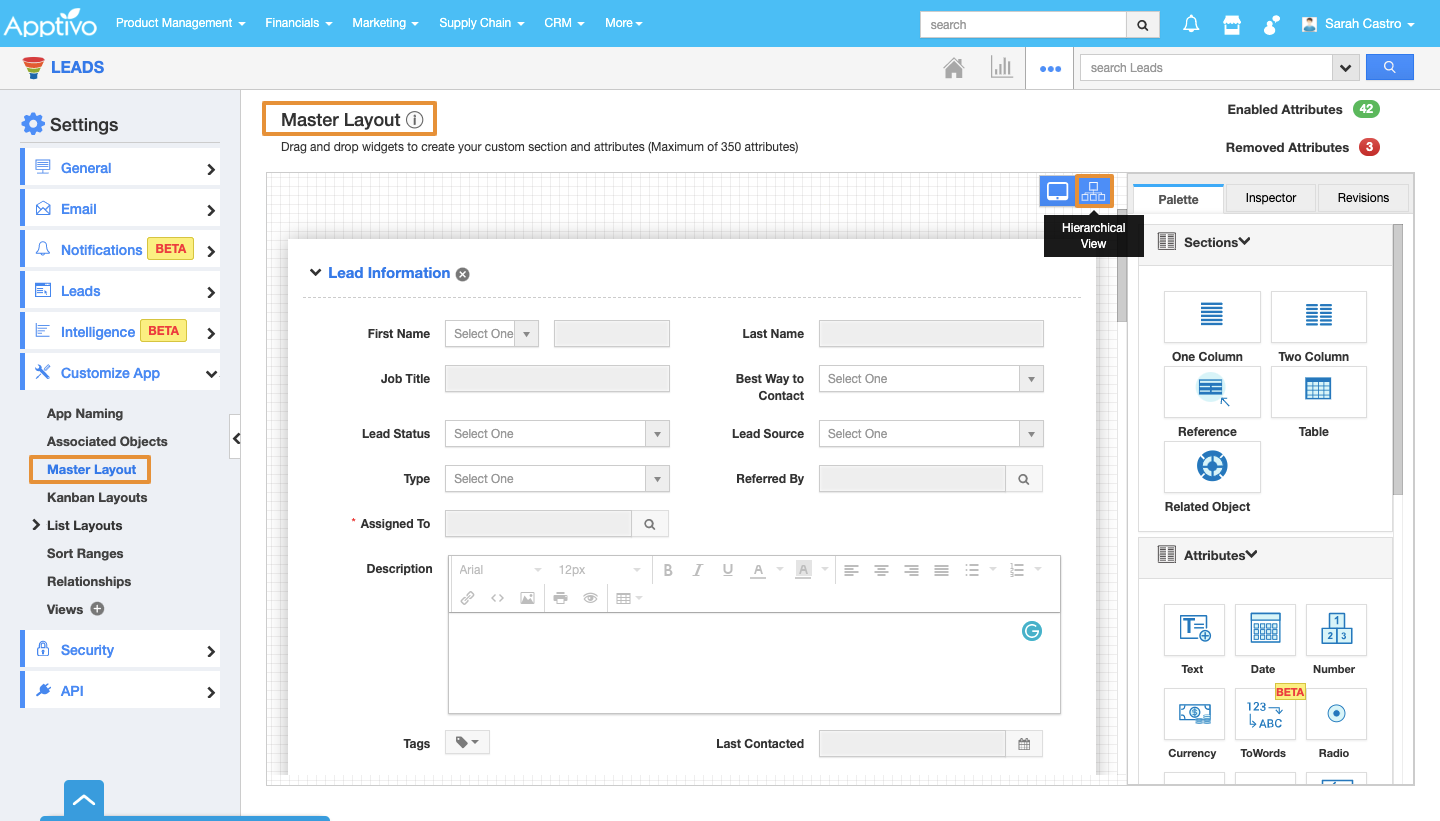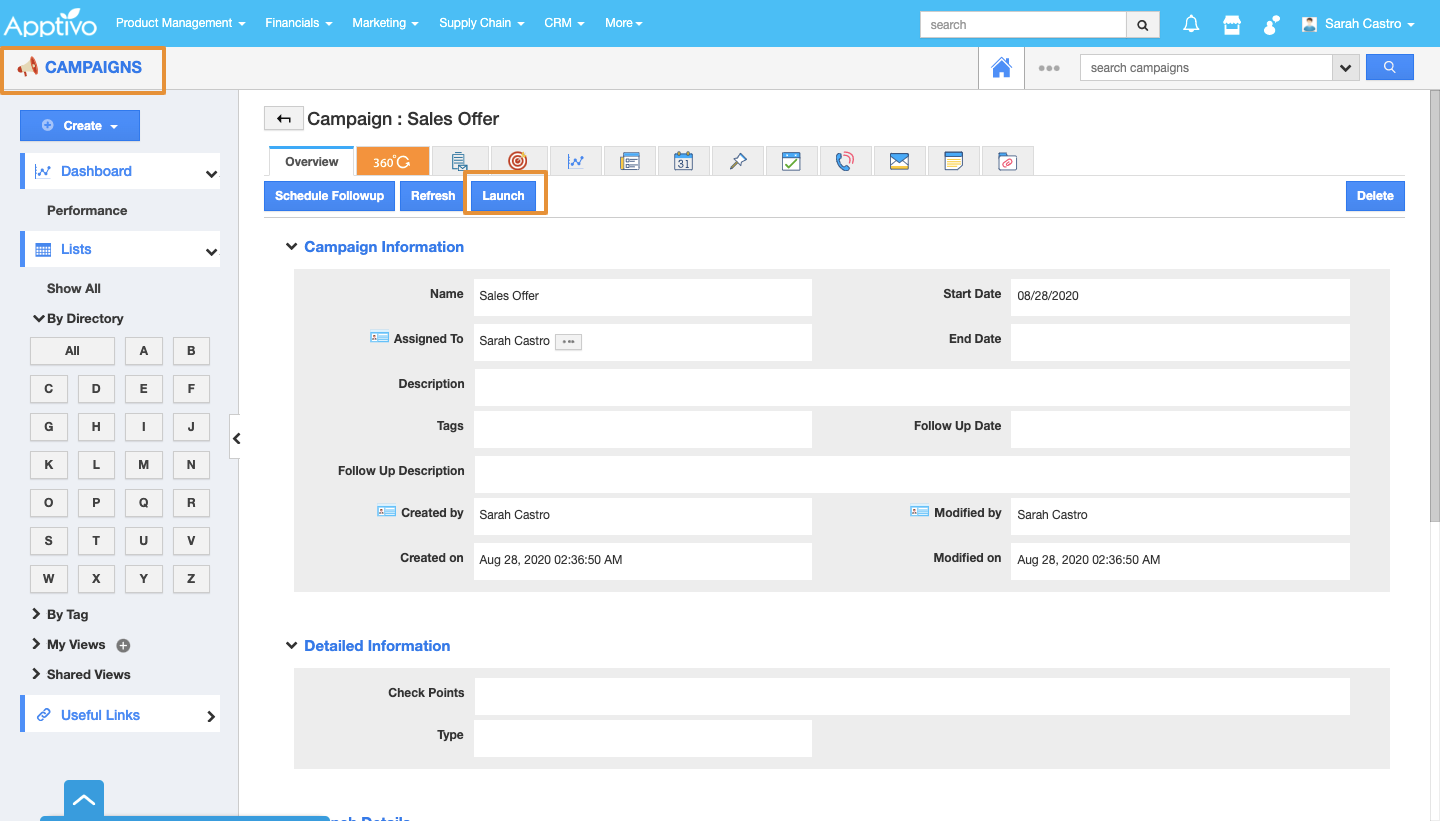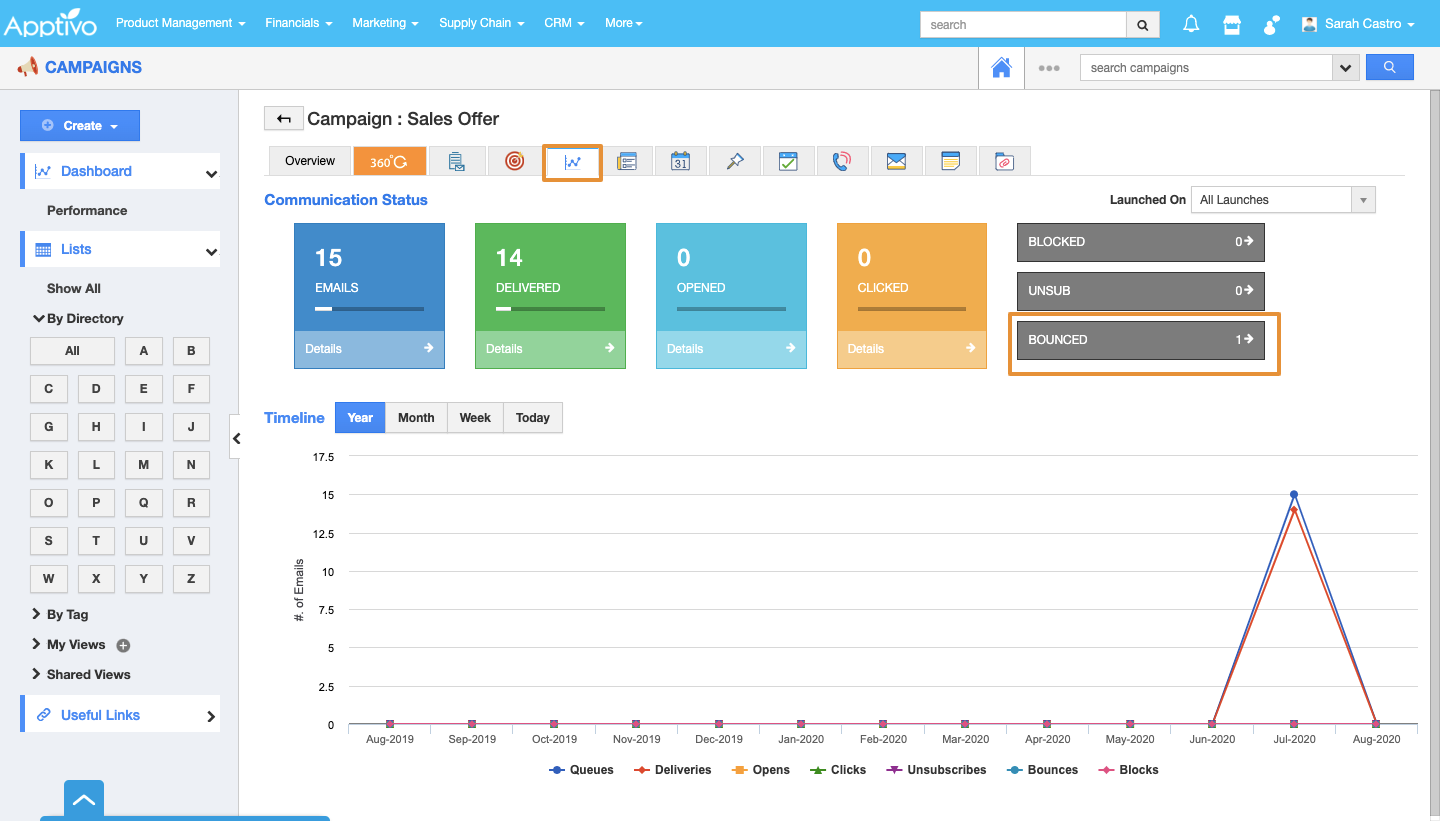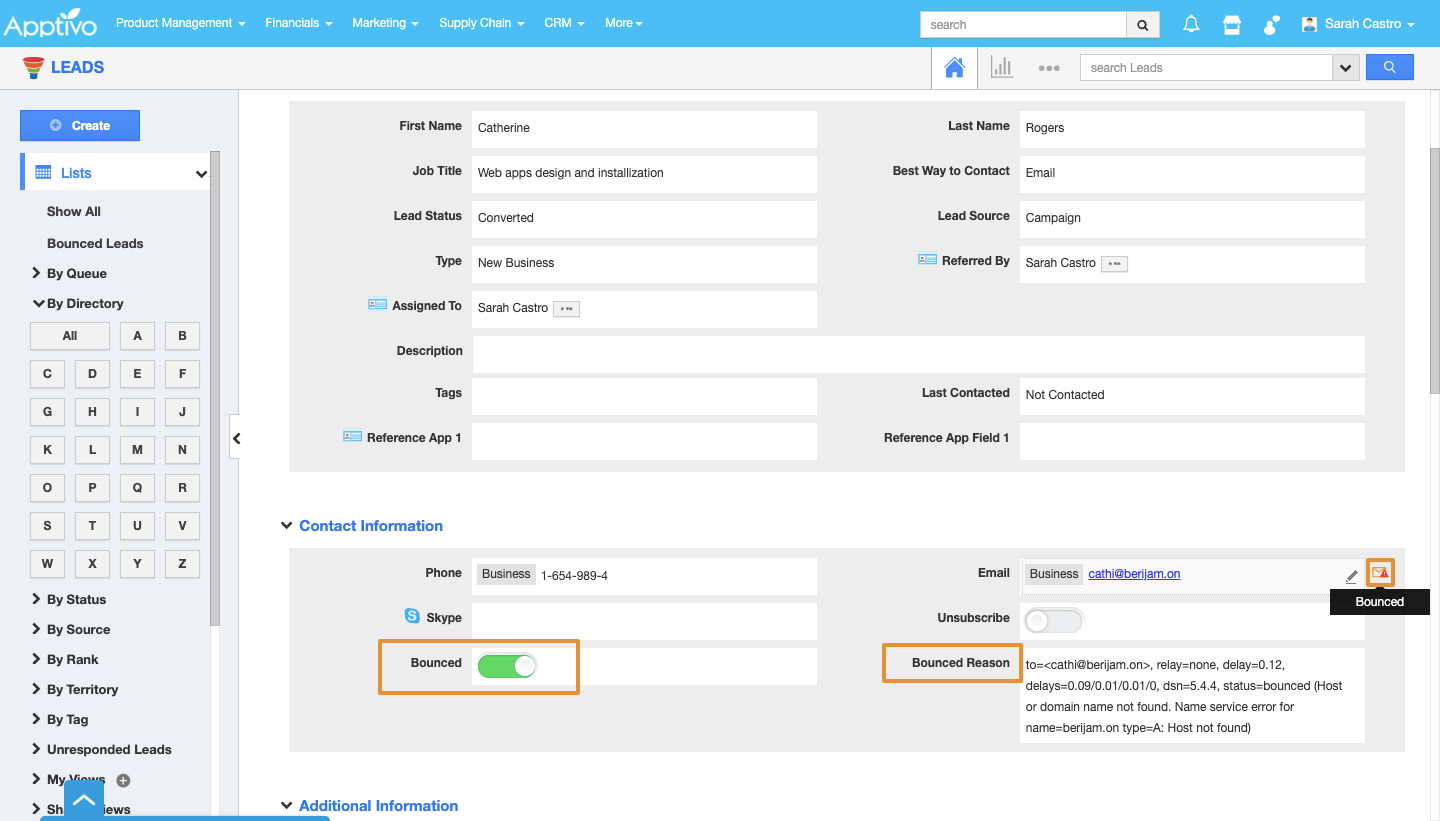When an email is bounced, this feature enables you to view the bounced reasons of an object (Leads, Customers & Contacts), while sending campaigns. To view the bounced reasons, initially, you need to slide the toggle ON in the Settings page.
Steps to View the Bounced Reasons
- Access Leads App.
- Click on the “More (...)” icon and select “Settings”.
- On the Settings page, click on the “Customize App” and select the “Master Layout”.
- Click on the Hierarchical View.
- In the “Hierarchical View”, slide the toggle ON for “Bounced” and “Bounced Reasons”. Click on “Save”.
Note: Repeat the above three steps for Customers & Contacts also.
- Once launched, click on the “Bounced” section in the “Dashboard” tab.
- Now, the bounced reasons can be viewed.
- It can also be viewed on the overview page of the object (Leads).
- Also, you can have a detailed view of the Bounced Reason, by clicking on the icon in the Bounced Section. When you click on this icon, a pop up will appear, displaying the recent email bounced reason.
Related Links