Browse by Solutions
Browse by Solutions
How can I Give Access to Users for Display Drop down in the Direct Campaigns App?
Updated on March 16, 2017 06:12AM by Admin
The Direct Campaigns App allows you to provide access to the users who are reputed to access the display dropdown in direct campaigns. This permission to access the dropdown in direct campaigns, can be provided only by the super-user (admin). The users (Employees), who have this privilege, can use the “Display dropdown”, to view their preferred fields.
For instance: Consider a super-user, who wants only one of his employees (Katie Dustin) to have access to the Display Dropdown in the direct campaigns. In that case, a privilege can be created and assigned to that employee.
Steps to Allow Users to Access the Display Dropdown
- Go to Direct Campaigns App.
- Click on “More (...)” icon -> “Settings” -> “Security” -> “Actions”.
- Locate the “Display Drop down” option and click on “Create Privilege” found at the bottom of the “Privileges” drop down.
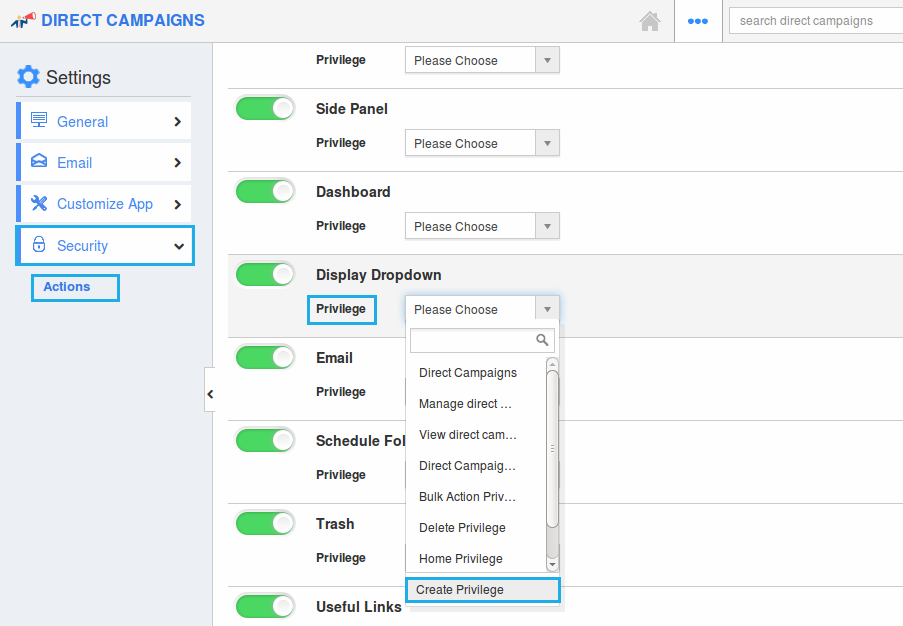
- The Create Privilege popup appears. Enter the Name and Description and click “Create”.
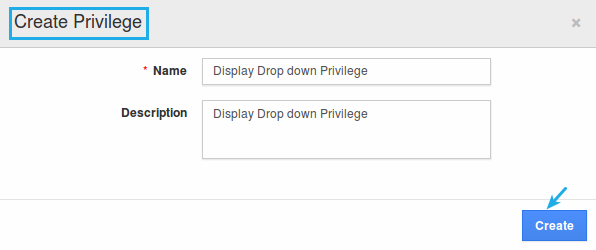
- Once created, go to Employees App to give access to Katie Dustin (employee).
- Please refer this link: https://answers.apptivo.com/questions/12694/how-do-i-assign-custom-privilege-to-employee-for-managing-objects-found
- Now, employee Katie Dustin has the privilege to access the display dropdown in direct campaigns. In his log in, the “Display Drop down”, can be seen as shown in the image below:
Flag Question
Please explain why you are flagging this content (spam, duplicate question, inappropriate language, etc):

