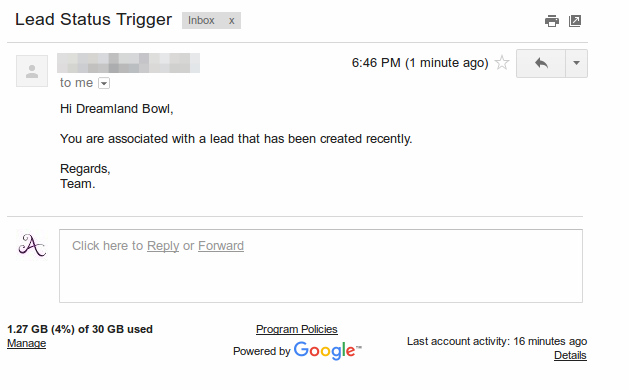Browse by Solutions
Browse by Solutions
How do I Set Event Based Triggers in Leads App?
Updated on May 4, 2017 02:17AM by Admin
What is an Event-based Trigger
Anything that signals a an action when an event occurs is known as a trigger event. For instance, a trigger could even be a prospect changing his job title or even a change of organization, or it could be as simple as a welcome email to a new lead when he gives his contact details in your website.
Triggers are an important part of sales. Therefore, you should integrate trigger events into your sales process and act on them ASAP. If you do not use the information that you receive from the event-based trigger to advance your sales, then the whole process of event-based trigger may become useless.
You should also ensure that every rep sets up event-based triggers correctly and take a call when an event is triggered off.
The Event Based Triggers in Apptivo Leads App are used, when there is a need to execute an action after the occurrence of a certain event. Here, the trigger can be set for the events like Lead Creation, Lead Updation and Lead Deletion.
Once a trigger criteria are set, there are three automatic actions that can be triggered:
- Send Email - An email can be triggered to the Referred By, Assigned To, Customer, Employee or a Team.
- Update Attribute - Updates a particular attribute value.
- Update Associated Object Attributes - Updates the attribute values of its associated objects.
Note: More than one action can be added for a trigger.
For instance: Consider an employee (Katie Dustin), who wants to trigger a welcome email to a new customer, whenever a new lead is created (“Status = New”). Using this example lets take a quick walk through the steps to create Event-based Trigger in Apptivo Lead App.
Steps to Create an Event Based Trigger
- Go to Leads App.
- Click on “More (...)” icon -> “Settings” -> “Leads” -> “Triggers”.
- Select “Event Based” triggers option. Click on “Create”.
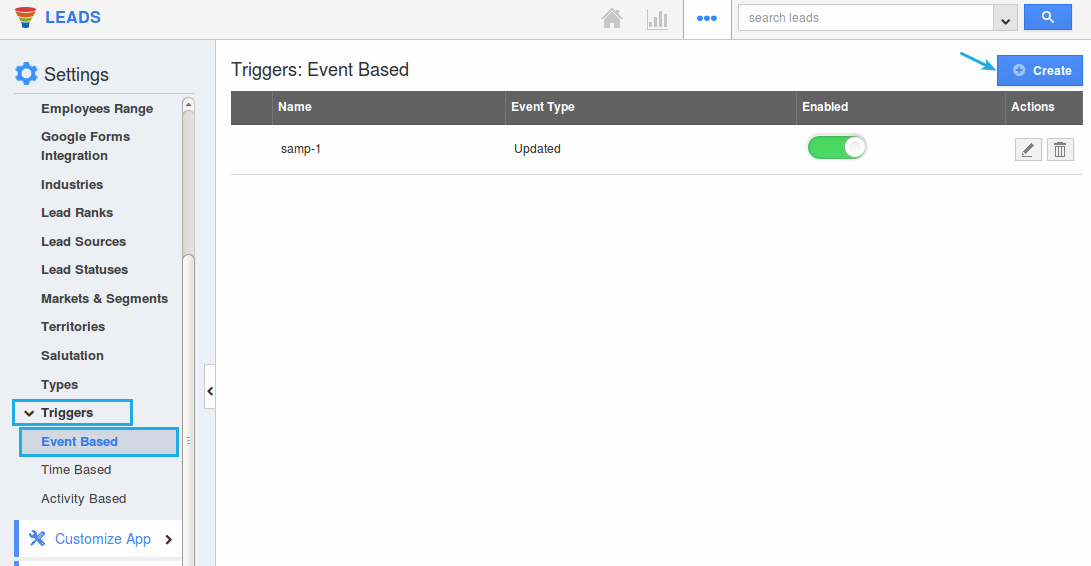
- In the creation page, define the following:
- Name - Enter the name of the event based trigger.
- Enabled - Slide the toggle ON, to keep this trigger working.
- Event - Select “Lead Created” by checking on the radio button.
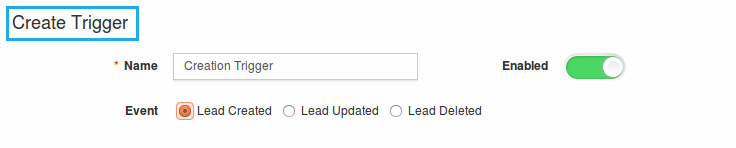
- In the “Criteria” section, define the criteria as “Lead Status = New”, by selecting the required attributes from the drop down.
- In the “Action” section, select “Send Email”.
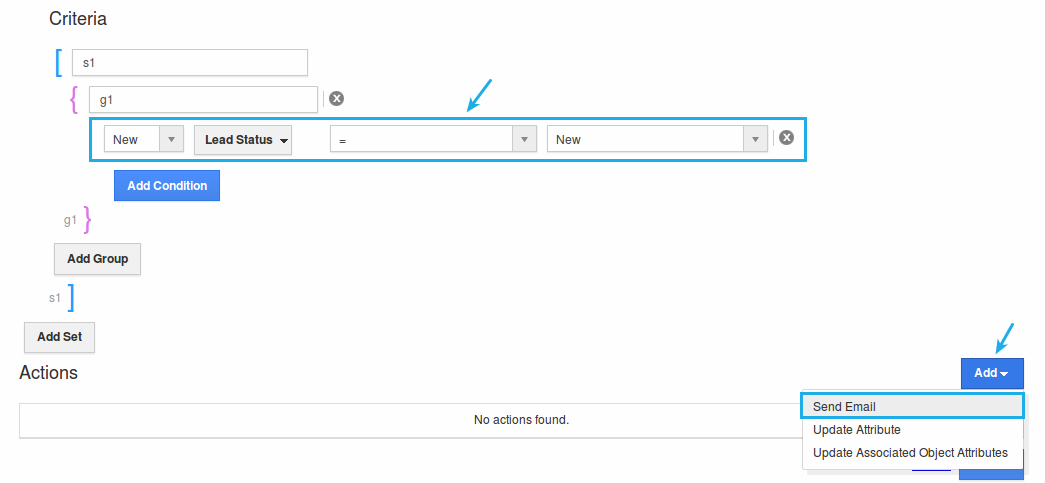
- To Create External Email popup will be displayed. Select “Trigger To” as “Customer”.
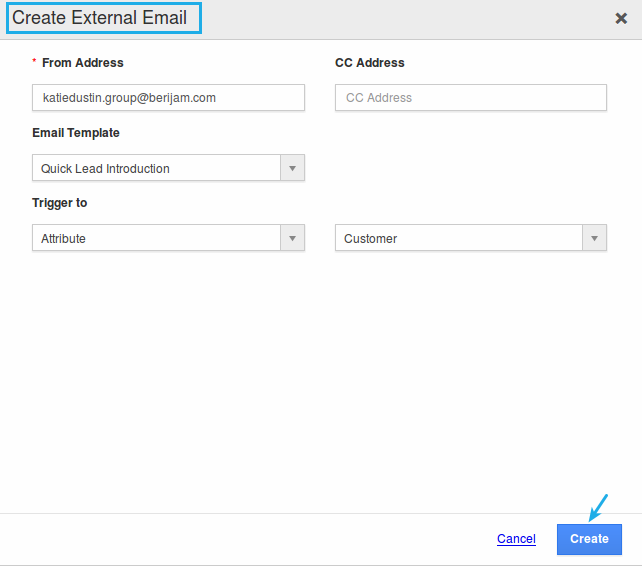
- Click on “Create”.
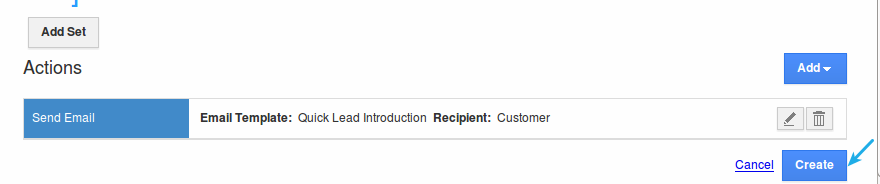
- So, now whenever a new lead is created with "Status = New", an email will be triggered to the new lead.