Browse by Solutions
Browse by Solutions
How do I Create Invoice with Single or Multiple Accounts Syncing with Xero?
Updated on April 20, 2017 05:59AM by Admin
Once you have completed successful authentication with Xero, you can now create invoices in Apptivo with single and multiple accounts syncing with Xero.
Steps to Create Invoice with Accounts Syncing with Xero
- Go to Invoices App.
- Click on "More (...)" icon -> "Settings" -> "Customize App" -> "Master Layout".
- Drag and drop the “Account” field from the “Palette” tab. Click on “Save”.
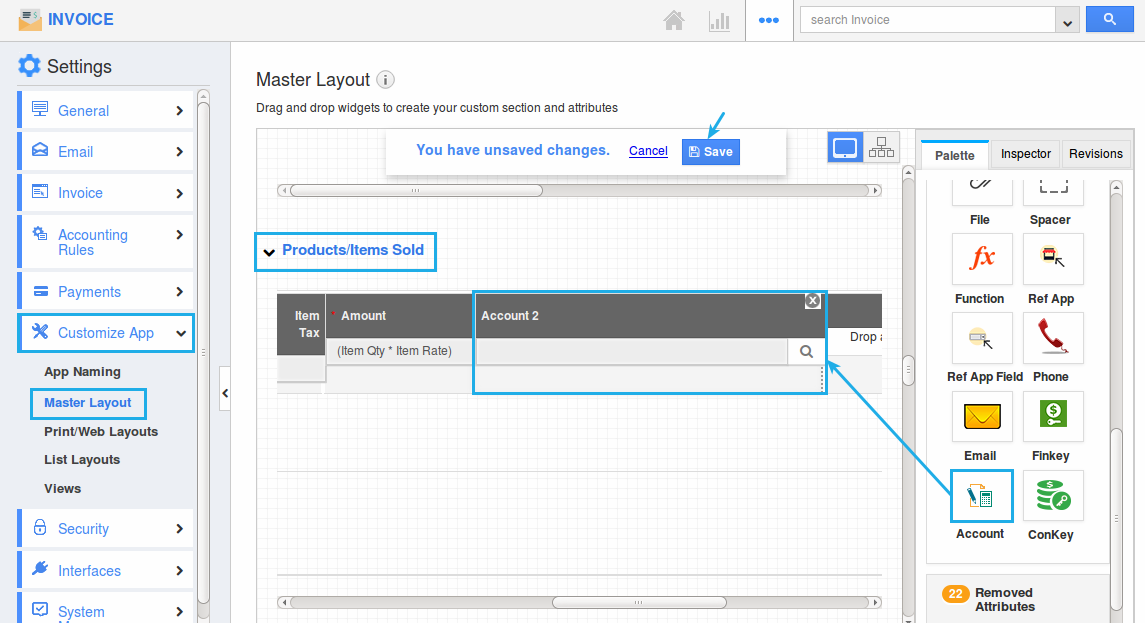
- Now, create an invoice.
- When creating an invoice, select a suitable account from the “Account” dropdown added in “Products/Items Sold” section. It will sync to Xero. Click on “Select”.
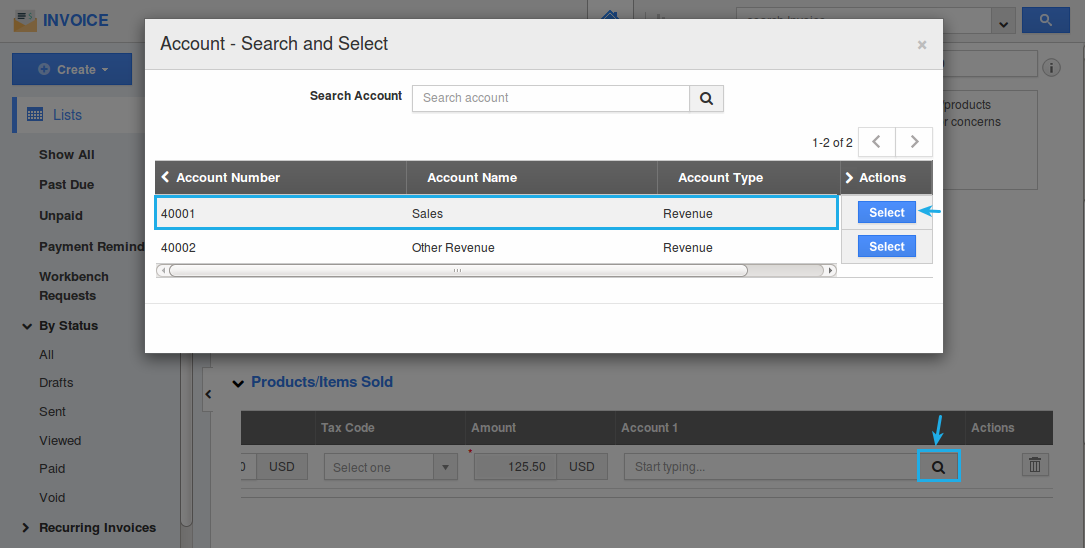
- You can also select multiple accounts for an invoice.
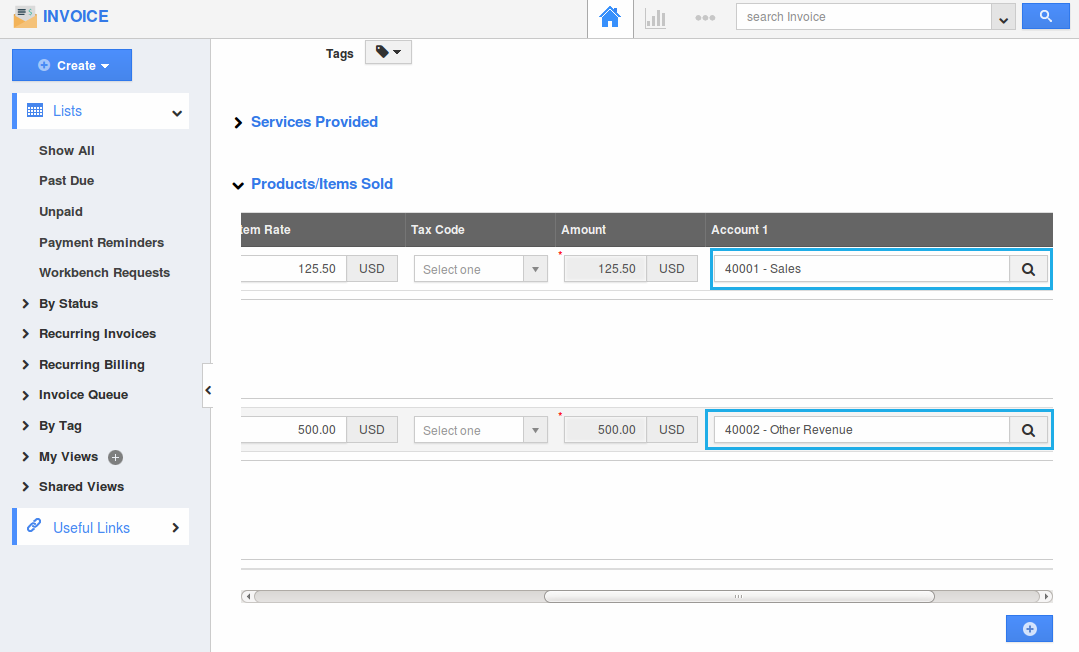
- Once created, the invoice will be automatically synced in Xero as shown:
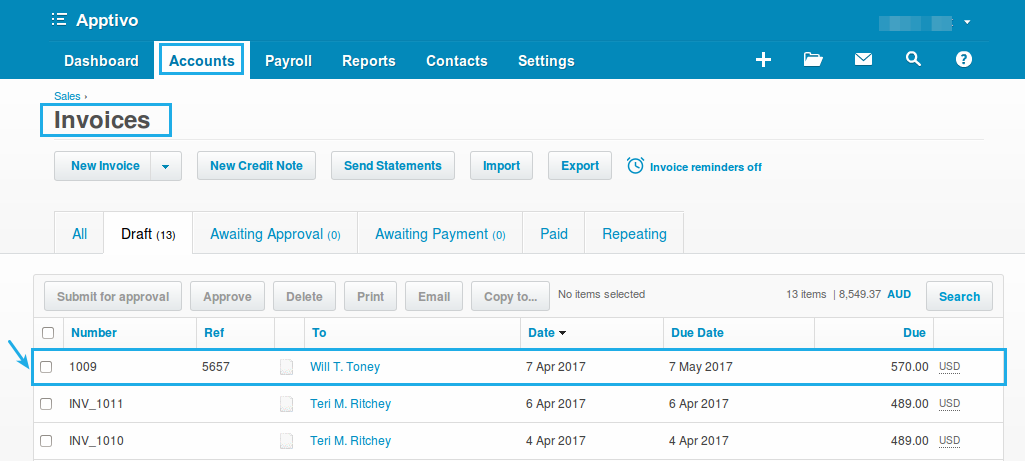
Flag Question
Please explain why you are flagging this content (spam, duplicate question, inappropriate language, etc):

